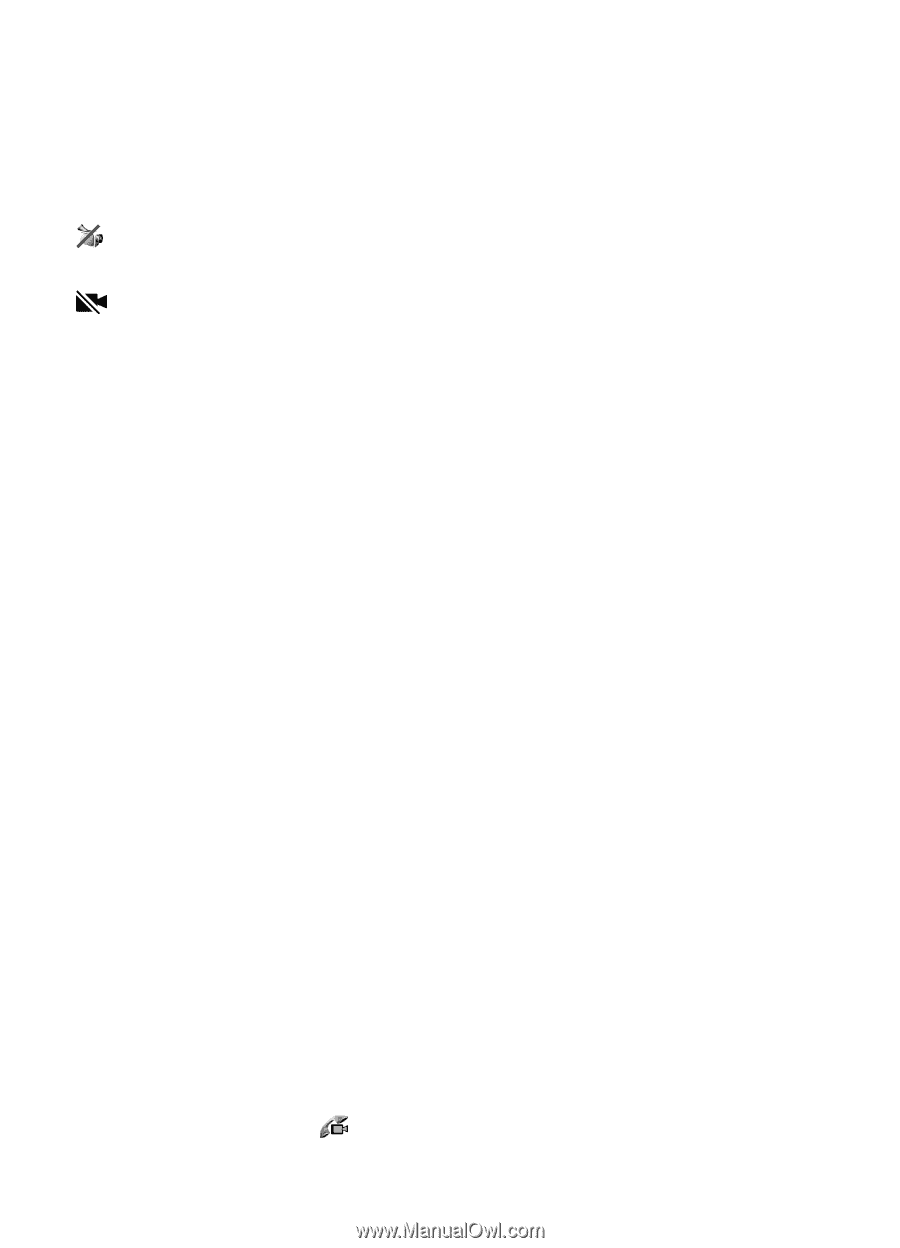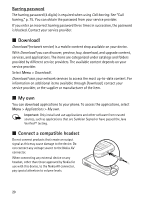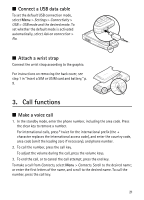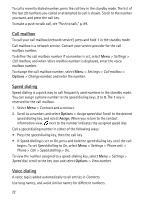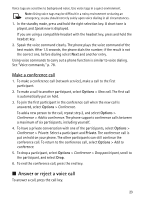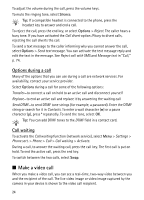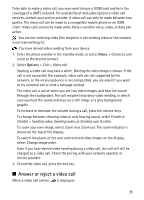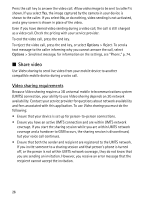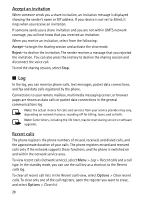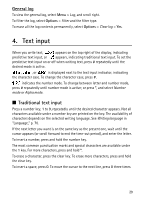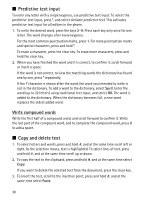Nokia 6120 classic User Guide - Page 25
Answer or reject a video call, Options - mobile
 |
View all Nokia 6120 classic manuals
Add to My Manuals
Save this manual to your list of manuals |
Page 25 highlights
To be able to make a video call, you may need to have a USIM card and be in the coverage of a UMTS network. For availability of and subscription to video call services, contact your service provider. A video call can only be made between two parties. The video call can be made to a compatible mobile phone or an ISDN client. Video calls cannot be made while there is another voice, video, or data call active. You are not receiving video (the recipient is not sending video or the network is not transmitting it). You have denied video sending from your device. 1. Enter the phone number in the standby mode; or select Menu > Contacts, and scroll to the desired contact. 2. Select Options > Call > Video call. Starting a video call may take a while. Waiting for video image is shown. If the call is not successful (for example, video calls are not supported by the network, or the receiving device is not compatible), you are asked if you want to try a normal call or send a message instead. The video call is active when you see two video images, and hear the sound through the loudspeaker. The call recipient may deny video sending, in which case you hear the sound and may see a still image or a grey background graphic. To increase or decrease the volume during a call, press the volume keys. To change between showing video or only hearing sound, select Enable or Disable > Sending video, Sending audio, or Sending aud. & video. To zoom your own image, select Zoom in or Zoom out. The zoom indicator is shown on the top of the display. To switch the places of the sent and received video images on the display, select Change image order. Even if you have denied video sending during a video call, the call will still be charged as a video call. Check the pricing with your network operator or service provider. 3. To end the video call, press the end key. ■ Answer or reject a video call When a video call arrives, is displayed. 25