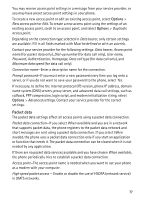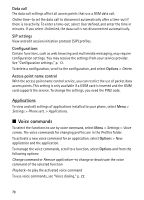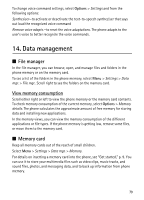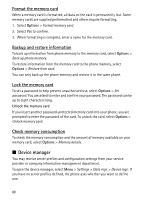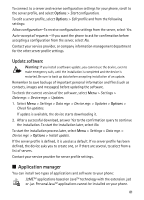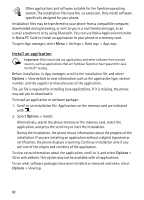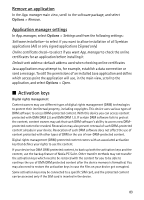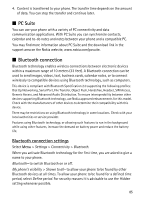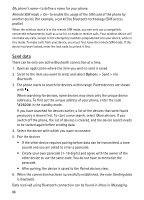Nokia 6120 classic User Guide - Page 81
Update software, Application manager - software update
 |
View all Nokia 6120 classic manuals
Add to My Manuals
Save this manual to your list of manuals |
Page 81 highlights
To connect to a server and receive configuration settings for your phone, scroll to the server profile, and select Options > Start configuration. To edit a server profile, select Options > Edit profile and from the following settings: Allow configuration-To receive configuration settings from the server, select Yes. Auto-accept all requests -If you want the phone to ask for confirmation before accepting a configuration from the server, select No. Contact your service provider, or company information management department for the other server profile settings. Update software Warning: If you install a software update, you cannot use the device, even to make emergency calls, until the installation is completed and the device is restarted. Be sure to back up data before accepting installation of an update. Remember to save backups of important personal information and files (such as contacts, images and messages) before updating the software. To check the current version of the software, select Menu > Settings > Data mgr. > Device mgr. > Updates. 1. Select Menu > Settings > Data mgr. > Device mgr. > Updates > Options > Check for updates. If update is available, the device starts downloading it. 2. After a successful download, answer Yes to the confirmation query to continue the installation. To start the installation later, select No. To start the installation process later, select Menu > Settings > Data mgr. > Device mgr. > Options > Install update. If the server profile is defined, it is used as a default. If no server profile has been defined, the device asks you to create one, or if there are several, to select from a list of servers. Contact your service provider for server profile settings. ■ Application manager You can install two types of applications and software to your phone: J2METM applications based on JavaTM technology with the extension .jad or .jar. PersonalJavaTM applications cannot be installed on your phone. 81