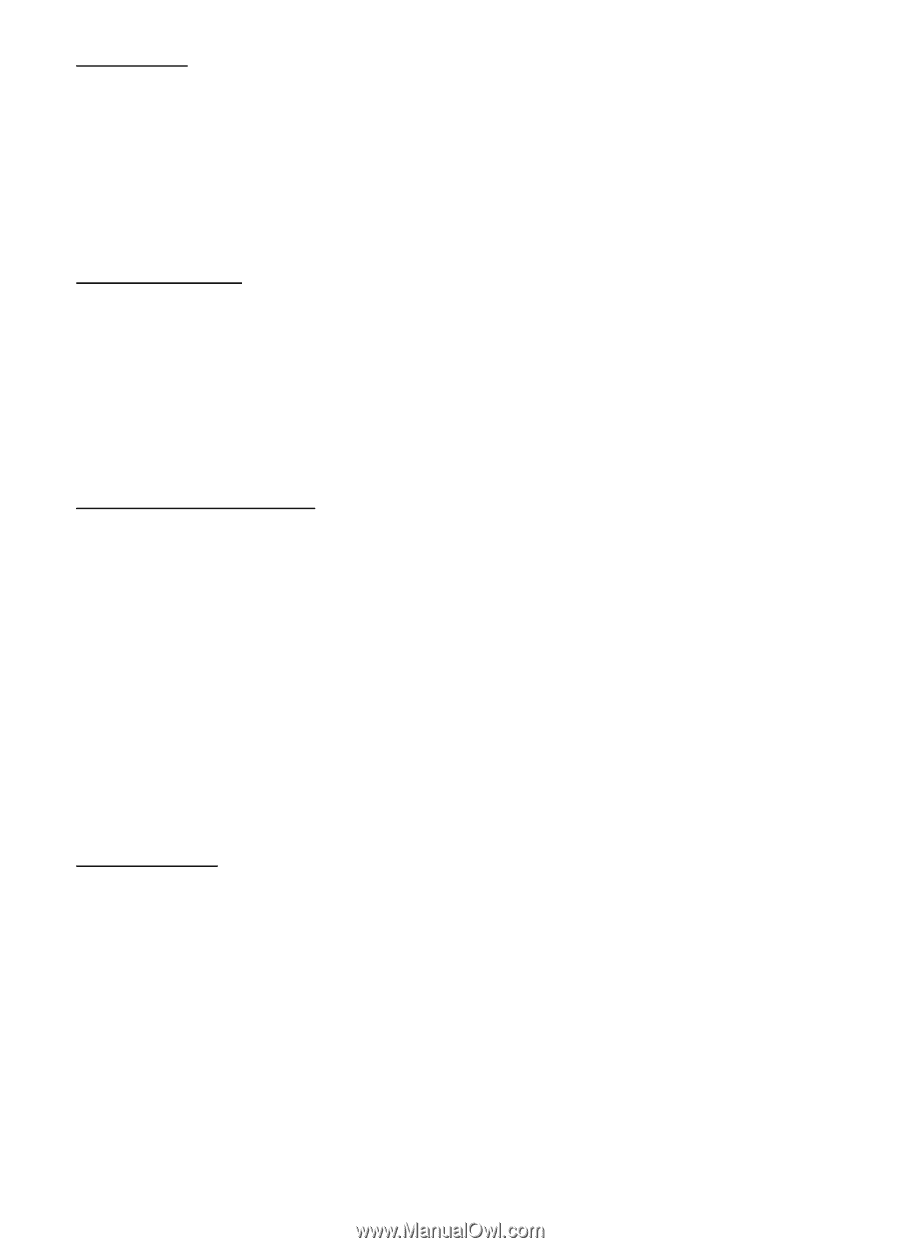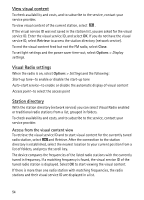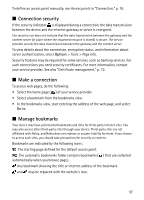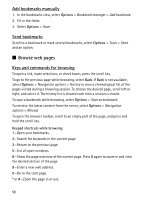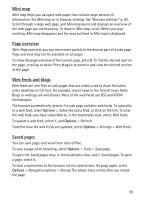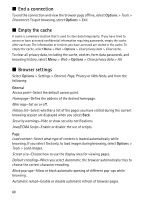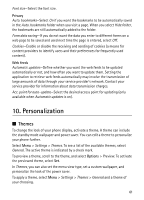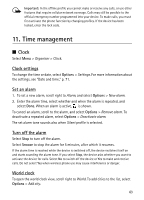Nokia 6120 classic User Guide - Page 59
Mini map, overview, Web feeds and blogs, Saved s, Subscribe, Web feeds, Refresh, Settings
 |
View all Nokia 6120 classic manuals
Add to My Manuals
Save this manual to your list of manuals |
Page 59 highlights
Mini map Mini map helps you navigate web pages that contain large amount of information. Set Mini map on in browser settings. See "Browser settings," p. 60. Scroll through a large web page, and Mini map opens and displays an overview of the web page you are browsing. To move in Mini map, scroll. When you stop scrolling, Mini map disappears and the area outlined in Mini map is displayed. Page overview With Page overview, you can move more quickly to the desired part of a web page. Page overview may not be available on all pages. To show the page overview of the current page, press 8. To find the desired spot on the page, scroll up or down. Press 8 again to zoom in and view the desired section of the page. Web feeds and blogs Web feeds are .xml files on web pages that are widely used to share the latest entry headlines or full text, for example, recent news in the form of news feeds. Blogs or weblogs are web diaries. Most of the web feeds use RSS and ATOM technologies. The browser automatically detects if a web page contains web feeds. To subscribe to a web feed, select Options > Subscribe and a feed, or click on the link. To view the web feeds you have subscribed to, in the bookmarks view, select Web feeds. To update a web feed, select it, and Options > Refresh. To define how the web feeds are updated, select Options > Settings > Web feeds. Saved pages You can save pages and view them later offline. To save a page while browsing, select Options > Tools > Save page. To open the Saved pages view, in the bookmarks view, select Saved pages. To open a page, select it. To start a connection to the browser service and retrieve the page again, select Options > Navigation options > Reload. The phone stays online after you reload the page. 59