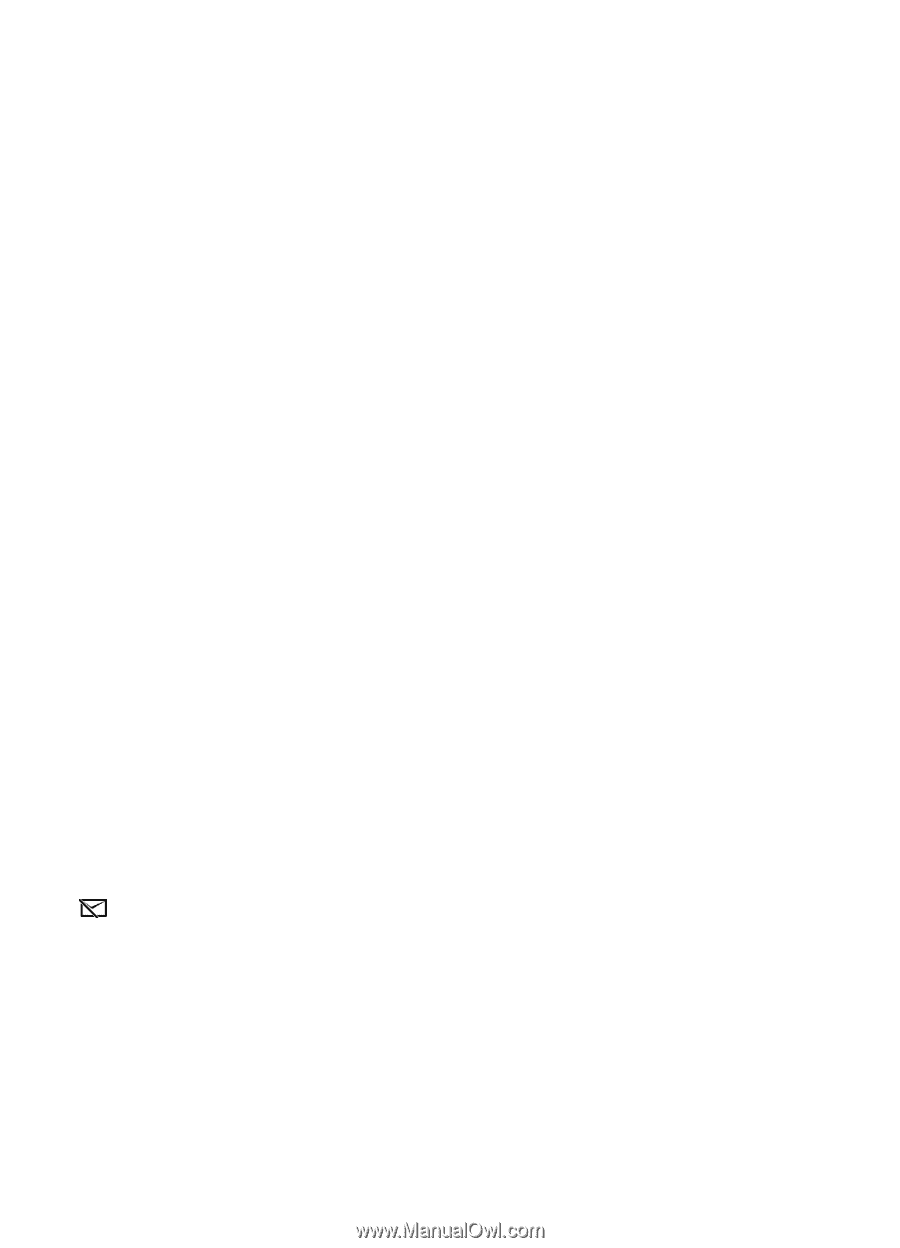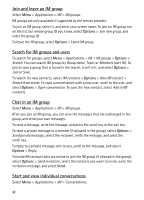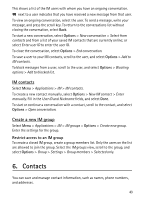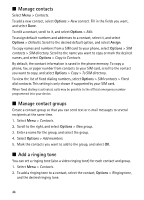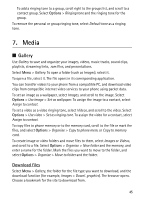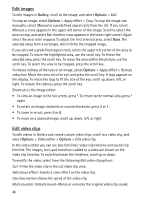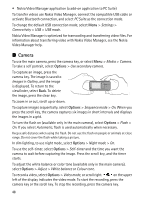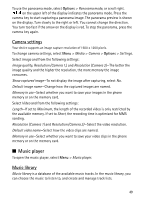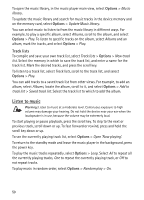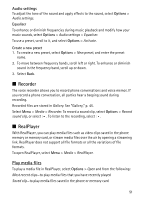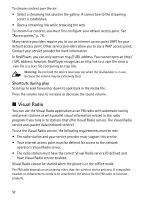Nokia 6120 classic User Guide - Page 47
Transfer videos from PC, Nokia PC Suite 6.83 or later
 |
View all Nokia 6120 classic manuals
Add to My Manuals
Save this manual to your list of manuals |
Page 47 highlights
Move-Moves the video clip to the selected location. Adjust volume-Adjusts the volume level. Remove-Removes the video clip from the video. Duplicate-Makes a copy of the selected video clip. Edit text (shown only if you added text)-To move, remove, or duplicate text; change the color and style of the text; define how long it stays on the screen; and add effects to the text. Edit image (shown only if you added an image)-To move, remove, or duplicate an image; define how long it stays on the screen; and set a background or a color effect to the image. Edit sound clip (shown only if you have added a sound clip)-To cut or move the sound clip, to adjust its length, or to remove or duplicate the clip. Edit transition-There are three types of transitions: at the start of a video, at the end of a video, and transitions between video clips. You can select start transition when the first transition of the video is active. Insert-Select Video clip, Image, Text, Sound clip, or New sound clip. Movie-Preview the movie in the full screen or as a thumbnail, save or send the movie, or cut the movie to a proper size for sending it in a multimedia message. To take a snapshot of a video clip, in the cut video view, select Options > Take snapshot. In the thumbnail preview view, press the scroll key, and select Take snapshot. To save your video, select Options > Movie > Save. To define the Memory in use, select Options > Settings. To send the video, select Send > Via multimedia, Via e-mail, or Via Bluetooth. Contact your service provider for details of the maximum multimedia message size that you can send. If your video is too large to send in a multimedia message, appears. Transfer videos from PC To transfer videos from a compatible PC, use a compatible USB cable or Bluetooth connectivity. The requirements of the PC for video transfer: • Microsoft Windows XP operating system (or later) • Nokia PC Suite 6.83 or later 47