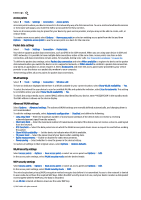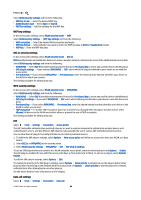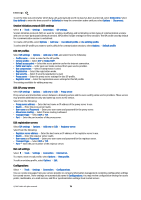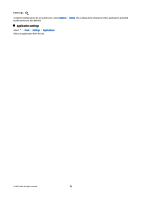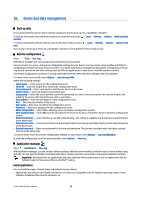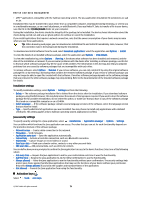Nokia E90 Communicator User Guide - Page 100
Access points, Packet data settings, WLAN settings, Advanced WLAN settings, WLAN security settings
 |
View all Nokia E90 Communicator manuals
Add to My Manuals
Save this manual to your list of manuals |
Page 100 highlights
Settings Access points Select > Tools > Settings > Connection > Access points. An access point is where your device connects to the network by way of a data connection. To use e-mail and multimedia services or to browse web pages, you must first define access points for these services. Some or all access points may be preset for your device by your service provider, and you may not be able to create, edit, or remove them. To create a new access point, select Options > New access point or select an existing access point from the list and then Options > Duplicate access point to use the access point as a basis for the new one. Packet data settings Select > Tools > Settings > Connection > Packet data. Your device supports packet data connections, such as GPRS in the GSM network. When you are using your device in GSM and UMTS networks, it is possible to have multiple data connections active at the same time; access points can share a data connection, and data connections remain active, for example, during voice calls. See "Connection manager " on page 44. To define the packet data settings, select Packet data connection and select When available to register the device to the packet data network when you switch the device on in a supported network, or When needed to establish a packet data connection only when an application or action requires it. Select Access point and enter the access point name provided by your service provider to use the device as a packet data modem to your computer. These settings affect all access points for packet data connections. WLAN settings Select > Tools > Settings > Connection > Wireless LAN. To have an indicator displayed when there is a WLAN available in your current location, select Show WLAN availability > Yes. To select the interval for your device to scan for available WLANs and update the indicator, select Scan for networks. This setting is not visible unless you select Show WLAN availability > Yes. To check the unique media access control (MAC) address that identifies your device, enter *#62209526# in the standby mode. The MAC address is shown on the device display. Advanced WLAN settings Select Options > Advanced settings. The advanced WLAN settings are normally defined automatically, and changing them is not recommended. To edit the settings manually, select Automatic configuration > Disabled, and define the following: • Long retry limit - Enter the maximum number of transmission attempts if the device does not receive a receiving acknowledgement signal from the network. • Short retry limit - Enter the maximum number of transmission attempts if the device does not receive a clear-to-send signal from the network. • RTS threshold - Select the data packet size at which the WLAN access point device issues a request to send before sending the packet. • Show WLAN availability - Set the device to indicate when WLAN is available. • TX power level - Select the power level of your device when sending data. • Radio measurements - Enable or disable the radio measurements. • Power saving - Select whether to save the power in the device battery. To restore all settings to their original values, select Options > Restore defaults. WLAN security settings Select Access points > Options > New access point, or select an access point and Options > Edit. In the access point settings, select WLAN security mode and the desired mode. WEP security settings Select Access points > Options > New access point, or select an access point and Options > Edit. In the access point settings, select WLAN security mode > WEP. The wired equivalent privacy (WEP) encryption method encrypts data before it is transmitted. Access to the network is denied to users who do not have the required WEP keys. When the WEP security mode is in use, and your device receives a data packet not encrypted with the WEP keys, the data is discarded. In an Ad-hoc network, all devices must use the same WEP key. © 2007 Nokia. All rights reserved. 68