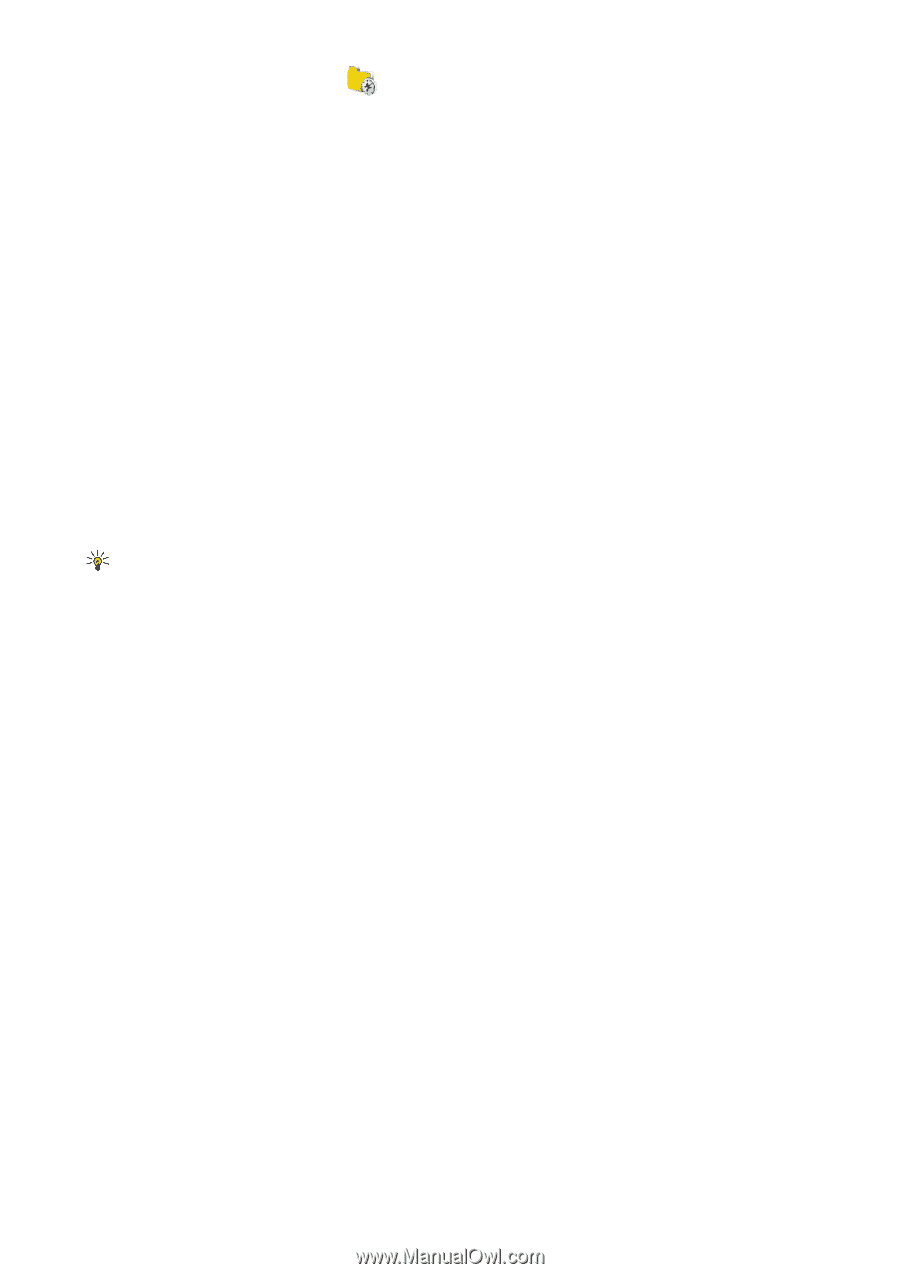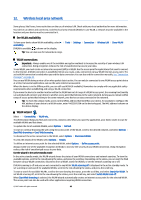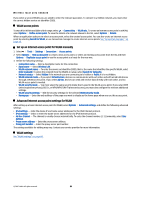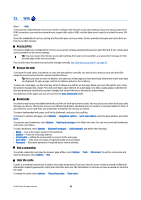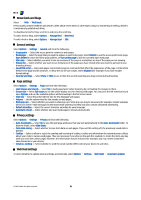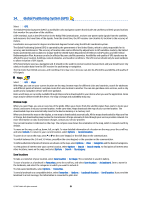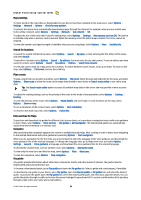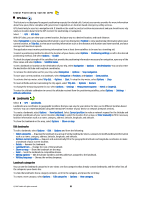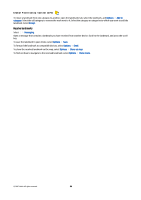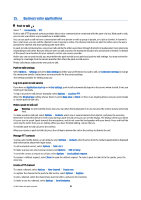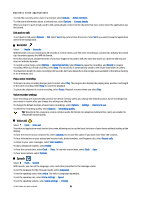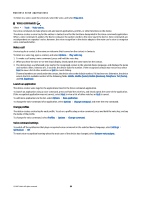Nokia E90 Communicator User Guide - Page 86
Maps settings, Search for locations, Plan a route, Extra services for Maps, Navigation, City guides
 |
View all Nokia E90 Communicator manuals
Add to My Manuals
Save this manual to your list of manuals |
Page 86 highlights
Global Positioning System (GPS) Maps settings To check whether the maps that are downloaded to your device have been updated on the map server, select Options > Settings > Network > Options > Check for map updates. To prevent the device from automatically downloading maps through the internet, for example, when you are outside your home cellular network, select Options > Settings > Network > Use network > Off. To adjust the size of the cache that is used for saving maps, select Options > Settings > Max memory card use (%). This option is available only when a memory card is inserted. When the memory is full, the oldest map is deleted. The cache cannot be emptied. To view the number and signal strength of satellites when you are using Maps, select Options > View > Satellite info. Search for locations To search for a point of interest by name, select Options > Search > By name, or start entering the first letters of the name, and select Search. To search for a location, select Options > Search > By address. You must enter the city and country. To use an address you have saved in Contacts, select Options > Search > By address > Options > Select from contacts. To view the search result on a map, press the scroll key. To switch between search results, scroll up or down. To move on the map, select Options > Full screen, and use the scroll key. Plan a route To plan a route from one location to another, select Options > Plan route. Select the start and end point for the route, and select Options > Show route to show the route on the maps downloaded in your device or Search route online to use online map data. Tip: The Search route online option accesses all available map data on the server and may provide a more accurate route. To adjust the routing settings, such as the priority of the route or the mode of transportation, select Options > Settings > Routing. To view the itinerary of the route, select Options > Route details, and scroll right. To view locations on the map, select Options > Show on map. To run a simulation of the created route, select Options > Start simulation. To return to the main map view, select Options > Full screen. Extra services for Maps To purchase and download city guides for different cities to your device, or to purchase a navigation service with voice guidance to use in Maps, select Options > Extra services > City guides or Add navigation. The downloaded guides are automatically saved in the device memory or a memory card. Navigation After purchasing the navigation upgrade, the service is available through Maps. After creating a route in Maps, start navigating to the desired destination with voice guidance by selecting Options > Start navigation. When you use navigation for the first time, you are prompted to select the language of the voice guidance and download the voice guidance files of the selected language. To change the language later, go to Maps main view, and select Options > Settings > General > Voice guidance, a language, and download the voice guidance files for the selected language. To discard the created route, and use another route, select Options > Alternative route. To view only the next turns and hide the map, select Options > View > Next turns. To stop the navigation, select Options > Stop navigation. City guides City guides provide information about attractions, restaurants, hotels, and other points of interest. The guides must be downloaded and purchased before use. To browse a downloaded guide, go to City guides and open the My guides tab. Select a guide and a subcategory, if available. To download a new guide to your device, go to City guides, open the Nearest guides or All guides tab, and select the desired guide. To purchase the guide, open the My guides tab, select the downloaded guide, and enter your payment details. You can pay for the guides through a credit card or have the amount charged to your phone bill. To receive a confirmation of the purchase through e-mail, enter your name and e-mail address. © 2007 Nokia. All rights reserved. 54