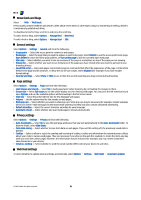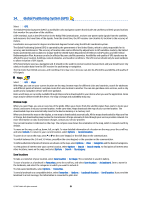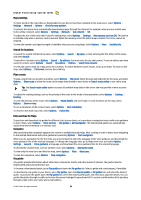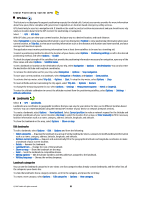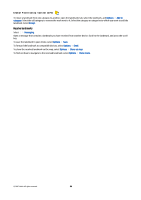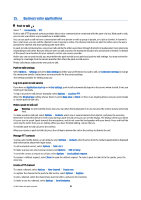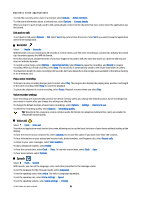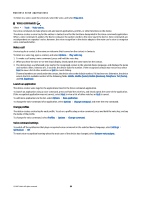Nokia E90 Communicator User Guide - Page 89
Business voice applications, Push to talk, Push-to-talk settings, Log in to push-to-talk service
 |
View all Nokia E90 Communicator manuals
Add to My Manuals
Save this manual to your list of manuals |
Page 89 highlights
15. Business voice applications Push to talk Select > Connectivity > PTT. Push to talk (PTT) (network service) provides direct voice communication connected with the push of a key. With push to talk, you can use your device as you would use a walkie-talkie. You can use push to talk to have a conversation with one person or with a group of people, or to join a channel. A channel is like a chat room: you can call the channel to see if anyone is online. The channel call does not alert the other users; the users just join the channel and start speaking with each other. In push-to-talk communication, one person talks while the other users listen through the built-in loudspeaker. Users take turns responding to each other. Because only one user can talk at a time, the maximum duration of a speech turn is limited. For details of the speech turn duration for your network, contact your service provider. Before you can use push to talk, you must define the push-to-talk access point and push-to-talk settings. You may receive the settings in a message from the service provider that offers the push-to-talk service. Phone calls always take priority over push to talk. Push-to-talk settings Select Options > Settings and select User settings to define your preferences for push to talk, or Connection settings to change the connection details. Contact your service provider for the correct settings. The settings available for editing may vary. Log in to push-to-talk service If you have set Application start-up on in User settings, push to talk automatically logs in to the service when started. If not, you must log in manually. To log in to push-to-talk service manually, select Options > Log in to PTT. When the Ringing type setting of your device is set to Beep once or Silent, or there is an ongoing phone call, you cannot make or receive push-to-talk calls. Make a push-to-talk call Warning: Do not hold the device near your ear when the loudspeaker is in use, because the volume may be extremely loud. To make a push-to-talk call, select Options > Contacts, select one or several contacts from the list, and press the voice key. Remember to hold the device in front of you during a push-to-talk call so you can see the display. The display informs you when it is your turn to speak. Speak towards the microphone, and do not cover the loudspeaker with your hands. Press and hold the voice key the entire time you are talking. When you have finished talking, release the key. To end the push-to-talk call, press the end key. When you receive a push-to-talk call, press the call key to answer the call or the end key to dismiss the call. Manage PTT contacts To view, add, modify, delete, or call contacts, select Options > Contacts. A list of names from the Contacts application is displayed with information about their login status. To call a selected contact, select Options > Talk 1 to 1. To make a group call, select several contacts and Options > Talk to many. To send the contact a request to call you, select Options > Send callback request. To answer a callback request, select Show to open the callback request. To make a push-to-talk call to the sender, press the voice key. Create a PTT channel To create a channel, select Options > New channel > Create new. To register the channel to the push-to-talk service, select Options > Register. To join a channel, select the channel you want to talk to, and press the voice key. To invite a user to a channel, select Options > Send invitation. © 2007 Nokia. All rights reserved. 57