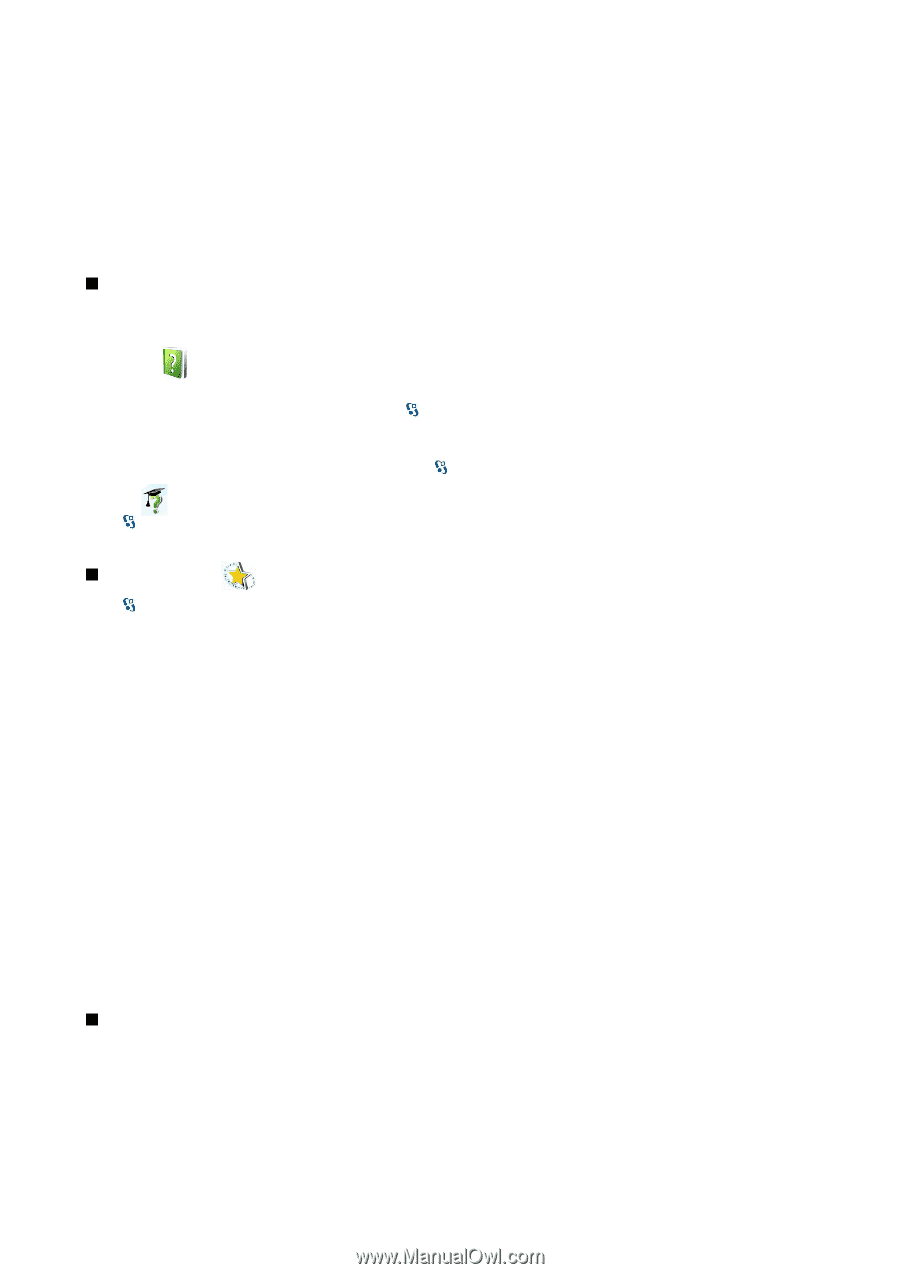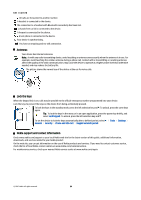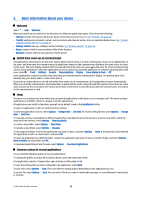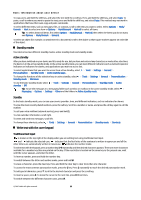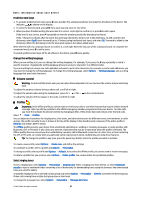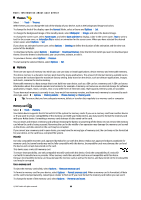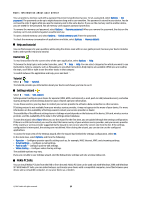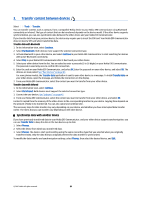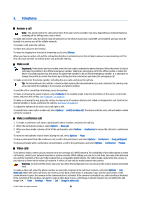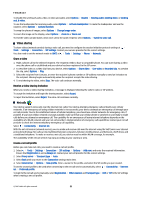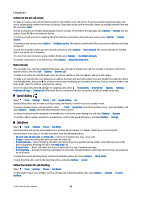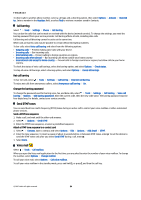Nokia E90 Communicator User Guide - Page 51
Help and tutorial, Device help, Tutorial, Settings wizard, Nokia PC Suite
 |
View all Nokia E90 Communicator manuals
Add to My Manuals
Save this manual to your list of manuals |
Page 51 highlights
Basic information about your device You can protect a memory card with a password to prevent unauthorized access. To set a password, select Options > Set password. The password can be up to eight characters long and is case-sensitive. The password is stored in your device. You do not need to enter it again while you use the memory card in the same device. If you use the memory card in another device, you are asked for the password. Not all memory cards support password protection. To remove the memory card password, select Options > Remove password. When you remove the password, the data on the memory card is not protected against unauthorized use. To open a locked memory card, select Options > Unlock memory card. Enter the password. To check the memory consumption of applications and data, select Options > Memory details. Help and tutorial You can find answers to your questions while using the device even with no user guide present, because your device includes both a task-specific help and a tutorial. Device help To read instructions for the current view of the open application, select Options > Help. To browse the help topics and conduct searches, select > Help > Help. You can select categories for which you want to see instructions. Select a category, such as Messaging, to see what instructions (help topics) are available. While you are reading the topic, scroll left or right to see the other topics in that category. To switch between the application and help, press and hold . Tutorial Select > Help > Tutorial. The tutorial provides you information about your device and shows you how to use it. Settings wizard Select > Tools > Sett. wizard. Settings wizard configures your device for operator (MMS, GPRS, and internet), e-mail, push-to-talk (network service), and video sharing (network service) settings based on your network operator information. To use these services, you may have to contact your service provider to activate a data connection or other services. If Settings wizard is not available from your wireless service provider, it may not appear in the menu of your device. For more information on the availability of Settings wizard, contact your service provider or dealer. The availability of the different settings items in Settings wizard depends on the features of the device, SIM card, wireless service provider, and the availability of the data in the Settings wizard database. To start the wizard, select Start. When you use the wizard for the first time, you are guided through the settings configuration. If there is no SIM card inserted, you need to select the home country of your wireless service provider, and your service provider. If the country or service provider suggested by the wizard is not correct, select the correct one from the list. If the settings configuration is interrupted, the settings are not defined. After closing the wizard, you can start to use the configured applications. To access the main view of the Settings wizard after the wizard has finished the settings configuration, select OK. In the main view, select Options, and from the following: • Operator - Configure operator-specific settings such as, for example, MMS, Internet, WAP, and streaming settings. • E-mail settings - Configure e-mail settings. • Push to talk - Configure push-to-talk settings. • Video sharing - Configure video sharing settings. The available options may vary. If you are not able to use Settings wizard, visit the Nokia phone settings web site at www.nokia.com. Nokia PC Suite You can install Nokia PC Suite from the DVD or from the web. Nokia PC Suite can be used only with Windows 2000 and Windows XP. With Nokia PC Suite, you can make backups, synchronize your device with a compatible computer, move files between your device and a compatible computer, or use your device as a modem. © 2007 Nokia. All rights reserved. 19