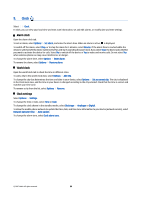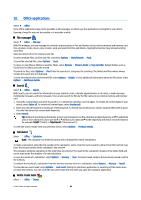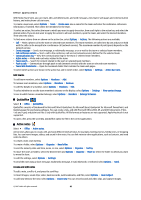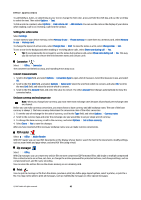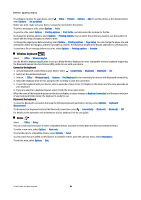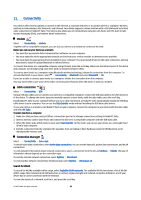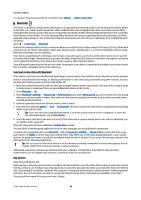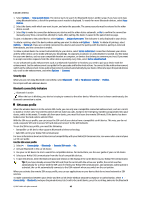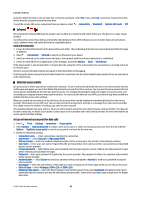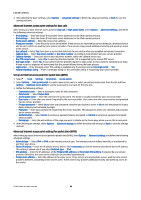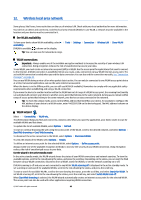Nokia E90 Communicator User Guide - Page 76
Connectivity, Modem, Cable connection, Connection manager, Search for WLAN
 |
View all Nokia E90 Communicator manuals
Add to My Manuals
Save this manual to your list of manuals |
Page 76 highlights
11. Connectivity Your device offers several options to connect to the internet, a corporate intranet, or to another device or computer. Wireless methods include wireless LAN, Bluetooth, and infrared. Your device supports a wired solution with a USB (Universal Serial Bus) cable connection for Nokia PC Suite. Your device also allows you to communicate using net calls (Voice over IP), push to talk, instant messaging (chat), and modem-based connections. Modem Select > Connectivity > Modem. Together with a compatible computer, you can use your device as a modem to connect to the web. Before you can use your device as a modem • You need the appropriate data communications software on your computer. • You must subscribe to the appropriate network services from your service provider or internet service provider. • You must have the appropriate drivers installed on your computer. You must install drivers for the cable connection, and you may need to install or update Bluetooth or infrared drivers. To connect the device to a compatible computer using infrared, press the scroll key. Make sure the infrared ports of the device and computer are directly facing each other with no obstacles between them. To connect your device to a computer using Bluetooth wireless technology, initiate the connection from the computer. To activate Bluetooth in your device, select > Connectivity > Bluetooth and select Bluetooth > On. If you use a cable to connect your device to a computer, initiate the connection from the computer. You may not be able to use some of the other communication features when the device is used as a modem. Cable connection Select > Connectivity > USB. Using a USB data cable, you can connect your device to a compatible computer. Connect the USB data cable to the USB connector of the device. To change the device type you normally connect to your device with the data cable, press the scroll key. Install Nokia PC Suite to your computer before you use a cable connection, as Nokia PC Suite automatically installs the USB data cable driver to your computer. You can use the Data transfer mode without installing the USB data cable drivers. To use your device as a modem, start Nokia PC Suite on your computer, connect the computer to your device with the data cable, and select PC Suite. Transfer data from a computer 1. Make sure that you have selected USB as a connection type in the Manage connections settings in Nokia PC Suite. 2. Insert a memory card to your device and connect the device to a compatible computer with the USB data cable. 3. When the device asks which mode is used, select Data transfer. In this mode, you can see your device as a removable hard drive in your computer. 4. End the connection from the computer (for example, from an Unplug or Eject Hardware wizard in Windows) to avoid damaging the memory card. Connection manager Select > Connectivity > Conn. mgr.. To see the open data connections, select Active data connections. You can see the data calls, packet data connections, and WLAN connections. To view detailed information about network connections, select a connection from the list and Options > Details. The type of information shown depends on the connection type. To end the selected network connection, select Options > Disconnect. To end all active network connections simultaneously, select Options > Disconnect all. Search for WLAN To search for WLANs available within range, select Available WLAN networks. The available WLAN view shows a list of WLANs within range, their network mode (infrastructure or ad-hoc), signal strength and network encryption indicators, and if your device has an active connection with the network. To view the details of a network, scroll to it, and press the scroll key. © 2007 Nokia. All rights reserved. 44