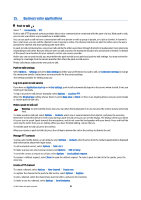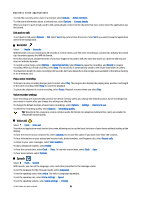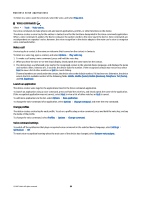Nokia E90 Communicator User Guide - Page 94
Capture an image, Camera toolbar, After capturing an image, Still image settings, Record a video clip
 |
View all Nokia E90 Communicator manuals
Add to My Manuals
Save this manual to your list of manuals |
Page 94 highlights
Media applications Capture an image Your device supports an image capture resolution of up to 2048 x 1536 pixels. To capture an image, use the display as a viewfinder, aim at your subject, and press the capture key half way down. The camera focuses on the subject. Then press the capture key all the way down. The device saves the image in Gallery. Tip: To zoom in or out before capturing an image, scroll left or right. Camera toolbar The toolbar provides you with shortcuts to different actions and settings before and after capturing an image or recording a video. Scroll to the desired action, and press the scroll key. To show the toolbar before and after capturing an image or recording a video, select Options > Show icons. To hide the toolbar, select Options > Hide icons. To show the toolbar again, press the scroll key. The available actions are: Switch between the video and image modes. Select the scene. A scene helps you to find the right color and lighting settings for the current environment. Use the flash (images only). Activate the self-timer (images only). Activate the sequence mode (images only). Select a color effect. Adjust the white balance. Adjust the exposure compensation (images only). Adjust the light sensitivity (images only). The available options vary depending on the capture mode and view you are in. After capturing an image To delete the captured image, select Delete from the toolbar. Select Back to return to the viewfinder to capture another image. To print the image, select Print from the toolbar. To set the image as the background image in the active standby, select Options > Set as wallpaper. To assign the image for a contact, select Set as contact call image. To view and modify images, select > Media > Gallery > Images. Still image settings To adjust the still image settings, select Options > Settings and from the following: • Image quality - Select the desired image quality. • Add to album - Select a folder where to save the image in Gallery. • Show captured image - Select whether to see the image after it is captured, or to continue capturing images immediately. • Default image name - Define the default name for the captured images. • Extended digital zoom - Select whether to allow the zoom increments to be smooth and continuous between the digital and the extended digital zoom. If you want to limit the zoom to where the selected image quality is maintained, select Off. • Capture tone - Select the tone you want to hear when you capture an image. • Memory in use - Select where to store your images. • Restore camera settings - Select whether to reset the camera settings to the default values. Record a video clip Select Video mode from the toolbar. To start recording a video clip, press the capture key. To pause the recording, select Pause; to resume the recording, select Continue. To stop the recording, select Stop. The device saves the clip in Gallery. After recording a video clip To play the video clip you just recorded, select Play from the toolbar. To delete the video clip, select Delete from the toolbar. To record a new video clip, select New video from the toolbar. © 2007 Nokia. All rights reserved. 62