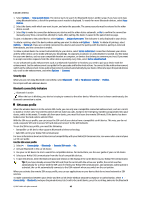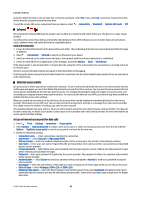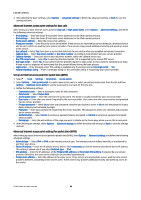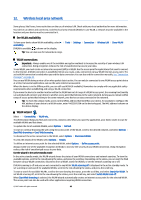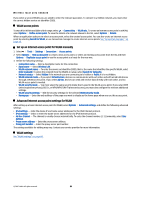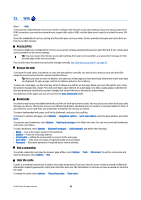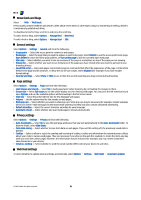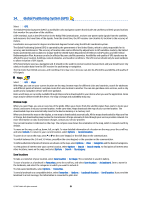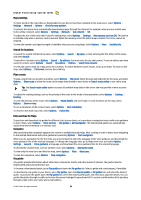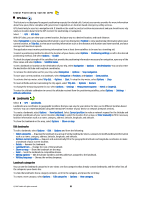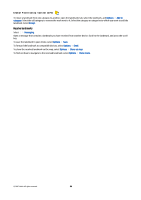Nokia E90 Communicator User Guide - Page 83
Web, Access points, Browse the web, Bookmarks, End a connection, Clear the cache - second hand price
 |
View all Nokia E90 Communicator manuals
Add to My Manuals
Save this manual to your list of manuals |
Page 83 highlights
13. Web Select > Web. To browse the web (network service), you need to configure the internet access point settings. If you are using a data call or GPRS connection, your wireless network must support data calls or GPRS, and the data service must be activated for your SIM card. Check the availability of services, pricing, and fees with your service provider. Service providers also give you instructions on how to use their services. Access points Your device might have configured the internet access point settings automatically based on your SIM card. If not, contact your service provider for the correct settings. Tip: You may receive the internet access point settings from your service provider as a special text message or from the web page of the service provider. You can also enter the internet access point settings manually. See "Internet access points" on page 47. Browse the web To browse the web, select a bookmark or enter the web address manually. Use only services that you trust and that offer adequate security and protection against harmful software. Tip: When you start to enter the address, the addresses of the pages you have previously visited that match your input are displayed. To open a page, scroll to its address, and press the scroll key. To move on a web page, use the scroll key, which is shown as a pointer on the page. When you move the pointer over a link, the pointer changes into a hand. Press the scroll key to open the link. On a web page, new links usually appear underlined in blue and previously visited links in purple. Images that act as links have a blue border around them. The addresses of the pages you visit are saved in the Auto. bookmarks folder. Bookmarks Your device may have preinstalled bookmarks and links for third-party internet sites. You may also access other third-party sites through your device. Third-party sites are not affiliated with Nokia, and Nokia does not endorse or assume liability for them. If you choose to access such sites, you should take precautions for security or content. To view a bookmarked web page, scroll to the bookmark, and press the scroll key. To browse to another web page, select Options > Navigation options > Go to web address, enter the page address, and select Go to. To organize your bookmarks, select Options > Bookmark manager in the Web main view. You can move and edit bookmarks, and create new folders. To add a bookmark, select Options > Bookmark manager > Add bookmark, and define the following: • Name - Give a descriptive name for the bookmark. • Address - Enter the web page address. • Access point - Define the access point to connect to the web page. • User name - Enter your user name, if required by the service provider. • Password - Enter your password, if required by the service provider. End a connection To end the connection and view the browser page offline, select Options > Tools > Disconnect. To end the connection and close the browser, select Options > Exit. Clear the cache A cache is a memory location that is used to store data temporarily. If you have tried to access or have accessed confidential information requiring passwords, empty the cache after each use. The information or services you have accessed are stored in the cache. To empty the cache, select Options > Clear privacy data > Clear cache. © 2007 Nokia. All rights reserved. 51