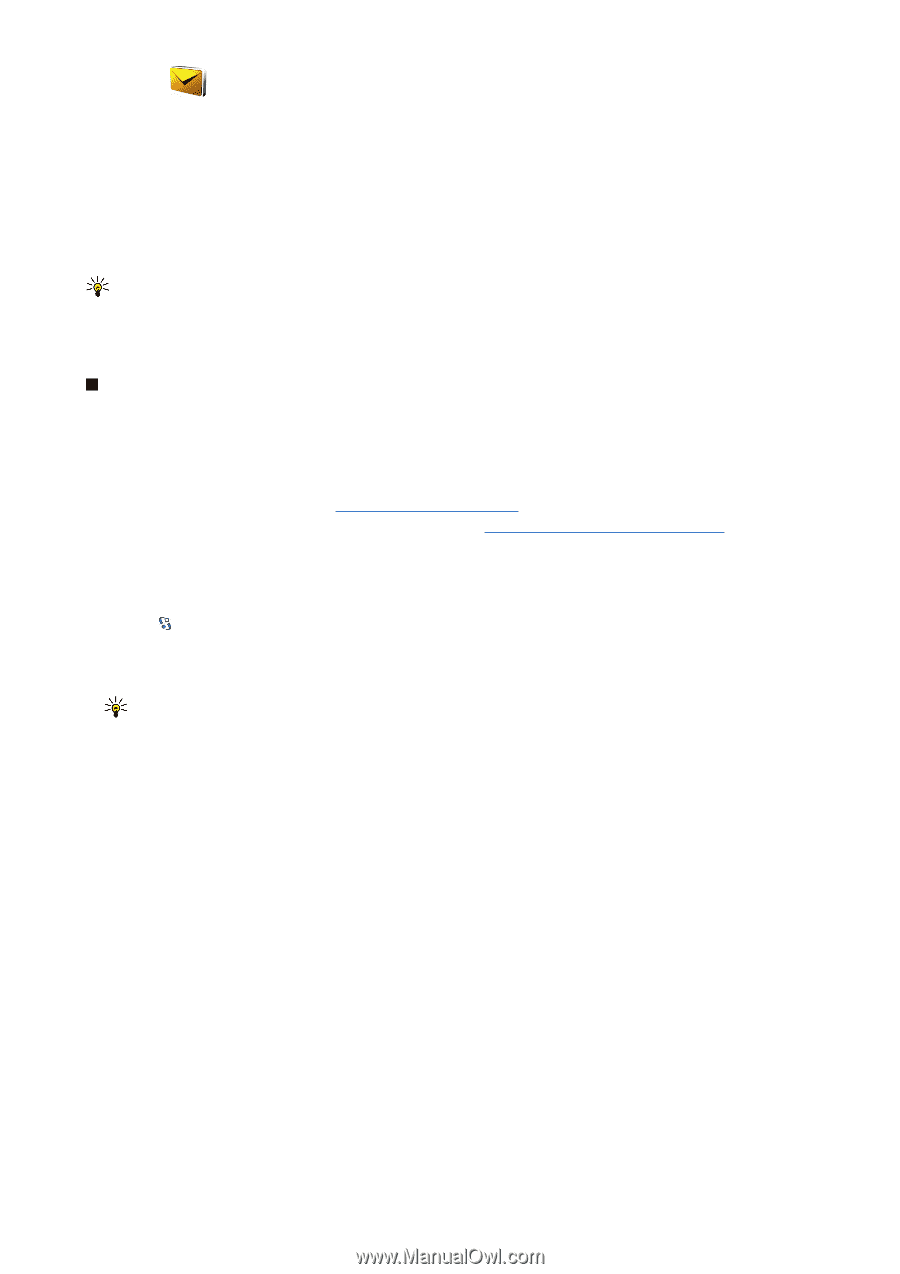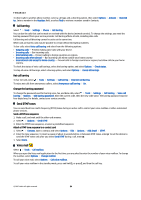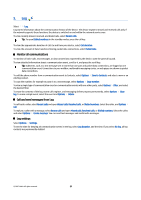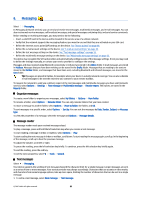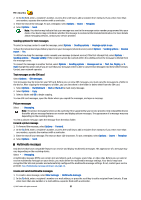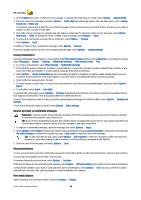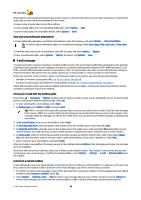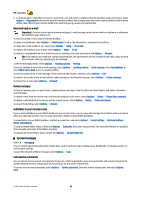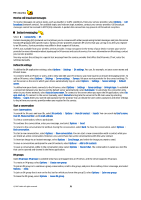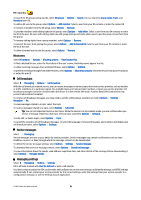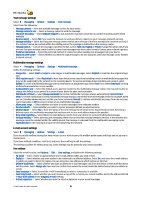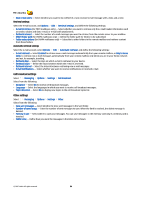Nokia E90 Communicator User Guide - Page 61
View and save multimedia attachments, E-mail messages, Set up your e-mail with the mailbox guide
 |
View all Nokia E90 Communicator manuals
Add to My Manuals
Save this manual to your list of manuals |
Page 61 highlights
Messaging Media objects and message attachments may contain viruses or other harmful software. Do not open any objects or attachments unless you are sure of the trustworthiness of the sender. To view or play a media object, press the scroll key. To save a media object in its corresponding application, select Options > Save. To send a media object to compatible devices, select Options > Send. View and save multimedia attachments To view multimedia messages as complete presentations, open the message, and select Options > Play presentation. Tip: To view or play a multimedia object in a multimedia message, select View image, Play sound clip, or Play video clip. To view the name and size of an attachment, open the message, and select Options > Objects. To save a multimedia object, select Options > Objects, the object, and Options > Save. E-mail messages To receive and send e-mail, you must have a remote mailbox service. This service may be offered by an internet service provider, a network service provider, or your company. Your device is compliant with internet standards SMTP, IMAP4 (revision 1), and POP3, and with different vendor-specific e-mail solutions. Other e-mail providers may offer services with different settings or features than those described in this user guide. Contact your e-mail provider or service provider for more details. Before you can send, receive, retrieve, reply to, and forward e-mail on your device, you must also do the following: • Configure an internet access point (IAP). See "Access points" on page 68. • Set up an e-mail account, and define the e-mail settings correctly. See "E-mail account settings" on page 33. Follow the instructions from your remote mailbox and internet service providers. Contact your network and internet service providers or operator for the correct settings. Set up your e-mail with the mailbox guide If you select > Messaging > Mailbox, and have not set up your e-mail account, you are prompted to do so. To start setting up the e-mail account with the mailbox guide, select Yes. 1. To start entering the e-mail settings, select Start. 2. In Mailbox type, select IMAP4 or POP3, and select Next. Tip: POP3 is a version of the post office protocol that is used to store and retrieve e-mail or internet mail messages from a server. IMAP4 is a version of the internet message access protocol that lets you access and manage e-mail messages while the messages are still on the e-mail server. You can then choose which messages to download to your device. 3. In My e-mail address, enter your e-mail address. Select Next. 4. In Incoming mail server, enter the name of the remote server that receives your e-mail, and select Next. 5. In Outgoing mail server, enter the name of the remote server that sends your e-mail, and select Next. Depending on your mobile operator, you might have to use your mobile operator's outgoing mail server instead of your e-mail provider's. 6. In Access point, select the internet access point your device should use when it retrieves the e-mail. If you select Always ask, each time the device starts to retrieve e-mail, it asks which internet access point it should use. Select Next. 7. Enter a name for your new mailbox, and select Finish. When you create a new mailbox, the name you give to the mailbox replaces Mailbox in the Messaging main view. You can have up to six mailboxes. If you have defined several mailboxes, select one of them as your default mailbox. That mailbox is used every time you start composing a new e-mail message. To define the default mailbox, select Options > Settings > E-mail > Default mailbox and the mailbox. Connect to a remote mailbox E-mail addressed to you is not automatically received by your device, but by your remote mailbox. To read your e-mail, you must first connect to the remote mailbox; then select the e-mail messages you wish to retrieve into your device. 1. To retrieve received e-mail messages to your device and view them, select your mailbox in the Messaging main view. When the device asks Connect to mailbox?, select Yes. 2. Select Options > Retrieve e-mail > New to retrieve new messages that you have neither read nor retrieved, Selected to retrieve only messages you select from the remote mailbox, or All to retrieve all messages not previously retrieved. © 2007 Nokia. All rights reserved. 29