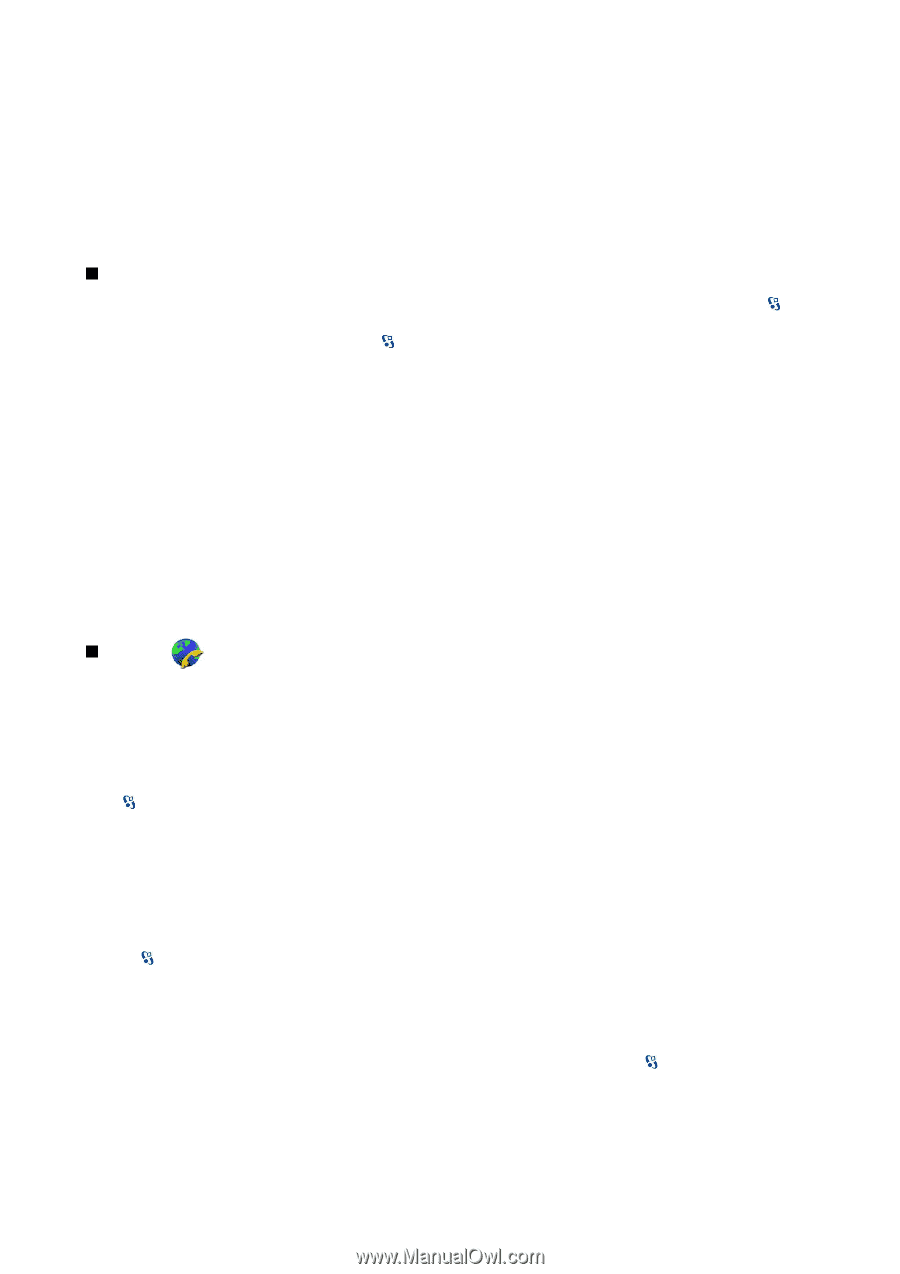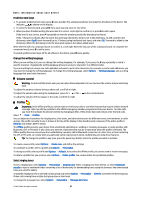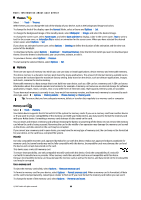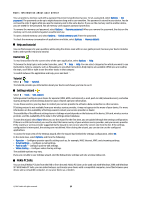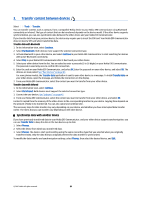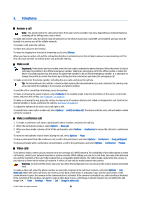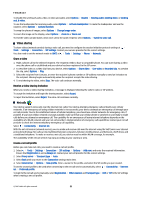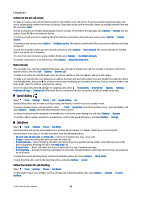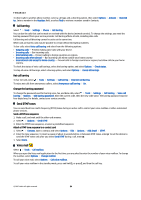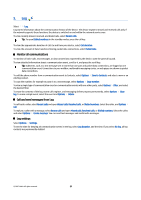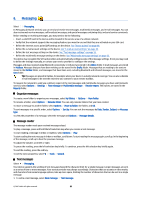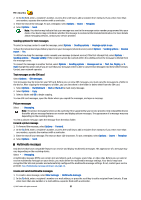Nokia E90 Communicator User Guide - Page 54
Video sharing, Share a video, Receive a video sharing invitation, Net calls, Create a net call profile
 |
View all Nokia E90 Communicator manuals
Add to My Manuals
Save this manual to your list of manuals |
Page 54 highlights
Telephone To disable the sending of audio, video, or video and audio, select Options > Disable > Sending audio, Sending video, or Sending aud. & video. To use the loudspeaker for receiving audio, select Options > Activate loudspeaker. To mute the loudspeaker and use the earpiece, select Options > Activate handset. To swap the places of images, select Options > Change image order. To zoom the image on the display, select Options > Zoom in or Zoom out. To end the video call and make a new voice call to the same recipient, select Options > Switch to voice call. Video sharing To share videos (network service) during a voice call, you need to configure the session initiation protocol settings at > Tools > Settings > Connection > SIP settings. Contact your service provider for the correct settings. You also need to set the network mode to UMTS at > Tools > Settings > Phone > Network. Share a video 1. Make a phone call to the selected recipient. The recipient needs to have a compatible phone. You can start sharing a video once the phone call is established and your device has been registered to the SIP server. 2. To send live video or a video clip from your device, select Options > Share video > Live video or Recorded clip. To preview the clip, select Options > Play. 3. Select the recipient from Contacts, or enter the recipient's phone number or SIP address manually to send an invitation to the recipient. Sharing begins automatically when the recipient accepts the video sharing. 4. To end sharing the video, select Stop. The voice call continues normally. Receive a video sharing invitation When you receive a video sharing invitation, a message is displayed showing the caller's name or SIP address. To accept the invitation and begin the sharing session, select Accept. To reject the invitation, select Reject. The voice call continues normally. Net calls Your device supports voice calls over the internet (net calls). Your device attempts emergency calls primarily over cellular networks. If an emergency call using cellular networks is not successful, your device attempts an emergency call through your net call provider. Due to the established nature of cellular telephony, you should use cellular networks for emergency calls, if possible. If you have cellular network coverage available, make sure that your cellular phone is switched on and ready to make calls before you attempt an emergency call. The capability for an emergency call using internet telephony depends on the availability of a WLAN network and your net call provider's implementation of emergency call capabilities. Contact your net call provider to check the internet telephony emergency call capability. Select > Connectivity > Internet tel.. With the net call service (network service), you can make and receive calls over the internet using the VoIP (voice over internet protocol) technology. Net calls can be established between computers, between mobile phones, and between a VoIP device and a traditional telephone. To make or receive a net call, your device must be within WLAN coverage, for example. The availability of the net call service may vary according to your country or area. Create a net call profile Before you can make net calls, you need to create a net call profile. 1. Select > Tools > Settings > Connection > SIP settings > Options > Add new, and enter the required information. Ensure that Registration is set to Always on. Contact your net call provider for the correct settings. 2. Select Proxy server > Transport type > Auto. 3. Select Back until you return to the Connection settings main view. 4. Select Internet tel. > Options > New profile. Enter a name for the profile, and select the SIP profile you just created. To set the created profile to be used when connecting to the net call service automatically, select > Connectivity > Internet tel. > Preferred profile. To login to the net call service manually, select Registration > When needed, and Transport type > UDP or TCP in the SIP settings when creating a net call profile. © 2007 Nokia. All rights reserved. 22