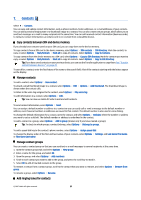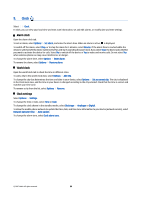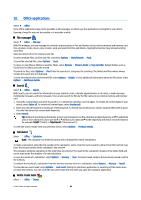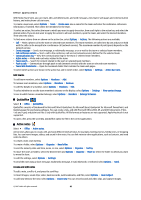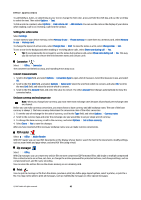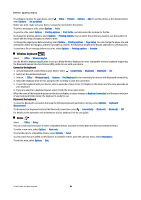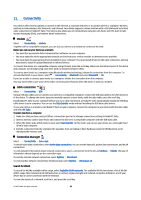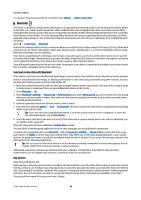Nokia E90 Communicator User Guide - Page 72
Office applications, File manager, Search, Calculator, Nokia Team Suite
 |
View all Nokia E90 Communicator manuals
Add to My Manuals
Save this manual to your list of manuals |
Page 72 highlights
10. Office applications Select > Office. Some office applications may not be available in all languages, in which case the application is in English in your device. Opening a large file may not be possible or it may take a while. File manager Select > Office > File mgr.. With File manager, you can manage the contents and properties of files and folders on your device memory and memory card. You can open, create, move, copy, rename, send, and search for files and folders. Copyright protection may prevent sending some files. Open the device tab or the memory card tab. To select multiple files, scroll to each file, and select Options > Mark/Unmark > Mark. To send the selected files, select Options > Send. To move or copy files or folders to another folder, select Options > Move to folder or Copy to folder. Default folders such as Sound clips in Gallery cannot be moved. To search for files, select Options > Find. Enter the search text, and press the scroll key. The folders and files whose names contain the search text are displayed. To view information about the selected file, select Options > Details. To view additional information about the file online, select Options > Additional details. Search Select > Office > Search. With Search, you can search for information in your contacts, notes, calendar appointments, to-do notes, e-mail messages, multimedia messages, and text messages. You can also search for files by the file names in your device memory and memory card. 1. Select the content types you want to search in. To remove the selection, select it again. To include all content types in your search, select Select all. To remove all content types, select Unselect all. 2. Enter your search keywords or some part of the keywords. To include two words in your search, separate them with a space. You only find items that contain both keywords. 3. Select Search. Tip: Wildcards may help you find items. In your search keyword, use ? to substitute a single character, and * to substitute zero or more characters. If you use the ? or * wildcard, you must add * to the beginning and end of a search keyword, for example *s?all* ("shall") or *dev*ment* ("development"). To view the search results from your previous search, select Options > Previous results. Calculator Select > Office > Calculator. Note: This calculator has limited accuracy and is designed for simple calculations. To make a calculation, enter the first number of the calculation. Select a function such as add or subtract from the function map. Enter the second number of the calculation, and select =. The calculator performs operations in the order they are entered. The result of the calculation remains in the editor field and can be used as the first number of a new calculation. To save the results of a calculation, select Options > Memory > Save. The saved result replaces the previously stored result in the memory. To retrieve the results of a calculation from the memory and use them in a calculation, select Options > Memory > Recall. To view the last saved result, select Options > Last result. Exiting the Calculator application or switching off the device does not clear the memory. You can recall the last saved result the next time you open the Calculator application. Nokia Team Suite Select > Office > Teams. © 2007 Nokia. All rights reserved. 40