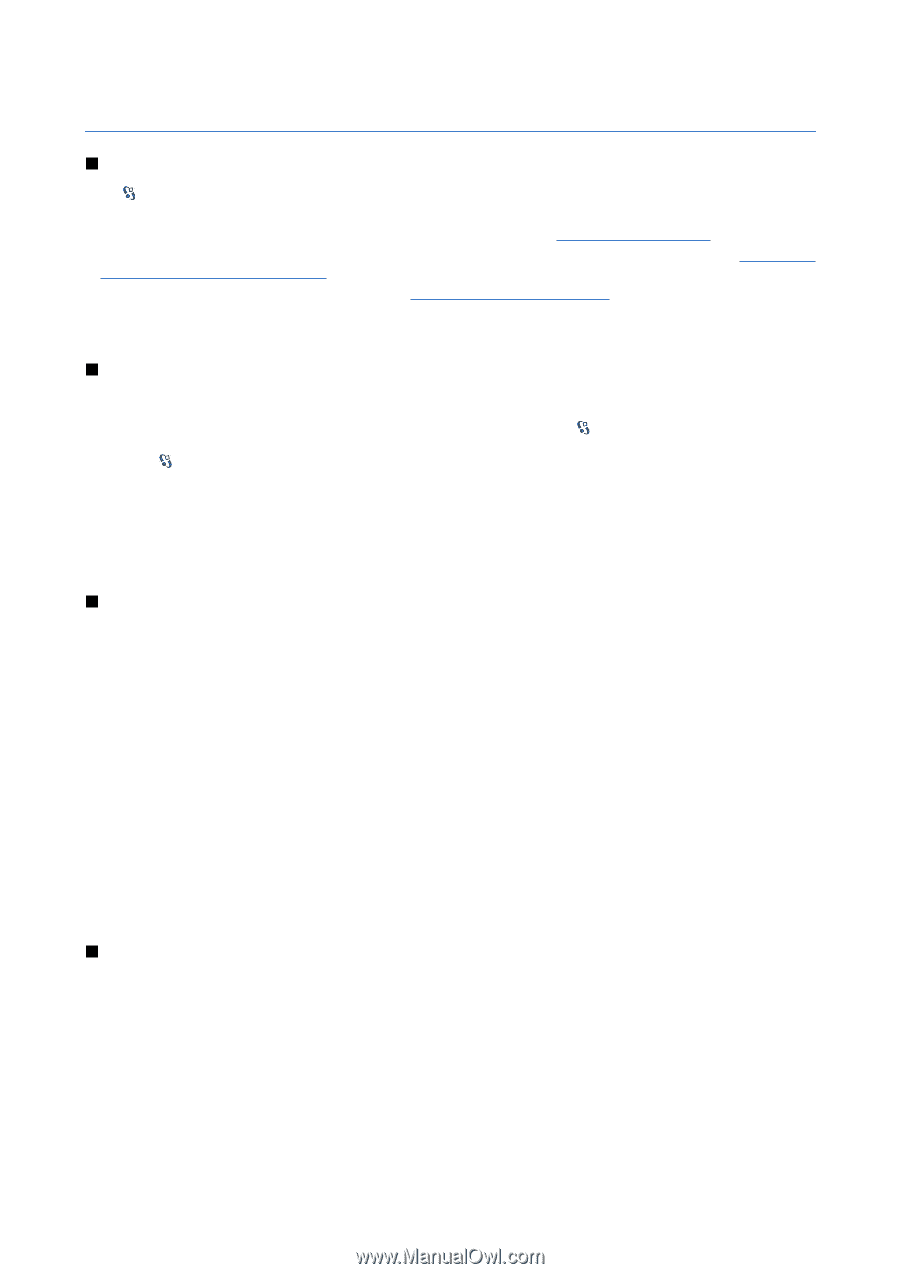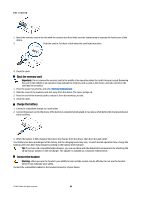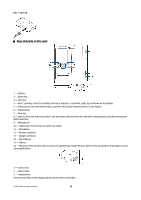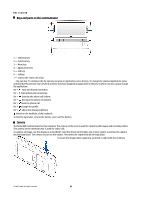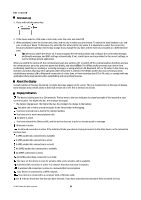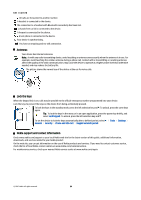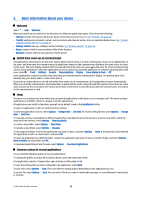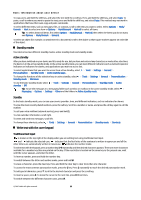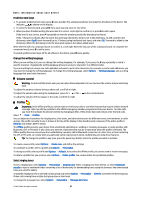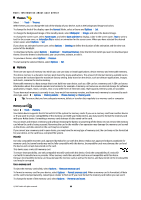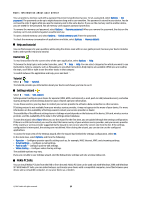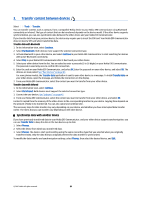Nokia E90 Communicator User Guide - Page 47
Basic information about your device, Welcome, Switch from cover use to communicator, Menu - applications download
 |
View all Nokia E90 Communicator manuals
Add to My Manuals
Save this manual to your list of manuals |
Page 47 highlights
2. Basic information about your device Welcome Select > Help > Welcome. When you switch on your device for the first time, the Welcome application opens. Select from the following: • Tutorial provides information about your device and shows you how to use it. See "Tutorial " on page 19. • Transfer enables you to transfer content, such as contacts and calendar entries, from a compatible Nokia device. See "Transfer content between devices " on page 20. • Settings wizard helps you configure various settings. See "Settings wizard " on page 19. • Demo contains a link to a presentation of the device features. • Operator contains a link to your operator's home portal. Switch from cover use to communicator The applications and functions on the cover of your device are the same as on the communicator. If you use an application on the cover, and then open the communicator, the application shows on the communicator display in the same status as it was on the cover. The cover display switches off. If you switch back to the cover use, press on the cover for a few seconds to open a list of active applications. Select the application you were using. If you want the application to continue automatically on the cover, select > Tools > Settings > General > Personalisation > Display > Cover display to Desk > Off. Some applications contain a preview pane when they are viewed from the communicator display. The preview pane is for viewing only; you cannot select or open items from it. If you have an active phone or net call and switch from cover use to communicator, the loudspeaker activates automatically. When you close the communicator, the loudspeaker is muted and the audio comes through the earpiece. If you have an active video call and use the cover phone, the camera on the back of the device is used. When you open the communicator, the camera on the communicator is used. Menu The menu is a starting point from which you can open all applications in the device or on a memory card. The menu contains applications and folders, which are groups of similar applications. All applications you install in the device yourself are by default saved in the Installations folder. To open an application, scroll to it, and press the scroll key. To view the applications in a list, select Options > Change view > List view. To return to the grid view, select Options > Change view > Grid view. To view the memory consumption of different applications and data stored on the device or memory card and to check the amount of free memory, select Options > Memory details. To create a new folder, select Options > New folder. To rename a new folder, select Options > Rename. To rearrange the folder, scroll to the application you want to move, and select Options > Move. A check mark is placed beside the application. Scroll to a new location, and select OK. To move an application to a different folder, scroll to the application you want to move to another folder, and select Options > Move to folder, the new folder, and OK. To download applications from the web, select Options > Download applications. Common actions in several applications You can find the following actions in several applications: To change the profile, or switch off or lock the device, press the power key briefly. If an application consists of several tabs, open a tab by scrolling right or left. To save the settings that you have configured in an application, select Back. To save a file, select Options > Save. There are different saving options depending on the application you use. To send a file, select Options > Send. You can send a file in an e-mail or multimedia message, or using Bluetooth connectivity or infrared. © 2007 Nokia. All rights reserved. 15