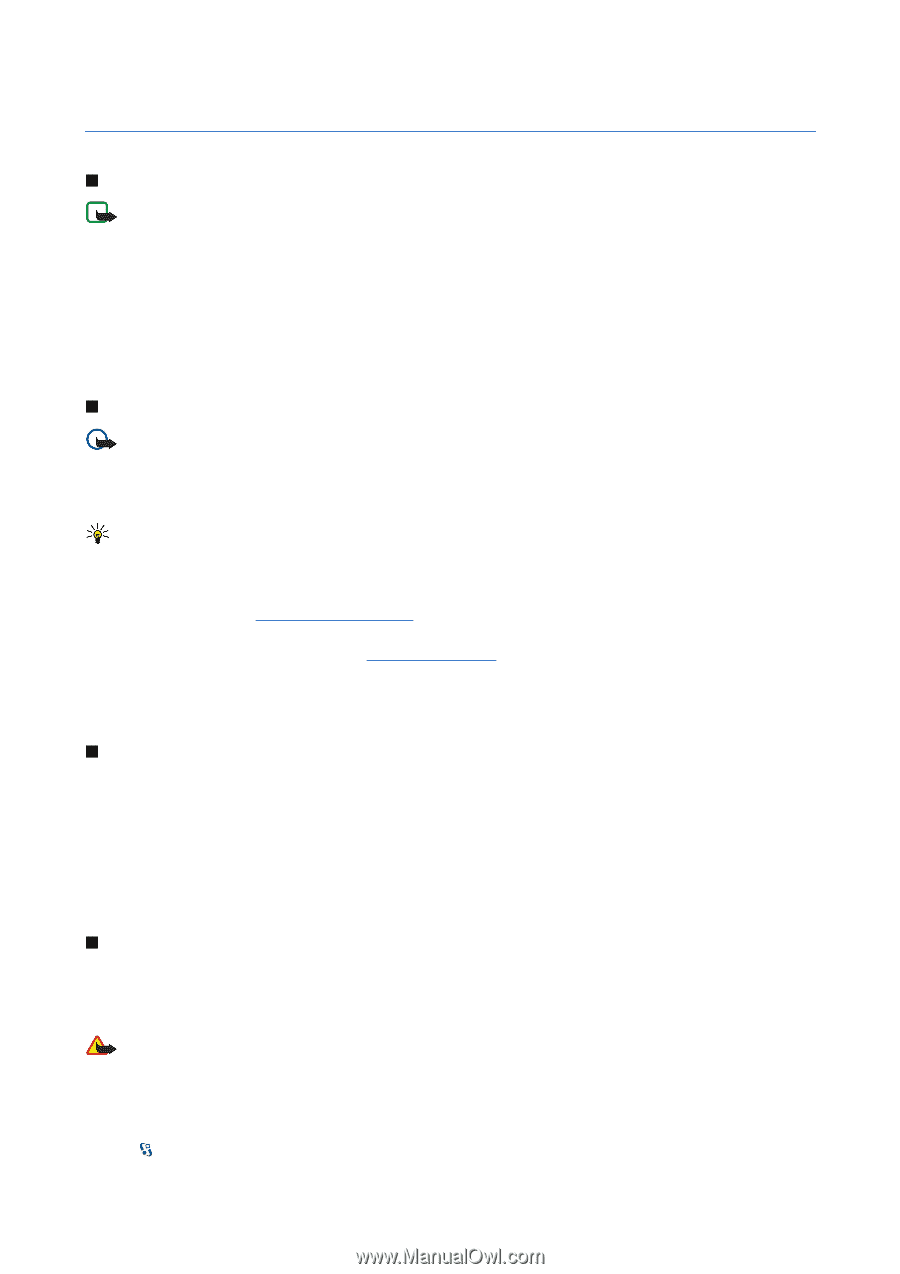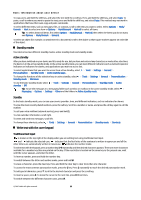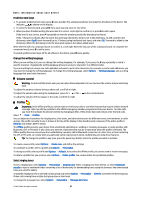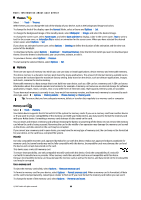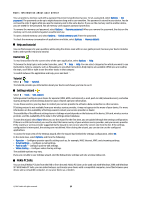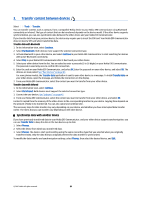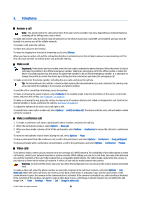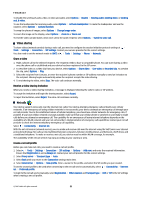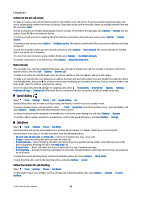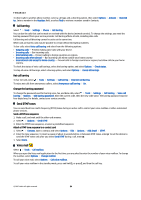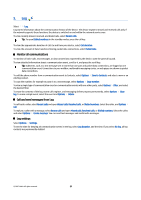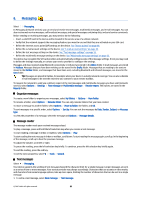Nokia E90 Communicator User Guide - Page 53
Telephone, Answer a call, Make a call, Make a conference call, Video calls
 |
View all Nokia E90 Communicator manuals
Add to My Manuals
Save this manual to your list of manuals |
Page 53 highlights
4. Telephone Answer a call Note: The actual invoice for calls and services from your service provider may vary, depending on network features, rounding off for billing, taxes, and so forth. To make and receive calls, the device must be switched on, the device must have a valid SIM card installed, and you must be located in a service area of the cellular network. To answer a call, press the call key. To reject the call, press the end key. To mute the ringing tone instead of answering a call, select Silence. When you have an active call and the call waiting function is activated, press the call key to answer a new incoming call. The first call is put on hold. To end the active call, press the end key. Make a call Important: If the device has been locked, enter the lock code to activate the phone function. When the device is locked, calls may be possible to the official emergency number. Making an emergency call in the offline profile or when the device is locked requires that the device recognize the number to be an official emergency number. It is advisable to change the profile or unlock the device by entering the lock code before you make the emergency call. To make a call, enter the phone number, including the area code, and press the call key. Tip: For international calls, add the + character that replaces the international access code, and enter the country code, area code (omit the leading 0, if necessary), and phone number. To end the call or cancel the call attempt, press the end key. To make a call using the saved contacts, select Contacts in the standby mode. Enter the first letters of the name, scroll to the name, and press the call key. See "Contacts " on page 35. To make a call using the log, press the call key to view up to 20 numbers that you last called or attempted to call. Scroll to the desired number or name, and press the call key. See "Log " on page 25. To adjust the volume of an active call, scroll right or left. To switch from a voice call to a video call, select Options > Switch to video call. The device ends the voice call and makes a video call to the recipient. Make a conference call 1. To make a conference call, enter a participant's phone number, and press the call key. 2. When the participant answers, select Options > New call. 3. When you have made a phone call to all the participants, select Options > Conference to merge the calls into a conference call. To mute the microphone of your device during the call, select Options > Mute. To drop a participant from the conference call, scroll to the participant, and select Options > Conference > Drop participant. To discuss privately with a conference call participant, scroll to the participant, and select Options > Conference > Private. Video calls To be able to make a video call, you need to be in the coverage of a UMTS network. For availability of and subscription to video call services, contact your network operator or service provider. While talking, you can see a real-time, two-way video between you and the recipient of the call, if the recipient has a compatible mobile phone. The video image captured by the camera in your device is shown to the video call recipient. A video call can only be made between two parties. Warning: Do not hold the device near your ear when the loudspeaker is in use, because the volume may be extremely loud. To make a video call, enter the phone number or select the recipient of the call from Contacts, and select Options > Call > Video call. When the video call starts, the camera on the back of the device is activated, if you use the cover phone. If the communicator is open, the camera on the communicator is activated. If the camera is already in use, video sending is disabled. If the recipient of the call does not want to send a video back to you, a still image is shown instead. You can define the still image in > Tools > Settings > Phone > Call > Image in video call. © 2007 Nokia. All rights reserved. 21