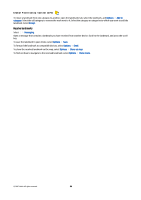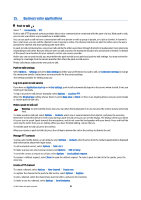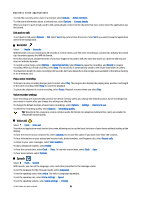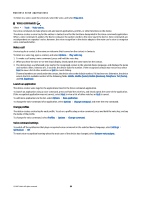Nokia E90 Communicator User Guide - Page 93
Listen to music, Track lists, Equalizer, Flash player, Camera
 |
View all Nokia E90 Communicator manuals
Add to My Manuals
Save this manual to your list of manuals |
Page 93 highlights
Media applications Listen to music Warning: Listen to music at a moderate level. Continuous exposure to high volume may damage your hearing. To select a music track, select Options > Music library. All tracks lists all music on your device. To view sorted songs, select Albums, Artists, Genres, or Composers. To play the track, select Options > Play. To pause the playing, scroll to and press the scroll key. To select the previous or next track, scroll up or down. To control the music volume, scroll right or left. To mute the volume, scroll left until the volume is muted. To stop a track, scroll to and press the scroll key. To play the music tracks repeatedly, select Options > Loop. Select All to repeat all the tracks in the current folder, One to repeat the selected track, or Off to set off the repeating. To play music in random order, select a folder and Options > Random play. After you have added or removed music files in the device, update your music library. Select Options > Update Music library. Music player searches the device memory for music files and updates them to the music library. To view music track information, select Options > View details. Track lists You can create a new track list and add tracks to it, or edit a saved track list. To create a new track list, select Options > Music library > Track lists > Options > New track list. To add a track to a track list, open the track list, and select Options > Add tracks. Equalizer Select > Media > Music player > Options > Equaliser. With Equalizer, you can personalize the sound of your music files. You can use preset frequency settings based on styles of music. You can also create customized settings based on your own listening preferences. You cannot use the other functions of Music player while Equalizer is open. To use a preset frequency setting when playing music, select the frequency setting you want to use, and select Options > Activate. To modify the frequency of a preset setting, select Options > Edit, select a frequency band, and scroll up or down to increase or decrease its value. You hear your frequency adjustment immediately in the playback. To reset the frequency bands to their original values, select Options > Reset to defaults. To create your own frequency setting, select Options > New preset. Enter a name for the frequency setting. Scroll up or down to move between the frequency bands and set the frequency on each band. Flash player Select > Media > Flash Player. With Flash player, you can view, play, and interact with flash files made for mobile devices. To play a flash file, scroll to it, and press the scroll key. To send a flash file to compatible devices, select Options > Send. Copyright protection may prevent the sending of some flash files. To switch between flash files saved on your device memory or memory card, open the corresponding tabs. To change the flash file quality, select Options > Quality when you are playing the flash file. If you select High, the playback of some flash files may appear uneven and slow due to their original settings. Change the quality setting of such files to Normal or Low for improved playback. Camera Select > Media > Camera. You can capture images or record video clips with the built-in camera. The camera produces images in .jpeg format and video clips in .mp4 or .3gpp format. © 2007 Nokia. All rights reserved. 61