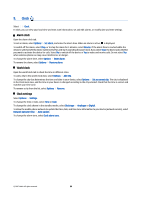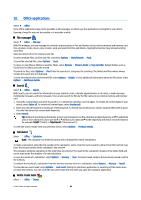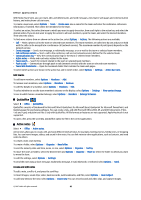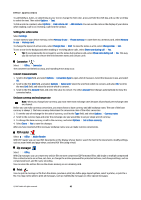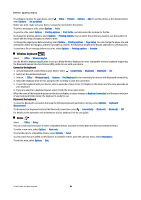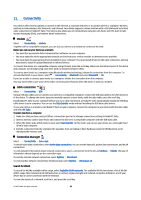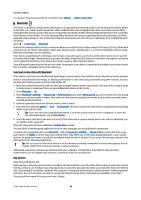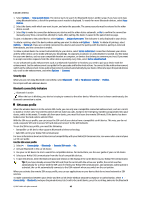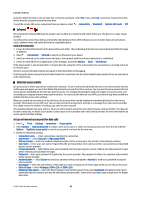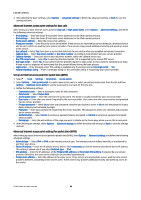Nokia E90 Communicator User Guide - Page 75
Wireless keyboard, Notes, If you are asked for a keyboard layout
 |
View all Nokia E90 Communicator manuals
Add to My Manuals
Save this manual to your list of manuals |
Page 75 highlights
Office applications To configure a printer for your device, select > Office > Printers > Options > Add. To set the printer as the default printer, select Options > Set as default. Before you print, make sure your device is properly connected to the printer. To print a message or a file, select Options > Print. To print to a file, select Options > Printing options > Print to file, and determine the location for the file. To change the printing options, select Options > Printing options. You can select the printer you want to use, the number of copies and the range of pages you want to print. To change the page layout before printing, select Options > Printing options > Page setup. You can change the paper size and orientation, define the margins, and insert a header or a footer. The maximum length of the header and footer is 128 characters. To preview a file or message before you print, select Options > Printing options > Preview. Wireless keyboard Select > Office > Wireless keybd.. Use the Wireless keyboard application to set up a Nokia Wireless Keyboard or other compatible wireless keyboard supporting the Bluetooth Human Interface Devices (HID) profile for use with your device. Connect to the keyboard 1. Activate Bluetooth connectivity on your device: select > Connectivity > Bluetooth > Bluetooth > On. 2. Switch on the wireless keyboard. 3. Select > Office > Wireless keybd. > Options > Find keyboard to start searching for devices with Bluetooth connectivity. 4. Select the keyboard from the list, and press the scroll key to start the connection. 5. To pair the keyboard with your device, enter a passcode of your choice (1-9 digits) on the device and the same passcode on your keyboard. 6. If you are asked for a keyboard layout, select it from the list on your device. When the name of the keyboard appears on the device display, its status changes to Keyboard connected, and the green indicator of your keyboard blinks slowly; the keyboard is ready for use. Disconnect the keyboard To close the Bluetooth connection but keep the Wireless keyboard application running, select Options > Keyboard disconnected. To disconnect the keyboard and end the Bluetooth connection, select > Connectivity > Bluetooth > Bluetooth > Off. For details on the operation and maintenance of your keyboard, see its user guide. Notes Select > Office > Notes. You can create and send notes to other compatible devices, and save received plain text files (.txt format) to Notes. To write a new note, select Options > New note. To send the note to compatible devices, select Options > Send. To view notes that are added as descriptions to calendar entries, open the calendar entry. Select Description:. To edit the note, select Options > Edit. © 2007 Nokia. All rights reserved. 43