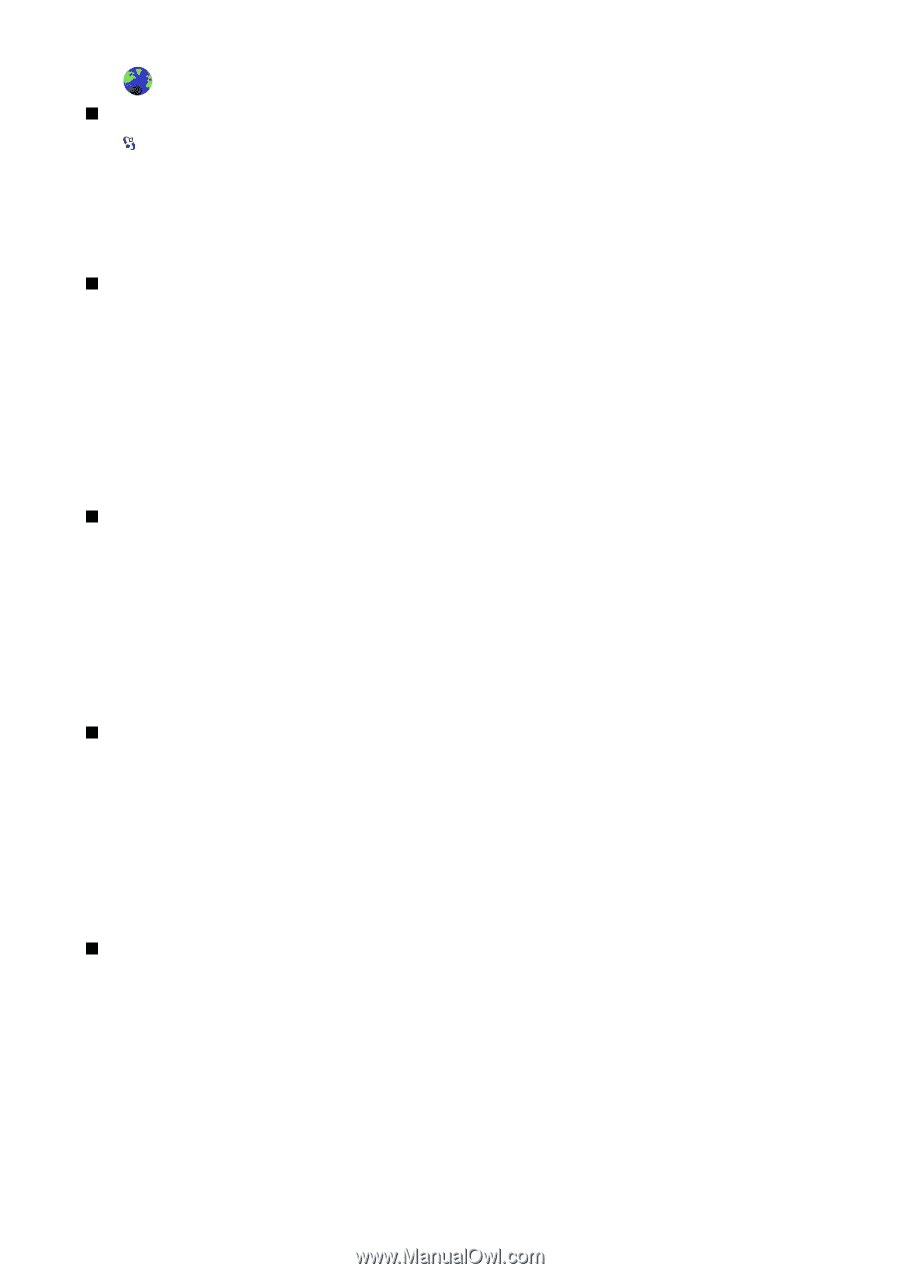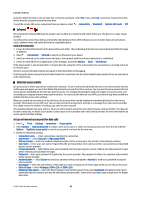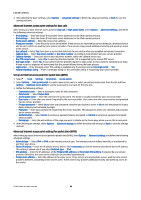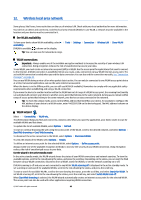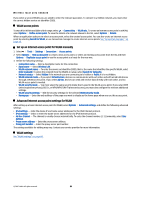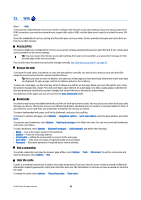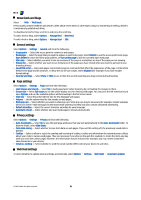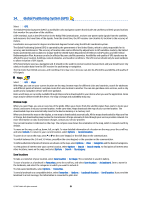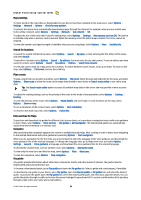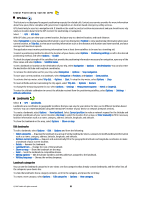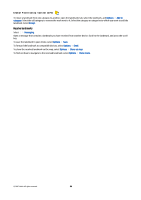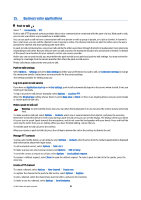Nokia E90 Communicator User Guide - Page 84
News feeds and blogs, General settings, settings, Privacy settings, Web feed settings - buy
 |
View all Nokia E90 Communicator manuals
Add to My Manuals
Save this manual to your list of manuals |
Page 84 highlights
Web News feeds and blogs Select > Web > Web feeds. Feeds usually contain headlines and articles, often about recent news or other topics. Blog is a shortening of weblog, which is a continuously updated web diary. To download a feed or blog, scroll to it, and press the scroll key. To add a feed or blog, select Options > Manage feed > New feed. To edit a feed or blog, select Options > Manage feed > Edit. General settings Select Options > Settings > General and from the following: • Access point - Select the access point to connect to web pages. • Homepage - Select the page that you want to appear as your home page. Select Default to use the access point home page, User defined to enter the home page address, or Use current page to use the currently open web page. • Mini map - Select whether you want to see an overview of the page as a miniature on top of the page you are viewing. • History list - Select whether you want to see miniatures of the pages you have visited when you want to go back in your browsing history. • Java/ECMA script - Some web pages may include program commands that affect the appearance of the page or interaction between the page and its browsers. To deny the use of such scripts, select Disabled (for example, if you have trouble downloading). • Security warnings - Select Show or Hide to see or hide the security warnings you may receive during browsing. Page settings Select Options > Settings > Page and from the following: • Load images and sounds - Select No to load pages faster when browsing by not loading the images on them. • Screen size - Select Full screen to use the whole display area for viewing web pages. You can press the left selection key to open Options and use the available options while browsing in the full screen mode. • Font size - Select the preferred font size for the displayed web pages. • Volume - Set the volume level for the sounds on web pages. • Block pop-ups - Select whether you want to allow pop-ups. Some pop-ups may be necessary (for example, smaller windows where you write e-mail messages in web-based mail systems), but they may also contain unwanted advertising. • Default encoding - Select the correct character encoding for your language. • Automatic reload - Select whether you want web pages to reload automatically. Privacy settings Select Options > Settings > Privacy and from the following: • Auto. bookmarks - Select On to save the web page addresses that you visit automatically in the Auto. bookmarks folder. To hide the folder, select Hide folder. • Form data saving - Select whether to save form data on web pages. If you set this setting off, the previously saved data is deleted. • Cookies - Select to allow or reject the sending and receiving of cookies. Cookies are information the network server collects about your visits to various web pages. They are necessary if you shop on the web (for example, to retain the items you buy until you reach the cashier page). However, the information may be misused (for example, you may receive unwanted advertisements in your device). • Serial no. sending - Select whether to send the serial number (IMEI code) of your device to web sites. Web feed settings To select whether to update feeds and blogs automatically, select Options > Settings > Web feeds > Automatic updates. © 2007 Nokia. All rights reserved. 52