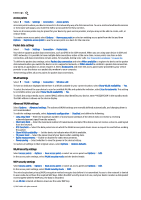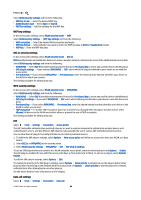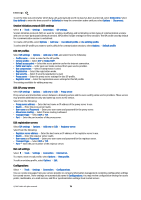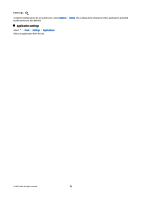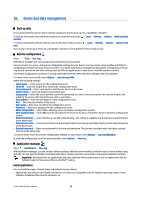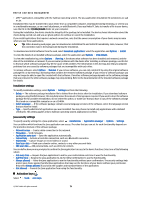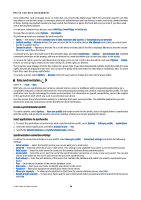Nokia E90 Communicator User Guide - Page 101
WEP key settings, 802.1x security settings, EAP, Data call settings
 |
View all Nokia E90 Communicator manuals
Add to My Manuals
Save this manual to your list of manuals |
Page 101 highlights
Settings Select WLAN security settings and from the following: • WEP key in use - Select the desired WEP key. • Authentication type - Select Open or Shared. • WEP key settings - Edit the settings for the WEP key. WEP key settings In the access point settings, select WLAN security mode > WEP. Select WLAN security settings > WEP key settings and from the following: • WEP encryption - Select the desired WEP encryption key length. • WEP key format - Select whether you want to enter the WEP key data in ASCII or Hexadecimal format. • WEP key - Enter the WEP key data. 802.1x security settings In the access point settings, select WLAN security mode > 802.1x. 802.1x authenticates and authorizes devices to access a wireless network, and prevents access if the authorization process fails. Select WLAN security settings and from the following: • WPA/WPA2 - Select EAP (Extensible Authentication Protocol) or Pre-shared key (a secret key used for device identification). • EAP plug-in settings - If you selected WPA/WPA2 > EAP, select which EAP plug-ins defined in your device to use with the access point. • Pre-shared key - If you selected WPA/WPA2 > Pre-shared key, enter the shared private key that identifies your device to the WLAN to which you connect. The settings available for editing may vary. WPA security settings In the access point settings, select WLAN security mode > WPA/WPA2. Select WLAN security settings and from the following: • WPA/WPA2 - Select EAP (Extensible Authentication Protocol) or Pre-shared key (a secret key used for device identification). • EAP plug-in settings - If you select WPA/WPA2 > EAP, select which EAP plug-ins defined in your device to use with the access point. • Pre-shared key - If you select WPA/WPA2 > Pre-shared key, enter the shared private key that identifies your device to the WLAN to which you connect. • TKIP encryption - To enable TKIP encryption, based on transient keys changed often enough to prevent misuse, select Allowed. All devices in the WLAN must either allow or prevent the use of TKIP encryption. The settings available for editing may vary. EAP Select > Tools > Settings > Connection > Access points. The EAP (extensible authentication protocol) plug-ins are used in wireless networks to authenticate wireless devices and authentication servers, and the different EAP plug-ins make possible the use of various EAP methods (network service). You can view the EAP plug-ins currently installed in your device (network service). 1. To define the EAP plug-in settings, select Options > New access point and define an access point that uses WLAN as a data bearer. 2. Select 802.1x or WPA/WPA2 as the security mode. 3. Select WLAN security settings > WPA/WPA2 > EAP > EAP plug-in settings. To use an EAP plug-in when you connect to a WLAN using the access point, select the desired plug-in and Options > Enable. The EAP plug-ins enabled for use with this access point have a check mark next to them. To not use a plug-in, select Options > Disable. To edit the EAP plug-in settings, select Options > Edit. To change the priority of the EAP plug-in settings, select Options > Raise priority to attempt to use the plug-in before other plug-ins when connecting to the network with the access point, or Options > Lower priority to use this plug-in for network authentication after attempting to use other plug-ins. See the device help for more information on EAP plugins. Data call settings Select > Tools > Settings > Connection > Data call. © 2007 Nokia. All rights reserved. 69