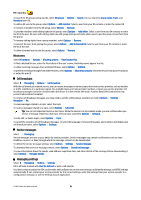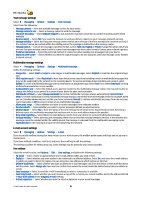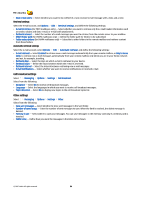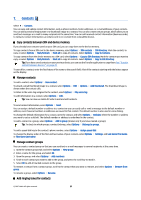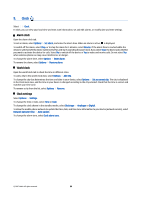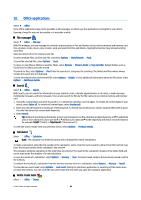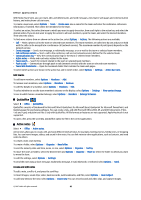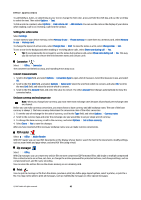Nokia E90 Communicator User Guide - Page 69
Calendar, Create calendar entries, To-do entries, Save to Calendar - occasion
 |
View all Nokia E90 Communicator manuals
Add to My Manuals
Save this manual to your list of manuals |
Page 69 highlights
8. Calendar Select > Calendar. You can create and view scheduled events and appointments. You can also set alarms for calendar entries. You can synchronize your calendar data with a compatible computer using Nokia PC Suite. For information on synchronization, see the Nokia PC Suite guide. Create calendar entries You can create the following types of calendar entries: • Meeting entries have a specific date and time. • Memo entries are related to the whole day but not to a specific time of the day. • Anniversary entries remind you of birthdays and special dates. They refer to a certain day but not a specific time of the day. Anniversary entries are repeated every year. • To-do entries remind you of a task that has a due date but not a specific time of the day. To create a calendar entry, scroll to a date, and select Options > New entry. Select from the following: • Subject or Occasion - Enter a description for the entry. • Location - Enter the location information. • Start time - Enter the start time. • End time - Enter the end time. • Start date or Date - Enter the start date or date the event occurs. • End date - Enter the end date. • Alarm - Set an alarm for meeting and anniversary entries. The alarm is displayed in the day view. • Repeat - Specify whether you want the entry to be repeated and when. Define the repeat type, frequency, and possible ending date. • Synchronisation - If you select Private, the calendar entry can be seen only by you and is not shown to others with online access to view the calendar. If you select Public, the calendar entry is shown to others who have access to view your calendar online. If you select None, the calendar entry is not copied to your computer when you synchronize. Tip: Make sure you have selected the correct city in the Clock application, because scheduled calendar entries may change when the current city is changed and is on another time zone. To edit an existing entry, scroll to the entry, and select Options > Open. Edit the details in the various fields. Tip: When you edit or delete a repeated entry, choose how you want the change to take effect. If you select All calendar entries deleted, all repeated entries are deleted. If you select Delete entry, only the current entry is deleted. To delete a calendar entry, select Options > Delete, and select Before date to delete all entries before the selected date, or All entries to delete all calendar entries from the device. To send a calendar entry to a compatible device, select Options > Send > Via text message, Via multimedia, Via e-mail, Via Bluetooth, or Via infrared. To add a received calendar entry, open the calendar entry attachment in the message, and select Options > Save to Calendar. To respond to a received calendar entry, select Accept, Tentative, or Decline. If you accept the entry or mark it as tentative, the entry is added to your calendar. You can send a response to the sender of the calendar entry by e-mail. Select Yes, and the message is saved in Outbox to wait for sending. To-do entries You can create and maintain a task or list of tasks that must be done by a certain day. Each task can be assigned a due date, and an alarm. Create a to-do entry 1. Scroll to a date, and select Options > New entry > To-do. 2. Enter the subject in the Subject field. 3. Enter the due date. 4. To set an alarm for the to-do entry, select Alarm > On. Enter the alarm time and date. 5. Specify a priority. The priority icons are ( ! ) High and ( - ) Low. There is no icon for Normal. © 2007 Nokia. All rights reserved. 37