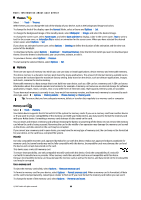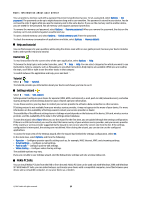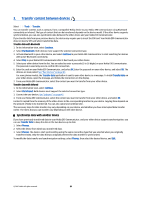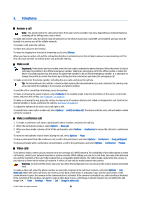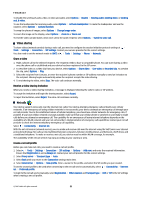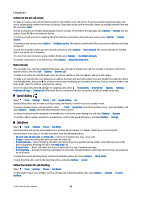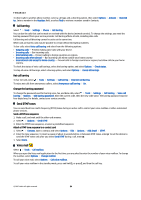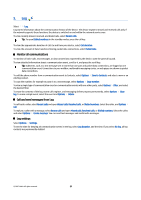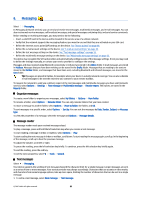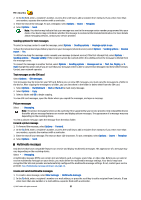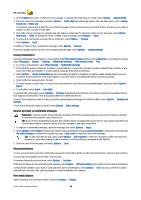Nokia E90 Communicator User Guide - Page 55
Connect to the net call service, Make net calls, Speed dialing, Call divert
 |
View all Nokia E90 Communicator manuals
Add to My Manuals
Save this manual to your list of manuals |
Page 55 highlights
Telephone Connect to the net call service To make or receive a net call, your device must be connected to a net call service. If you have selected automatic login, your device automatically connects to the net call service. If you login to the service manually, choose an available network from the list, and select Select. The list of networks is refreshed automatically every 15 seconds. To refresh the list manually, select Options > Refresh. Use this option, if your WLAN is not shown on the list. To select a net call service for outgoing calls if the device is connected to more than one service, select Options > Change service. To configure new services, select Options > Configure service. This option is shown only if there are services that have not been configured. To save the network to which you are currently connected, select Options > Save network. The saved networks are marked with a star on the list of networks. To connect to a net call service using a hidden WLAN. select Options > Use hidden network. To end the connection to a net call service, select Options > Disconnect from serv.. Make net calls You can make a net call from all applications where you can make a regular voice call. For example in Contacts, scroll to the desired contact, and select Call > Options > Internet call. To make a net call in the standby mode, enter the phone number or internet address, and press the call key. To make a net call with the cover keypad to an address that does not start with a digit, press any number key when the device is in standby mode, then press # for a few seconds to clear the display and to switch the device from the number mode to the letter mode. Enter the address, and press the call key. To set net call as the preferred call type for outgoing calls, select > Connectivity > Internet tel. > Options > Settings > Preferred call type > Internet call. When your device is connected to a net call service, all calls are made as net calls. Speed dialing Select > Tools > Settings > Phone > Call > Speed dialling > On. Speed dialing allows you to make a call by pressing and holding a number key in the standby mode. To assign a number key to a phone number, select > Tools > Speed dial. Scroll to the number key (2 - 9) on the display, and select Options > Assign. Select the desired number from Contacts. To delete the phone number assigned to a number key, scroll to the speed dialing key, and select Options > Remove. To modify a phone number assigned to a number key, scroll to the speed dialing key, and select Options > Change. Call divert Select > Tools > Settings > Phone > Call divert. Divert incoming calls to your voice mailbox or to another phone number. For details, contact your service provider. Select to divert voice, data, or fax calls, and select from the following options: • All voice calls, All data calls, or All fax calls - Divert all incoming voice, data, or fax calls. • If busy - Divert incoming calls when you have an active call. • If not answered - Divert incoming calls after your device rings for a specified period of time. Select the time you let the device ring before diverting the call in the Delay time: list. • If out of reach - Divert calls when the device is switched off or out of network coverage. • If not available - Activate the last three settings at the same time. This option diverts calls if your device is busy, not answered, or out of reach. To check the current diverting status, scroll to the diverting option, and select Options > Check status. To stop diverting calls, scroll to the diverting option, and select Options > Cancel. Define the number for call diverting Select > Tools > Settings > Phone > Call divert. To divert calls to your voice mailbox, select a call type and a diverting option, then select Options > Activate > To voice mailbox. © 2007 Nokia. All rights reserved. 23