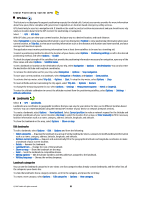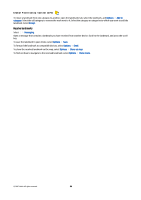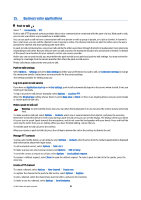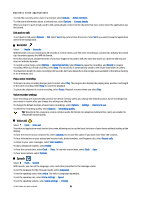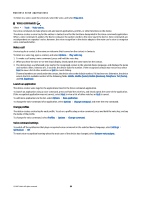Nokia E90 Communicator User Guide - Page 92
Media applications, RealPlayer, Play video clips and stream links, Send audio files and video clips
 |
View all Nokia E90 Communicator manuals
Add to My Manuals
Save this manual to your list of manuals |
Page 92 highlights
16. Media applications Select > Media. Media contains different media applications that allow you to save and view images, record sounds, and play sound clips. RealPlayer Select > Media > RealPlayer. RealPlayer plays video clips and audio files that are stored in the device memory or on a memory card, transferred to your device from an e-mail message or a compatible computer, or streamed to your device over the web. Supported formats include MPEG-4, MP4 (not streaming), 3GP, RV, RA, AAC, AMR, and Midi. RealPlayer does not necessarily support all variations of a media file format. Play video clips and stream links Warning: Do not hold the device near your ear when the loudspeaker is in use, because the volume may be extremely loud. To play a video clip or audio file, select Options > Open > Most recent clips to play one of the six video clips you most recently played, or Saved clip to play a video clip, or to open a web link. Select Play. To play streaming media, select a web link that points to a media clip, and select Play; or connect to the web, browse to a video clip or audio file, and select Play. RealPlayer recognizes two kinds of links: an rtsp:// URL and an http:// URL that points to a RAM file. Before the content begins streaming, your device must connect to a web site and buffer the content. If a network connection problem causes a playback error, RealPlayer attempts automatically to reconnect to the internet access point. To adjust the volume during playback, scroll right or left. To fast-forward during playback, scroll up and hold. To rewind during play, scroll down and hold. To stop the playback or streaming, select Stop. Buffering or connecting to a streaming site stops, the playback of a clip stops, and the clip rewinds to the beginning. To download video clips from the web, select Options > Download videos. To view the video clip in full-screen size, select Options > Play in full screen. Full screen increases the size of the video to cover the maximum video area possible while the aspect ratio is maintained. Tip: To switch between the normal screen and full screen quickly, press 2 on the keypad. Send audio files and video clips To transfer a media clip to a compatible device, select Options > Send. Select the sending method. To send a media clip inside a message, create a multimedia message, select a clip to attach and Insert object > Video clip or Sound clip. To remove the media clip you inserted, select Options > Remove > Yes. View information about a media clip To view the properties of a video clip, audio file, or web link, select Options > Clip details. Information may include for example the bit rate or the internet link of a streaming file. To set on file protection for a media clip, select Options > Clip details > Status > Options > Change. File protection prevents others from changing a file. RealPlayer settings You may receive RealPlayer settings in a message from your service provider. To define the settings manually, select Options > Settings > Video or Streaming. Music player Warning: Do not hold the device near your ear when the loudspeaker is in use, because the volume may be extremely loud. Select > Media > Music player. With Music player, you can play music files, and create and listen to track lists. Music player supports files with extensions such as MP3 and AAC. © 2007 Nokia. All rights reserved. 60