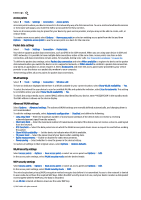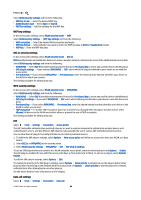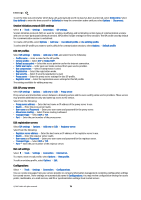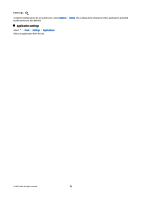Nokia E90 Communicator User Guide - Page 98
Language settings, Date and time settings, Enhancement settings, Device security
 |
View all Nokia E90 Communicator manuals
Add to My Manuals
Save this manual to your list of manuals |
Page 98 highlights
Settings To set the various alert tones, select Tones > Message alert tone, E-mail alert tone, Calendar alarm tone, or Clock alarm tone. To set the device to vibrate when you receive a call, select Tones > Vibrating alert. To set the volume level of the device keypad tones, select Tones > Keypad tones. To set the warning tones on or off, select Tones > Warning tones. Language settings To set the language used on the device display, select Language > Phone language. To select the language in which you write notes and messages, select Language > Writing language. To select whether to use the predictive text input, select Language > Predictive text. To reset the predictive text dictionary to its original state, select Language > Reset predictiv. dict.. Date and time settings Select > Tools > Settings > General > Date and time. Select from the following: • Time - Enter the time. • Time zone - Enter the time zone. • Date - Enter the date. • Date format - Change how the date is displayed. • Date separator - Change the symbol that separates days, months, and years. • Time format - Select the 12-hour or 24-hour clock system. • Time separator - Select the symbol that separates hours and minutes. • Clock type - Select Analogue or Digital. • Clock alarm tone - Select the tone that you want to use for the alarm clock. • Workdays - Select the days that are work days for you. • Network operator time - Select Auto-update to update the time, date, and time zone information automatically (network service). This service may not be available in all networks. Enhancement settings Select > Tools > Settings > General > Enhancement. With most enhancements, you can do the following: To determine which profile is activated when you attach an enhancement to your device, select Default profile. To let the device answer phone calls automatically after 5 seconds when an enhancement is attached, select Automatic answer > On. If the ringing type is set to Beep once or Silent in the selected profile, the automatic answer is disabled. To illuminate the device while it is attached to an enhancement, select Lights > On. Device security Select > Tools > Settings > General > Security. Define the following security settings: • Phone and SIM card - Adjust the security settings for your device and SIM card. • Certificate management - Manage your security certificates. • Track protected object - Manage your transaction security. • Security module - Manage your security module. Avoid using codes that are similar to emergency numbers to prevent accidental dialing of the emergency number. Codes are shown as asterisks. When you change a code, enter the current code, then the new code twice. Device and SIM card security To change the PIN/UPIN code, select Phone and SIM card > PIN code. The new code must be 4 to 8 digits long. The PIN/UPIN code protects your SIM/USIM card against unauthorized use and is provided with the SIM/USIM card. After three consecutive incorrect PIN/UPIN code entries, the code is blocked, and you need to use the PUK/UPUK code to unblock it before you can use the SIM/USIM card again. To set the keypad to lock automatically after a defined period, select Phone and SIM card > Keypad autolock period. To set a time-out after which the device is automatically locked and can be used only if the correct lock code is entered, select Phone and SIM card > Phone autolock period. Enter a number for the time-out in minutes, or select None to set off the autolock period. When the device is locked, you can still answer incoming calls, and calls may still be possible to the official emergency number programmed into your device. © 2007 Nokia. All rights reserved. 66