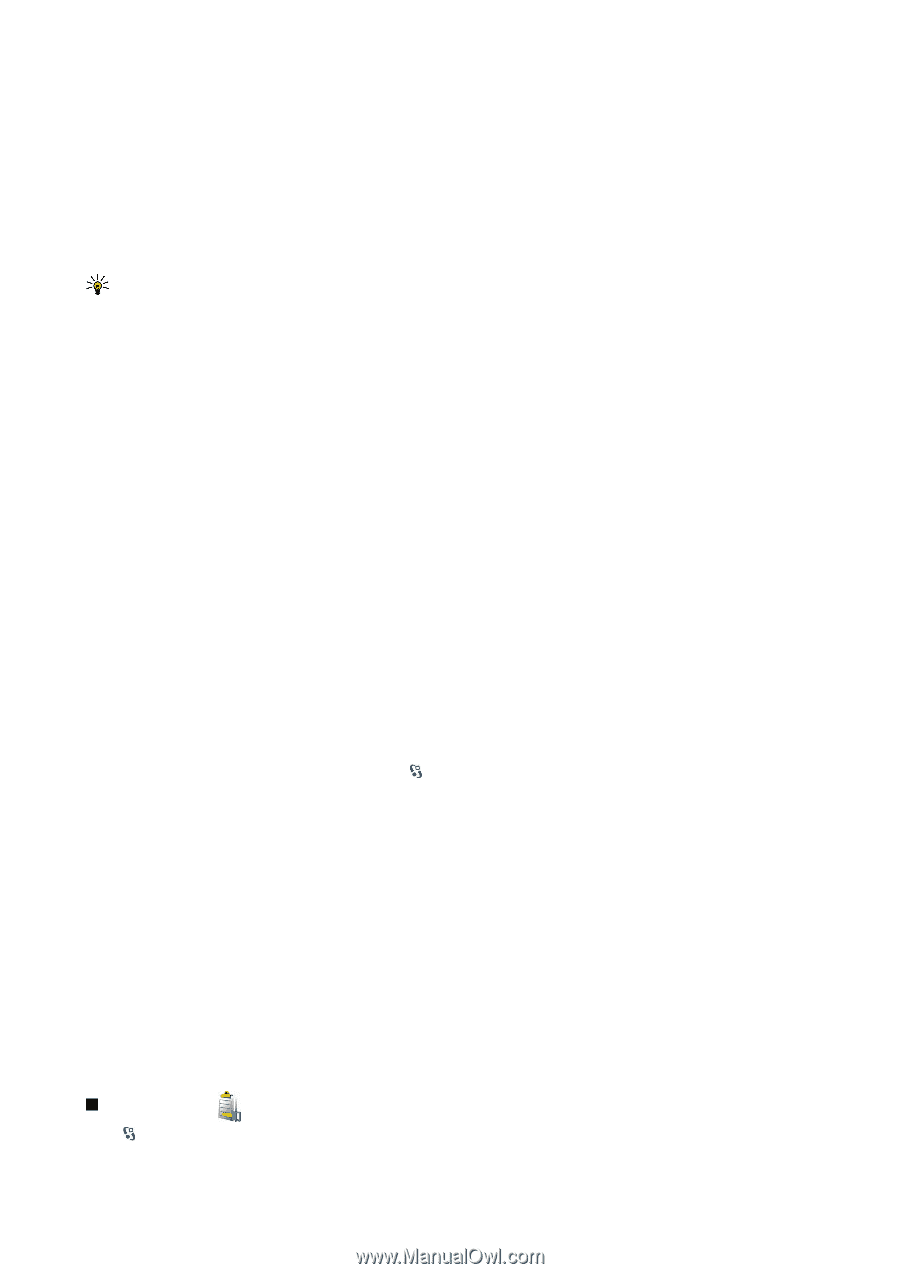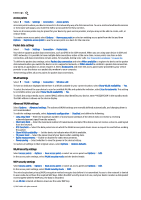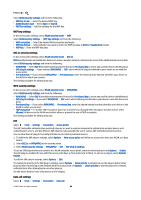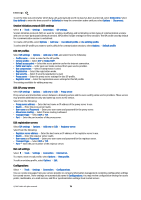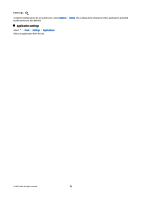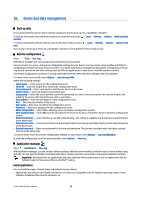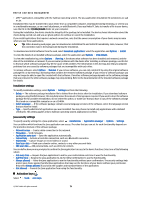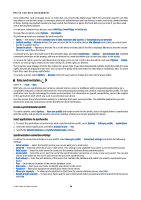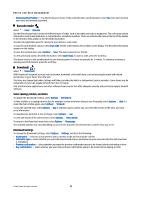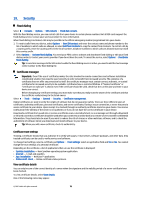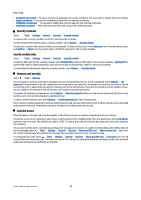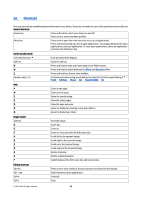Nokia E90 Communicator User Guide - Page 105
Installation settings, Java security settings, Activation keys
 |
View all Nokia E90 Communicator manuals
Add to My Manuals
Save this manual to your list of manuals |
Page 105 highlights
Device and data management • J2ME™ applications compatible with the Symbian operating system. The Java application installation file extensions are .jad or .jar. Installation files may be transferred to your device from a compatible computer, downloaded during browsing, or sent to you in a multimedia message, as an e-mail attachment, or with Bluetooth. If you use Nokia PC Suite to transfer a file to your device, save the file in the C:\nokia\installs folder on your computer. During the installation, the device checks the integrity of the package to be installed. The device shows information about the checks being carried out, and you are given options to continue or cancel the installation. If you install applications that require a network connection, note that the power consumption of your device may increase when you use these applications. Tip: When browsing web pages, you can download an installation file and install it immediately. Note, however, that the connection runs in the background during the installation. To download and install software from the web, select Download applications. Select the application and Options > Install. To view the details of an installed software package, select the application and Options > View details. To view the installation log, select Options > View log. A list shows what software has been installed and removed, and the date of the installation or removal. If you encounter problems with the device after installing a software package, use this list to find out which software package may be the cause of the problem. The information in this list may also help you pinpoint problems that are caused by software packages that are incompatible with each other. To remove software, select Options > Remove. If you remove software, you can only reinstall it by using the original software package file, or by restoring a full backup that contains the removed software package. If you remove a software package, you may no longer be able to open files created with that software. If another software package depends on the software package that you removed, the other software package may stop working. Refer to the documentation of the installed software package for details. Installation settings To modify installation settings, select Options > Settings and from the following: • Delete - The software package installation file is deleted from the device after the installation. If you download software packages using the Web browser, this may help reduce the amount of storage space required. If you want to store the software package file for possible reinstallation, do not select this option, or make sure that you have a copy of the software package file stored on a compatible computer or on a CD-ROM. • Select language: - If the software package contains several language versions of the software, select the language version that you want to install. • Type - Specify what kind of applications you want installed. You may choose to install only applications with validated certificates. This setting applies only to Symbian operating system applications (.sis files). Java security settings To specify security settings for a Java application, select > Installations > Application manager > Options > Settings. You can define which functions the Java application can access. The value that you can set for each functionality depends on the protection domain of the software package. • Network access - Create a data connection to the network. • Messaging - Send messages. • Application auto-start - Open the application automatically. • Connectivity - Activate a local data connection, such as a Bluetooth connection. • Multimedia - Capture images or record videos or sound. • Read user data - Read your calendar entries, contacts, or any other personal data. • Edit user data - Add personal data, such as entries to Contacts. You can define how you are prompted to confirm the Java application's access to the device functions. Select one of the following values: • Ask every time - Require the Java application to ask for your confirmation each time it uses the functionality. • Ask first time - Require the Java application to ask for initial confirmation to use the functionality. • Always allowed - Allow the Java application to use the functionality without your confirmation. The security settings help protect your device against harmful Java applications that may use the functions of your device without your permission. Only select Always allowed if you know the supplier and trustworthiness of the application. • Not allowed - Prevent the Java application from using the functionality. Activation keys Select > Tools > Actv. keys. © 2007 Nokia. All rights reserved. 73