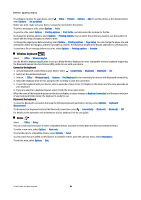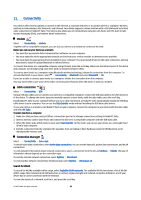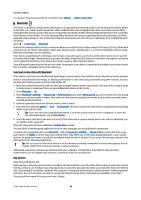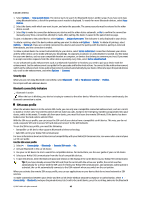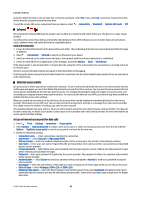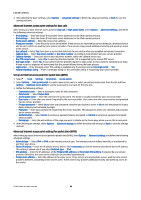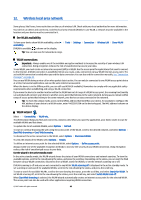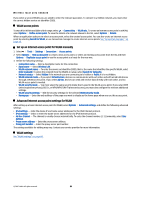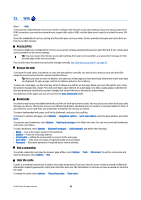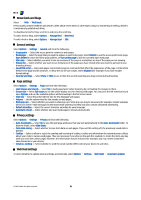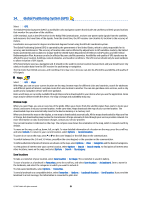Nokia E90 Communicator User Guide - Page 80
Advanced internet access point settings for data calls
 |
View all Nokia E90 Communicator manuals
Add to My Manuals
Save this manual to your list of manuals |
Page 80 highlights
Connectivity 4. After defining the basic settings, select Options > Advanced settings to define the advanced settings or Back to save the settings and exit. Advanced internet access point settings for data calls After setting up a basic internet access point for Data call or High speed (GSM), select Options > Advanced settings, and define the following advanced settings: • IPv4 settings - Enter the device IP and name server addresses for the IPv4 internet protocol. • IPv6 settings - Enter the device IP and name server addresses for the IPv6 internet protocol. • Proxy server address - Enter the proxy server address. • Proxy port number - Enter the proxy server port number. Proxy servers are intermediate servers between a browsing service and its users, which are used by some service providers. These servers may provide additional security and speed up access to the service. • Use callback - Select Yes if you have a service that dials back to your device when you establish an internet connection. • Callback type - Select Use server number or Use other number, according to instructions from your service provider. • Callback number - Enter your device data call phone number, which the callback server uses. • Use PPP compression - Select Yes to speed up the data transfer, if it is supported by the remote PPP server. • Use login script - Select Yes, if your internet service provider requires a login script, or if you want to automate your login. A login script is a sequence of instructions that the system follows during the login process. • Login script - Enter the login script. This setting is available only if you have selected Use login script > Yes. • Modem initialisat. string - Enter a command string for the connection setup, if required by your service provider. Set up an internet access point for packet data (GPRS) 1. Select > Tools > Settings > Connection > Access points. 2. Select Options > New access point to create a new access point, or select an existing access point from the list and then Options > Duplicate access point to use the access point as a basis for the new one. 3. Define the following settings. • Connection name - Enter a descriptive name for the connection. • Data bearer - Select Packet data. • Access point name - Enter the name for the access point. The name is usually provided by your service provider. • User name - Enter your user name if required by the service provider. User names are often case-sensitive and provided by your service provider. • Prompt password - Select Yes to enter your password each time you log into a server or No to save the password in your device memory and automate the login. • Password - Enter your password if required by the service provider. The password is often case-sensitive and provided by the service provider. • Authentication - Select Secure to send your password always encrypted, or Normal to send your password encrypted when possible. • Homepage - Enter the web address of the page you want to display as the home page when you use this access point. 4. After defining the settings, select Options > Advanced settings to define the advanced settings or Back to save the settings and exit. Advanced internet access point settings for packet data (GPRS) After setting up a basic internet access point for packet data (GPRS), select Options > Advanced settings, and define the following advanced settings: • Network type - Select IPv4 or IPv6 as the internet protocol type. The internet protocol defines how data is transferred to and from your device. • Phone IP address - Enter the IP address of your device. Select Automatic to have the network provide the device IP address. This setting is shown only if you select Network type > IPv4. • DNS address - Enter the IP addresses of the Primary DNS address and Secondary DNS address if required by your service provider. Otherwise, the name server addresses are provided automatically. • Proxy server address - Enter the address of the proxy server. Proxy servers are intermediate servers used by some service providers between a browsing service and its users. These servers may provide additional security and speed up access to the service. © 2007 Nokia. All rights reserved. 48