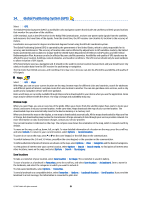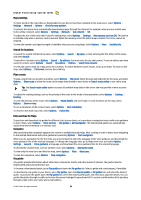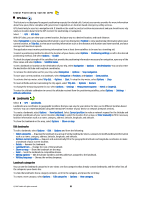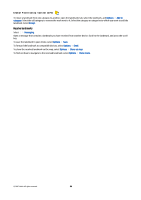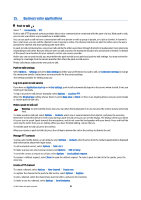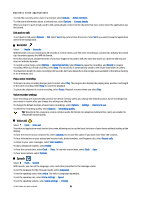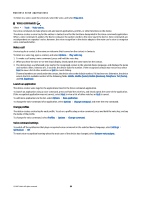Nokia E90 Communicator User Guide - Page 90
Exit push to talk, Recorder, Play a voice recording, Voice recorder settings, Voice aid, Speech
 |
View all Nokia E90 Communicator manuals
Add to My Manuals
Save this manual to your list of manuals |
Page 90 highlights
Business voice applications To view the currently active users of a channel, select Options > Active members. To view more information about a selected user, select Options > Contact details. When you log in to push to talk, push to talk automatically connects to the channels that were active when the application was last closed. Exit push to talk To exit push to talk, select Options > Exit. Select Yes to log out and close the service. Select No if you want to keep the application active in the background. Recorder Select > Media > Recorder. With Recorder, you can record up to 60 seconds of a voice memo, save the voice recording as a sound clip, and play the sound clip. Recorder supports the AMR file format. Press the voice key to activate Recorder. If you have logged in to push to talk, the voice key works as a push-to-talk key and does not activate Recorder. To record a voice memo, select Options > Record sound clip. Select Pause to pause the recording, and Record to resume recording. When you finish recording, select Stop. The sound clip is automatically saved to the Sound clips folder in Gallery. The maximum length of a voice recording is 60 seconds, but it also depends on the storage space available in the device memory or on a memory card. Play a voice recording To listen to a voice recording that you just recorded, select Play. The progress bar displays the playing time, position, and length of the voice recording. Select Stop to cancel the playback. To pause the playback of a voice recording, select Pause. Playback resumes when you select Play. Voice recorder settings Voice recordings are automatically saved to the device memory unless you change the default location. Voice recordings that you create or receive after you change the settings are affected. To change the default location of saved voice recordings, select Options > Settings > Memory in use. To define the recording quality, select Options > Recording quality. Tip: Waveform files (.wav) are a more common audio file format, but adaptive multirate files (.amr) are smaller for comparable sound quality. Voice aid Select > Tools > Voice aid. The Voice aid application reads text on the screen, allowing you to use the basic functions of your device without looking at the display. To hear the entries in your contacts list, select Contacts. Do not use this option if you have more than 500 contacts. To hear information on your missed and received calls, dialed numbers, and frequent calls, select Recent calls. To listen to your voice messages, select Voice mailbox. To dial a telephone number, select Dialler. To hear the current time, select Clock > Time. To hear the current date, select Clock > Date. To hear more options, select Options. Speech Select > Tools > Speech. With Speech, you can set the language, voice, and voice properties for the message reader. To set the language for the message reader, select Language. To set the speaking voice, select Voice. The voice is language-dependent. To set the speaking rate, select Voice settings > Speed. To set the speaking volume, select Voice settings > Volume. © 2007 Nokia. All rights reserved. 58