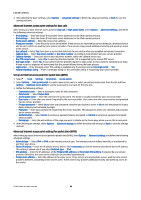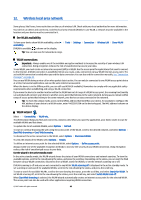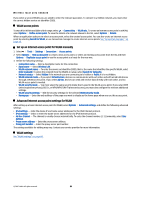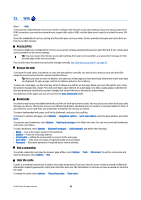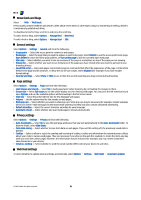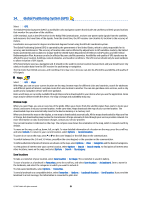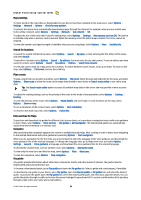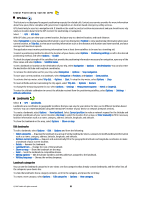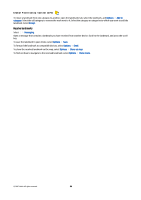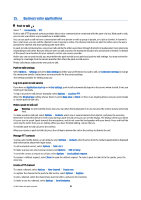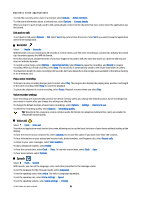Nokia E90 Communicator User Guide - Page 85
Global Positioning System (GPS), Maps, Browse maps, Save locations
 |
View all Nokia E90 Communicator manuals
Add to My Manuals
Save this manual to your list of manuals |
Page 85 highlights
14. Global Positioning System (GPS) Select > GPS. The Global Positioning System (GPS) is a worldwide radio navigation system that includes 24 satellites and their ground stations that monitor the operation of the satellites. A GPS terminal, such as the GPS receiver in the Nokia E90 Communicator, receives low-power radio signals from the satellites, and measures the travel time of the signals. From the travel time, the GPS receiver can calculate its location to the accuracy of meters. Coordinates are expressed in degrees and decimal degrees format using the WGS-84 coordinate system. The Global Positioning System (GPS) is operated by the government of the United States, which is solely responsible for its accuracy and maintenance. The accuracy of location data can be affected by adjustments to GPS satellites made by the United States government and is subject to change with the United States Department of Defense civil GPS policy and the Federal Radionavigation Plan. Accuracy can also be affected by poor satellite geometry. Availability and quality of GPS signals may be affected by your location, buildings, natural obstacles, and weather conditions. The GPS receiver should only be used outdoors to allow reception of GPS signals. GPS should only be used as a navigation aid. It should not be used for precise location measurement and you should never rely solely on location data from the GPS receiver for positioning or navigation. The trip meter has limited accuracy, and rounding errors may occur. Accuracy can also be affected by availability and quality of GPS signals. Maps Select > GPS > Maps. With Maps, you can see your current location on the map, browse maps for different cities and countries, search for addresses and different points of interest, and plan routes from one location to another. You can also purchase extra services, such as city guides and a navigation service with voice guidance. Basic world maps are currently available through Maps and are downloaded to your device when you use the application. Some maps may be delivered with the device. The map coverage and availability may vary. Browse maps When you open Maps, you see an overview of the globe. When your device finds the satellite signal, Maps starts to locate your device, and zooms in to your current location. At the same time, Maps downloads the map of your current location. The downloaded maps are automatically saved in the device memory or a memory card. When you browse the map on the display, a new map is downloaded automatically. All the maps downloaded by Maps are free of charge, but downloading may involve the transmission of large amounts of data through your service provider network. For more information on data transmission charges, contact your service provider. Your current location is indicated on the map. The compass rose shows the orientation of the map, which is towards north by default. To move on the map, scroll up, down, left, or right. To view detailed information of a location on the map, press the scroll key and select Details. To return to your current location, select Options > Current location. To zoom in or out on the map, press * or # on the cover keypad, or the shift keys on the communicator. To switch between the 2-D and 3-D views, press 0 on the cover keypad, or the spacebar on the communicator. To define what kind of points of interest are shown on the map, select Options > View > Categories and the desired categories. To view points of interest near your current location, select Options > Search > Search nearby. To find points of interest near other locations, move on the map, and select Options > Search > By category. Save locations To take a screenshot of your location, select Save location > As image. The screenshot is saved in Gallery. To save a location as a landmark in Favourites, press the scroll key, and select Save location > As landmark. Enter a name for the landmark, and select the categories in which you want to include it. To view saved landmarks, select Options > Favourites. To send a landmark to a compatible device, select Favourites > Options > Landmark location > Send location. If you send the landmark in a text message, the information is converted to plain text. © 2007 Nokia. All rights reserved. 53