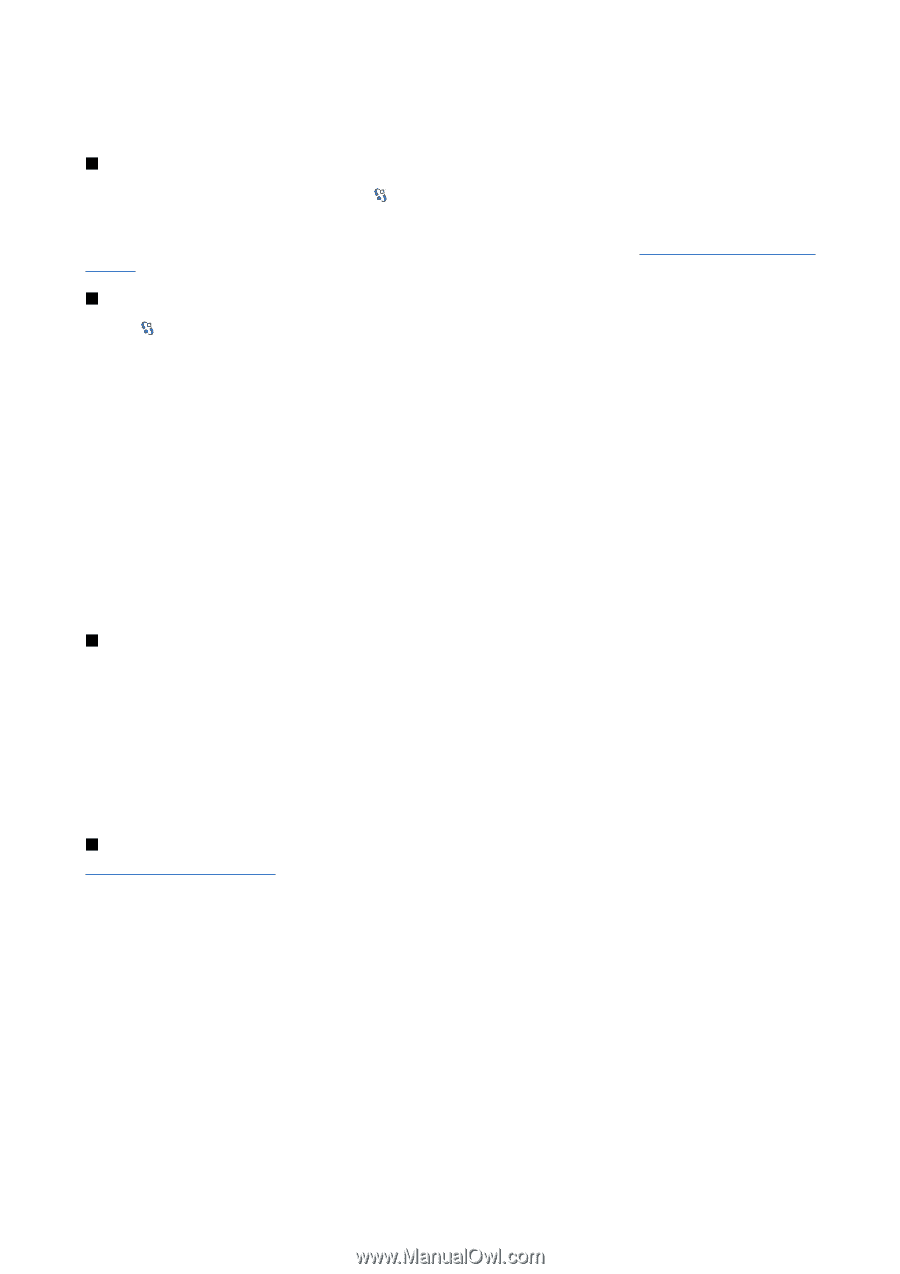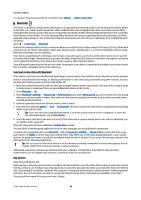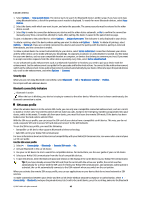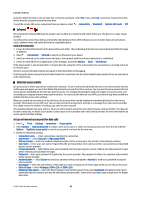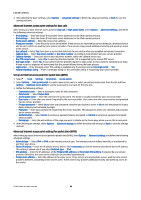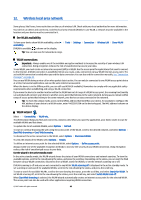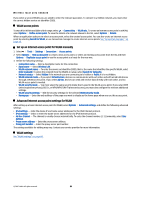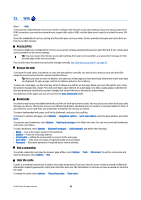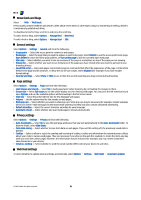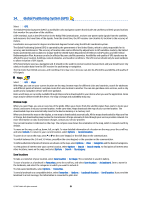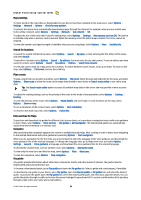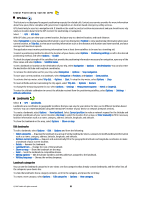Nokia E90 Communicator User Guide - Page 82
WLAN access points, Set up an internet access point for WLAN manually, Advanced internet access
 |
View all Nokia E90 Communicator manuals
Add to My Manuals
Save this manual to your list of manuals |
Page 82 highlights
Wireless local area network If you select a secured WLAN, you are asked to enter the relevant passcodes. To connect to a hidden network, you must enter the correct hidden service set identifier (SSID). WLAN access points To search for WLANs available within range, select > Connectivity > WLAN wiz.. To create an internet access point in a WLAN, select Options > Define access point. To view the details of a network shown in the list, select Options > Details. When an application asks you to select an access point, select the created access point. You can also create an internet access point by selecting Search for WLAN, or use Connection manager to create internet access points. See "Connection manager " on page 44. Set up an internet access point for WLAN manually 1. Select > Tools > Settings > Connection > Access points. 2. Select Options > New access point to create a new access point, or select an existing access point from the list and then Options > Duplicate access point to use the access point as a basis for the new one. 3. Define the following settings. • Connection name - Enter a descriptive name for the connection. • Data bearer - Select Wireless LAN. • WLAN network name - To enter the service set identifier (SSID), that is, the name that identifies the specific WLAN, select Enter manually. To select the network from the WLANs in range, select Search for networks. • Network status - Select Hidden if the network you are connecting to is hidden or Public if it is not hidden. • WLAN network mode - If you select Infrastructure, devices can communicate with each other and with wired LAN devices through a WLAN access point. If you select Ad-hoc, devices can send and receive data directly with each other, and no WLAN access point is needed. • WLAN security mode - You must select the same security mode that is used in the WLAN access point. If you select WEP (wired equivalent privacy), 802.1x, or WPA/WPA2 (Wi-Fi protected access), you must also configure the relevant additional settings. • WLAN security settings - Edit the security settings for the selected WLAN security mode. • Homepage - Enter the web address of the page you want to display as the home page when you use this access point. Advanced internet access point settings for WLAN After setting up a basic internet access point for WLAN, select Options > Advanced settings, and define the following advanced settings: • IPv4 settings - Enter the device IP and name server addresses for the IPv4 internet protocol. • IPv6 settings - Select or enter the name server addresses for the IPv6 internet protocol. • Ad-hoc channel - The channel is usually chosen automatically. To enter the channel number (1-11) manually, select User defined. • Proxy server address - Enter the proxy server address. • Proxy port number - Enter the proxy server port number. The settings available for editing may vary. Contact your service provider for more information. WLAN settings See "WLAN settings" on page 68. © 2007 Nokia. All rights reserved. 50