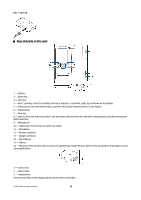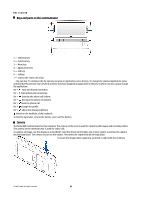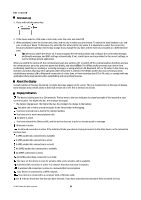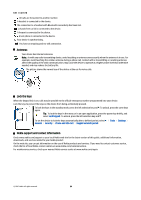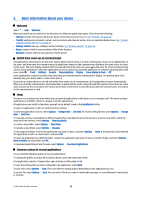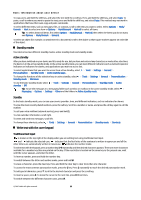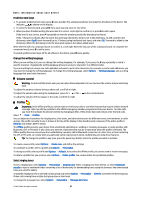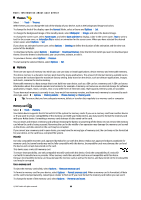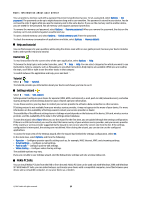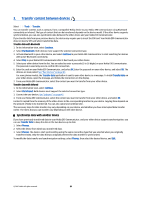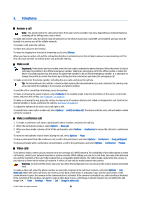Nokia E90 Communicator User Guide - Page 48
Standby modes, Active standby, Standby, Write text with the cover keypad, Traditional text input - apps
 |
View all Nokia E90 Communicator manuals
Add to My Manuals
Save this manual to your list of manuals |
Page 48 highlights
Basic information about your device To copy, press and hold the shift key, and select the text with the scroll key. Press and hold the shift key, and select Copy. To paste, scroll to where you want to paste the text, press and hold the shift key, and select Paste. This method may not work in applications that have their own copy and paste commands. To select different items, such as messages, files, or contacts, scroll to the item you want to select. Select Options > Mark/ Unmark > Mark to select one item or Options > Mark/Unmark > Mark all to select all items. Tip: To select almost all items, first select Options > Mark/Unmark > Mark all, then select the items you do not want, and Options > Mark/Unmark > Unmark. To select an object (for example, an attachment in a document) scroll to the object so that square markers appear on each side of the object. Standby modes Your device has two different standby modes: active standby mode and standby mode. Active standby After you have switched on your device and it is ready for use, but you have not entered any characters or made other selections, the device is in the active standby mode. In the active standby mode, you can view different indicators such as network operator indicators or indicators for alarms, and applications you want to access fast. To select applications that you want to access from active standby, select > Tools > Settings > General > Personalisation > Standby mode > Active standby apps.. To change the functions of the selection keys in active standby, select > Tools > Settings > General > Personalisation > Standby mode > Shortcuts. To use the basic standby mode, select > Tools > Settings > General > Personalisation > Standby mode > Active standby > Off. Tip: To see the messages in a messaging folder such as Inbox or mailbox in the active standby mode, select > Messaging > Options > Settings > Other and the folders in Active standby mode. Standby In the basic standby mode, you can see your service provider, time, and different indicators, such as indicators for alarms. To view the most recently dialed numbers, press the call key. Scroll to a number or name, and press the call key again to call the number. To call your voice mailbox (network service), press and hold 1. To view calendar information, scroll right. To write and send text messages, scroll left. To change these shortcuts, select > Tools > Settings > General > Personalisation > Standby mode > Shortcuts. Write text with the cover keypad Traditional text input is shown on the top right of the display when you are writing text using traditional text input. and indicate the selected case. indicates that the first letter of the sentence is written in uppercase and all the other letters are automatically written in lowercase. indicates the number mode. To write text with the keypad, press a number key 1-9 repeatedly until the desired character appears. There are more characters available for a number key than are printed on the key. If the next letter is located on the same key as the present one, wait until the cursor appears, and enter the letter. To insert a number, press and hold the number key. To switch between the letter and number mode, press and hold #. To erase a character, press the clear key. Press and hold the clear key to clear more than one character. To access the most common punctuation marks, press the 1 key. Press 1 repeatedly to reach the desired punctuation mark. To add special characters, press *. Scroll to the desired character and press the scroll key. To insert a space, press 0. To move the cursor to the next line, press 0 three times. To switch between the different character cases, press #. © 2007 Nokia. All rights reserved. 16