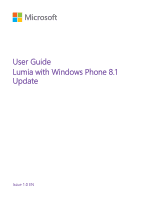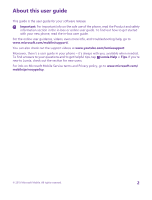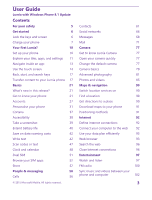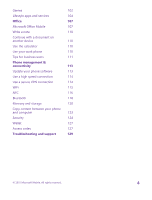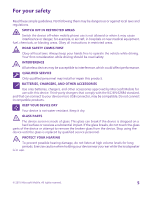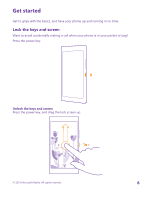Nokia Lumia 735 User Guide
Nokia Lumia 735 Manual
 |
View all Nokia Lumia 735 manuals
Add to My Manuals
Save this manual to your list of manuals |
Nokia Lumia 735 manual content summary:
- Nokia Lumia 735 | User Guide - Page 1
User Guide Lumia with Windows Phone 8.1 Update Issue 1.0 EN - Nokia Lumia 735 | User Guide - Page 2
in-box user guide. For the online user guidance, videos, even more info, and troubleshooting help, go to www.microsoft.com/mobile/support/. You can also check out the support videos at www.youtube.com/lumiasupport. Moreover, there's a user guide in your phone - it's always with you, available when - Nokia Lumia 735 | User Guide - Page 3
User Guide Lumia with Windows Phone 8.1 Update Contents For your safety 5 Get started 6 Lock the keys and screen 6 Charge your phone 7 Your first Lumia? 10 Set up your phone 10 Explore your tiles, apps, and settings 11 Navigate inside an app 13 Use the touch screen 14 Back, start, - Nokia Lumia 735 | User Guide - Page 4
speed connection 114 Use a secure VPN connection 114 WiFi 115 NFC 116 Bluetooth 118 Memory and storage 120 Copy content between your phone and computer 123 Security 124 Wallet 127 Access codes 127 Troubleshooting and support 129 © 2015 Microsoft Mobile. All rights reserved. 4 - Nokia Lumia 735 | User Guide - Page 5
All wireless devices may be susceptible to interference, which could affect performance. QUALIFIED SERVICE Only qualified personnel may install or repair this product. BATTERIES, CHARGERS, AND OTHER ACCESSORIES Use only batteries, chargers, and other accessories approved by Microsoft Mobile for - Nokia Lumia 735 | User Guide - Page 6
, and have your phone up and running in no time. Lock the keys and screen Want to avoid accidentally making a call when your phone is in your pocket or bag? Press the power key. Unlock the keys and screen Press the power key, and drag the lock screen up. © 2015 Microsoft Mobile. All rights reserved - Nokia Lumia 735 | User Guide - Page 7
com/mobile/ support/wpfeatures. Set the keys and screen to lock automatically On the start screen, swipe down from the top of the screen, tap ALL SETTINGS > lock screen > Screen times out after, and select the length of time after which the keys and screen are locked automatically. Charge your phone - Nokia Lumia 735 | User Guide - Page 8
charger, and it immediately starts charging. Wireless charging is not supported by all phones. For availability, go to www.microsoft.com/ mobile/support/wpfeatures. You may need a wireless charging cover for wireless charging to work. The cover may be included in the sales box, or it may be sold - Nokia Lumia 735 | User Guide - Page 9
sure there's nothing between the charger and the device. Do not attach any objects, such as stickers, on the device surface near the charging area. For more info on wireless charging, see the user guide of your charger and wireless charging cover. © 2015 Microsoft Mobile. All rights reserved. 9 - Nokia Lumia 735 | User Guide - Page 10
on for the first time, your phone guides you to set up your network connections, phone settings, and Microsoft account in one sitting. You need a Microsoft account to back up and restore your phone, to buy, install, and update apps, and to access some Microsoft services, such as: • Xbox • Xbox Music - Nokia Lumia 735 | User Guide - Page 11
more. Some tiles may show you notifications and updates, such as your missed calls, received messages, and the latest news. 1. To see all the apps on your phone, on the start screen, simply swipe left. To return to the start screen, swipe right. © 2015 Microsoft Mobile. All rights reserved. 11 - Nokia Lumia 735 | User Guide - Page 12
Tip: To go back to the start screen from any view, tap the start key . The apps menu is the home app in the apps menu, tap , or tap a letter. 2. To add an app shortcut to your start screen, in the apps menu, tap and hold the app, and tap pin to start. Check notifications and change settings - Nokia Lumia 735 | User Guide - Page 13
notifications, such as your missed calls and unread mails and messages, open the camera, and access all phone settings. Navigate inside an app There's more to your apps than meets the eye. To find more views and actions that are not shown as icons. © 2015 Microsoft Mobile. All rights reserved. 13 - Nokia Lumia 735 | User Guide - Page 14
gloves. On the start screen, swipe down from the top of the screen, tap ALL SETTINGS > touch, and switch Touch sensitivity to high. Sensitive touch is not supported by all phones. For availability, go to www.microsoft.com/mobile/support/wpfeatures. © 2015 Microsoft Mobile. All rights reserved. 14 - Nokia Lumia 735 | User Guide - Page 15
between the start screen and the apps menu, or between different views in the hubs. To quickly scroll through a long list or menu, slide your finger quickly in a flicking motion up or down the screen, and lift your finger. To stop the scrolling, tap the screen. © 2015 Microsoft Mobile. All rights - Nokia Lumia 735 | User Guide - Page 16
you turn the phone 90 degrees. To lock the screen in its current orientation, on the start screen, swipe down from the top of the screen, and tap ALL SETTINGS > screen rotation. Switch Rotation lock to On . Screen rotation may not work in all apps or views. © 2015 Microsoft Mobile. All rights - Nokia Lumia 735 | User Guide - Page 17
phone, press . • To switch Cortana on, press and hold , and follow the instructions. This feature is not available in all languages. If you set your phone to a language not supported be available to convert the files to a format that can be transferred. For more info, go to www.microsoft.com/mobile/ - Nokia Lumia 735 | User Guide - Page 18
following the instructions shown on the screen. 1. To select what you want to back up to your Microsoft account, on your previous Windows Phone device, tap Settings > backup. Your contacts and calendar are backed up automatically to your Microsoft account. © 2015 Microsoft Mobile. All rights - Nokia Lumia 735 | User Guide - Page 19
Google Play for an Android phone • iTunes Store for an iPhone • Store for Windows Phones (if not already in phone) • Mac App Store for an Apple Mac • support.microsoft.com for your PC You need a Microsoft account to sign in to OneDrive. OneDrive may not be available for all phone models. 1. On your - Nokia Lumia 735 | User Guide - Page 20
Android phone or iPhone to your Lumia phone. You need a Microsoft account to sync your Lumia phone with Outlook.com. 1. Use a compatible USB cable to connect your phone while before the content is available on your Microsoft account. 5. To sync the content to your Lumia phone, simply sign into your - Nokia Lumia 735 | User Guide - Page 21
out of your new phone. What's new in this release? Check some of the key things in this release at a glance. • Group your tiles on the start screen into folders. • Choose the snooze time and alarm tone to suit you. • Get a VPN service for your personal use. • Cortana supported in new regions: United - Nokia Lumia 735 | User Guide - Page 22
Or check what's already running on your phone and switch between the apps. To see all apps on your phone, on the start screen, simply swipe left. To return to the start screen, swipe right. Tip: To find an To close the apps you no longer need, tap . © 2015 Microsoft Mobile. All rights reserved. 22 - Nokia Lumia 735 | User Guide - Page 23
the navigation bar All Lumia phones have 3 keys across the bottom: the back, start, and search key. You can change the way this navigation bar behaves. Hiding the navigation bar is not supported by all phones. For availability, go to www.microsoft.com/mobile/support/wpfeatures. To hide the - Nokia Lumia 735 | User Guide - Page 24
Use your phone in flight mode In places where you don't want to make or receive calls, you can still access your music, videos, and offline games if you switch flight mode on. Flight mode closes connections to the mobile network and switches your device's wireless features off. If supported by your - Nokia Lumia 735 | User Guide - Page 25
of the screen tells you the current time, battery and signal strength, and much more. Tip: To see hidden icons, tap the status bar. Mobile signal strength Signal strength Your phone isn't connected to a mobile network. There is no SIM card in your phone. Your SIM card is locked. Flight - Nokia Lumia 735 | User Guide - Page 26
-speed (HSPA+/DC-HSDPA) data connection is open. Your phone is connected to a 4G network. Data is transferred over a mobile data connection. WiFi connection A WiFi connection is available. A WiFi connection is active. A mobile data connection is shared with other devices over WiFi. Data - Nokia Lumia 735 | User Guide - Page 27
With your Microsoft account, you can, for example: • Download content from Store • Back up your contacts • Upload, store, and share pictures and documents • Back up your phone on OneDrive • Use the Xbox Music and Xbox Video services • Play Xbox games • Get your avatar and gaming achievements on your - Nokia Lumia 735 | User Guide - Page 28
phone. Tip: If your previous phone was a Windows Phone and you have backed up your content to your Microsoft account, restore the backup and get your stuff easily on your new phone store. Xbox doesn't support child accounts in some countries or regions where Windows Phones are available. 1. Go to - Nokia Lumia 735 | User Guide - Page 29
don't need to worry about freeing memory for your favourite or new needed. You can also set it to back up your stuff automatically, so when your photos, documents, and more from your phone, tablet, or computer. Depending on the app on your phone to OneDrive for easy access from your phone, tablet, - Nokia Lumia 735 | User Guide - Page 30
costs, contact your network service provider. There are several places where you can access your stuff on OneDrive. On your phone, you can check your to upload to the OneDrive folder in the file manager, such as Windows Explorer or Finder, and the files are automatically uploaded to OneDrive. Set - Nokia Lumia 735 | User Guide - Page 31
service, and follow the instructions shown. Personalise your phone Learn how to personalise the start screen, and how to change ringtones. Personalise the start screen Make your start screen to all your Windows devices, on the start screen, swipe down from the top of the screen, tap ALL SETTINGS - Nokia Lumia 735 | User Guide - Page 32
of the folder, tap and hold the name, and type in the name you want. To remove a folder, unpin the tiles in it. © 2015 Microsoft Mobile. All rights reserved. 32 - Nokia Lumia 735 | User Guide - Page 33
. Show more tiles on the start screen See more apps at a glance - add a third column of tiles to your start screen. Showing more tiles is not supported by all phone models. For availability, go to www.microsoft.com/mobile/support/wpfeatures. If your phone has only 2 columns of tiles on the start - Nokia Lumia 735 | User Guide - Page 34
the time even when your screen times out. Glance is not supported by all phones. For availability, go to www.microsoft.com/mobile/ support/wpfeatures. 1. On the start screen, swipe down from the top of the screen, and tap ALL SETTINGS > Glance screen. 2. Switch Glance screen to always on. Tip: It - Nokia Lumia 735 | User Guide - Page 35
your own start screen. Tip: To let your kids make an in-app purchase, such as buy game points, back to the kid's start screen On your own lock screen, swipe left, and on the kid's lock screen, swipe up. Switch the kid's start screen off On the start screen, swipe down from the top of the screen - Nokia Lumia 735 | User Guide - Page 36
screen, and tap ALL SETTINGS > ringtones+sounds. 2. Select the type of ringtone or alert you want to change, and select the sound. To listen to a ringtone so you can see if you like it, tap . Tip: Want to set a specific folder in your phone. Your PC must have Windows Vista, Windows 7, Windows 8, or - Nokia Lumia 735 | User Guide - Page 37
available in all languages. If you set your phone to a language not supported, the Cortana tile and app aren't shown. For info on the supported a Microsoft account to use Cortana. 1. Tap Cortana. 2. Follow the instructions shown on your phone. To later change your settings, such as your name, tap > - Nokia Lumia 735 | User Guide - Page 38
all regions or languages and not supported by all phone models. For availability, go to www.microsoft.com/mobile/support/ wpfeatures. 1. On the start screen, swipe from the top of the screen, tap ALL SETTINGS > Hey Cortana > train, and follow the instructions. 2. Once you have trained Cortana to - Nokia Lumia 735 | User Guide - Page 39
service provider. Take a screenshot You can take screenshots of what's on your phone screen and use them like any photos. 1. Press the volume up key and the power key at the same time. 2. To view or manage the screenshots you've taken, tap Photos > albums > Screenshots. © 2015 Microsoft Mobile - Nokia Lumia 735 | User Guide - Page 40
the top of the screen, tap ALL SETTINGS > glance, and switch Glance screen to peek. To switch glance off, switch Glance screen to off. Glance is not supported by all phones. For availability, go to www.microsoft.com/mobile/support/ wpfeatures. • Use double-tap to wake up your phone only when needed - Nokia Lumia 735 | User Guide - Page 41
, your phone must have a light sensor. For availability, go to www.microsoft.com/mobile/support/ wpfeatures. • To lower the screen brightness when the battery saver is on, on the start screen, swipe down from the top of the screen, tap ALL SETTINGS > display, and switch Battery Saver - Nokia Lumia 735 | User Guide - Page 42
the screen, and tap ALL SETTINGS > Battery Saver, and swipe to usage. Save on data roaming costs Want to save on your phone bills? You can cut data roaming costs by changing mobile data settings. Data roaming means using your phone to receive data over networks that your network service provider - Nokia Lumia 735 | User Guide - Page 43
the keyboard, on the start screen, swipe down from the top of the screen, and tap ALL SETTINGS > keyboard > advanced > Show a comma key when available. You can add the comma the space key. Your phone adds the spaces. Not all languages are supported. © 2015 Microsoft Mobile. All rights reserved. 43 - Nokia Lumia 735 | User Guide - Page 44
Switch between upper and lower case characters Tap the shift key. To switch caps lock mode on, double-tap the key. To return to normal mode, tap the just wrote, tap and hold the text until you see the cursor. Drag the cursor to the place you want. © 2015 Microsoft Mobile. All rights reserved. 44 - Nokia Lumia 735 | User Guide - Page 45
Word suggestions are available in several languages. When you start writing a word, your phone suggests possible suggested word is marked in bold, your phone automatically uses it to replace the word you wrote. If the word is phone also learns new words when you have written them a few times. © - Nokia Lumia 735 | User Guide - Page 46
to your keyboard and switch between the languages when writing. 1. On the start screen, swipe down from the top of the screen, and tap ALL SETTINGS > keyboard > add keyboards. 2. Select the languages you than one keyboard has been installed. © 2015 Microsoft Mobile. All rights reserved. 46 - Nokia Lumia 735 | User Guide - Page 47
, and book and DVD covers, and get further info on what your phone recognises. Vision search is not supported by all phones. For availability, go to www.microsoft.com/ mobile/support/wpfeatures. Tap the search key , and tap . If your phone has Cortana, tap Lumia Camera, and depending on your - Nokia Lumia 735 | User Guide - Page 48
your liking. For the alarm to sound, your phone must be switched on, and the phone volume needs to be loud enough. Tip: You can quickly see the time of the next active alarm if you have pinned the Alarms app to the start screen. The tile size must be at least medium - Nokia Lumia 735 | User Guide - Page 49
phone to update the time, date, and time zone automatically. Automatic update is a network service and may not be available depending on your region or network service provider. On the start screen, swipe down from the top of the screen is free. © 2015 Microsoft Mobile. All rights reserved. 49 - Nokia Lumia 735 | User Guide - Page 50
to see your appointments for the day or week at a glance? Planning when to have your holiday? You can browse through calendars When you set up your mail or social networking accounts on your phone, you can sync the calendars from all your accounts in one place. 1. Mobile. All rights reserved. 50 - Nokia Lumia 735 | User Guide - Page 51
to interfere with your free time? Or do you have a cheaper data connection on one SIM? With a dual SIM phone, you can use 2 SIM cards at the same time. Dual SIM is not supported by all phones. For availability, go to www.microsoft.com/mobile/ support/wpfeatures. Your phone shows the network status - Nokia Lumia 735 | User Guide - Page 52
just like with only one SIM. Dual SIM is not supported by all phones. For availability, go to www.microsoft.com/mobile/ support/wpfeatures. You must have both SIMs inserted to access the dual SIM call settings. For availability of this service, contact your network service provider. 1. On the start - Nokia Lumia 735 | User Guide - Page 53
from there to your phone by text message. Many items are free of charge; some you need to pay for with your credit card or on your phone bill. The availability of payment methods depends on your country of residence and your network service provider. Using services or downloading content, including - Nokia Lumia 735 | User Guide - Page 54
for your phone. 1. Tap Store. 2. Tap an item to view its details. 3. If the item has a price, tap buy, or to try the item for free for a limited time, tap try. If the item is free, tap install. The availability of payment methods depends on your country of residence and your network service provider - Nokia Lumia 735 | User Guide - Page 55
interest you, on the start screen, swipe down from the top of the screen, tap ALL SETTINGS, and switch advertising id to On . If you want to clear the info that your phone uses to find your relevant adverts and tips, tap reset your advertising ID. © 2015 Microsoft Mobile. All rights reserved. 55 - Nokia Lumia 735 | User Guide - Page 56
Dual SIM is not supported by all phones. For availability, go to www.microsoft.com/mobile/support/ wpfeatures. Call a phone number Tap , type in the phone also call landlines or other mobile phones. Pay as you go with your credit card, or get a monthly subscription for the best rates. If you don't - Nokia Lumia 735 | User Guide - Page 57
camera, you can use the main camera for video calls. The front camera is not supported by all phones. For availability, go to www.microsoft.com/ mobile/support/wpfeatures. Make a Skype call with Cortana On the start screen, tap Cortana > and say Skype call or Skype video call, followed by the name - Nokia Lumia 735 | User Guide - Page 58
phone by turning it face down, the Flip to silence feature must be switched on. On the start screen, swipe down from the top of the screen in your phone. Switch phone supports conference calls between 2 or more people. The maximum number of participants can vary, depending on your network service - Nokia Lumia 735 | User Guide - Page 59
feature, contact your network service provider. Dual SIM is not supported by all phones. For availability, go to www.microsoft.com/mobile/support/wpfeatures. Do either of the following, depending on your phone: • Tap > > settings. If you have a dual SIM phone, tap the SIM you want. Switch Call - Nokia Lumia 735 | User Guide - Page 60
, swipe down from the top of the screen, and tap ALL SETTINGS > network+ > set. 2. If you have a dual SIM phone, tap the SIM you want. Dual SIM is not supported by all phones. For availability, go to www.microsoft.com/mobile/support/wpfeatures. 3. Switch Call waiting to On . © 2015 Microsoft - Nokia Lumia 735 | User Guide - Page 61
list from text messages. On the start screen, swipe down from the top of the screen, and tap ALL SETTINGS > call +SMS phone numbers, addresses, and other contact information in the People hub. You can also get in touch with your friends through social networking services. © 2015 Microsoft Mobile - Nokia Lumia 735 | User Guide - Page 62
phone numbers. Your own contact card is also here. Check out what's new to see your friends' social network status updates to see social updates from just the friends with you. Save their phone numbers, addresses, and other info phone only, it's always saved to an account. 3. Add the contact details - Nokia Lumia 735 | User Guide - Page 63
dual SIM phone, you can select the SIM that's used to call each contact. Tap the contact and . Dual SIM is not supported by all phones. For availability, go to www.microsoft.com/mobile/support If you don't want contacts from social networking services to show up in your contacts list, you can - Nokia Lumia 735 | User Guide - Page 64
contacts or contact groups to the start screen. Tap and hold a contact, and tap supported. Link contacts Do you have separate entries for the same contact from different social networking services phone. The app does not work with all phone models. © 2015 Microsoft Mobile. All rights reserved. 64 - Nokia Lumia 735 | User Guide - Page 65
the instructions shown on both phones. If your contacts are written in a language that is not supported by your new phone, the contact info may not be shown correctly. If you don't yet have the Transfer my Data app, you can download it from www.windowsphone.com. Copy contacts from a SIM card If - Nokia Lumia 735 | User Guide - Page 66
rooms feature on Windows Phone is no longer supported. You can still see screen, tap People, and swipe to contacts. 2. Tap a contact and > share contact > . 3. Select how you want to share, and follow the instructions. Change your profile photo You can select your contact card photo on your phone - Nokia Lumia 735 | User Guide - Page 67
your contacts list, on the start screen, tap People, swipe to contacts, and tap > settings > filter contacts list. See your friends' status updates After you set up your social networking services, such as Twitter, on your phone, you can follow your friends' status updates in the People hub. Tap - Nokia Lumia 735 | User Guide - Page 68
the photo, and tap share.... 4. Tap the social networking service where you want to upload the photo. 5. Add a a dual SIM phone, you can select which SIM you use to send the message. Tap . Dual SIM is not supported by all phones. For availability, go to www.microsoft.com/mobile/support/wpfeatures - Nokia Lumia 735 | User Guide - Page 69
from the top of the screen, tap ALL SETTINGS > mobile+SIM, and switch Data connection to On . You can send text messages that are longer than the character limit for a single message. Longer messages are sent as two or more messages. Your service provider may charge accordingly. Characters with - Nokia Lumia 735 | User Guide - Page 70
the conversation containing the message. Tip: If you have a dual SIM phone, you can select which SIM you use to send the message. Tap . Dual SIM is not supported by all phones. For availability, go to www.microsoft.com/mobile/support/wpfeatures. 3. Tap the message box, and write your message - Nokia Lumia 735 | User Guide - Page 71
Send your location in a message Asked your friends to come and meet you, but they don't know the place? Send them your location on a map. This feature may not be available for all regions. Your phone may ask you about using your location. You need to allow it to use this feature. 1. When writing - Nokia Lumia 735 | User Guide - Page 72
the start screen, tap . To send and receive mail, you must be connected to the internet. Add or delete a mailbox If you use different mail addresses for business and leisure, no problem - you can add several mailboxes to your phone. Add your first mailbox To set up mail in your phone, you must - Nokia Lumia 735 | User Guide - Page 73
a new tile on the start screen. Delete a mailbox On the start screen, swipe down from the top of the screen, and tap ALL SETTINGS > email +accounts. Tap and hold the mailbox, and tap delete. You cannot delete the first Microsoft mailbox you signed in with. You must reset your phone to do that. Add - Nokia Lumia 735 | User Guide - Page 74
. While writing, your phone suggests possible next words to complete your sentence. To add a word, tap a suggestion. To browse the list, swipe over the suggestions. This feature is not available in all languages. 5. > share..., and select the mail © 2015 Microsoft Mobile. All rights reserved. 74 - Nokia Lumia 735 | User Guide - Page 75
news, you don't have to wait until you're at your desk. Use your phone to read your mails. You can see when you have new mail on the start screen photo, and it is downloaded to your phone. Tap and hold the attachment, and quick answer? Reply straight away using your phone. 1. Tap . 2. Open the mail, - Nokia Lumia 735 | User Guide - Page 76
is overflowing, delete some mails to free up space in your phone. 1. In your mailbox, tap inbox lets you see all your mail at a glance. 1. On the start screen, tap a mailbox. 2. Tap > link inbox is pinned to the start screen. Unlink unified inboxes On the start screen, tap the unified inbox and - Nokia Lumia 735 | User Guide - Page 77
you can: • Change each setting manually to your preference • Easily share your photos and videos • Record high-definition videos. 4K and Full HD videos are not supported by all phones. For availability, go to www.microsoft.com/mobile/support/wpfeatures. • Pick the best frame or create an action shot - Nokia Lumia 735 | User Guide - Page 78
camera key down fully. Tip: To see the screen at its best, make sure you're not covering the light sensor. The light sensor is not supported by all phones. For availability, go to www.microsoft.com/ mobile/support/wpfeatures. Tip: Why not try other cool Lumia apps to make the most of your photos? To - Nokia Lumia 735 | User Guide - Page 79
tap > photo settings > Tap to take photo. Tip: To see the screen at its best, make sure you're not covering the light sensor. The light sensor is not supported by all phones. For availability, go to www.microsoft.com/ mobile/support/wpfeatures. Record a video Tap to select video mode, and tap it - Nokia Lumia 735 | User Guide - Page 80
the best video quality, record videos to your phone memory. If you record videos to the memory card, it is recommended that the microSD card you use is a fast 4-128GB card by a well-known manufacturer. The memory card is not supported by all phones. For availability, go to www.microsoft.com/mobile - Nokia Lumia 735 | User Guide - Page 81
of the screen, and tap ALL SETTINGS > photos+camera. Under Auto upload, tap OneDrive, and select an option. Using services or downloading content, including free items, may cause the transfer of large amounts of data, which may result in data costs. Not all sharing services support all file formats - Nokia Lumia 735 | User Guide - Page 82
by all phones. For availability, go to www.microsoft.com/mobile/support/wpfeatures. Tap Lumia Camera. 1. To start recording, press and hold the camera key. The timer starts to run. 2. To stop recording, release the camera key. The timer stops. Tip: To view the video you just recorded, tap the - Nokia Lumia 735 | User Guide - Page 83
Want to take better photos of moving objects or take a group photo where everyone is at their best? Use smart sequence mode and snap superb photos. 1. Tap Lumia Camera. 2. Tap . 3. To take a photo, tap . The phone takes a sequence of photos. To see what you can do with them, tap , then tap the photo - Nokia Lumia 735 | User Guide - Page 84
not supported by all phones. For availability, go to www.microsoft.com/ mobile/support/wpfeatures. After recording a high-definition video, tap Lumia Camera Roll, tap . Save the best frame Tap CHOOSE BEST FRAME, tap the slider or swipe left or right to find the best frames in your video, and tap - Nokia Lumia 735 | User Guide - Page 85
and videos? Here's how you view, organise, share, and edit them. Photos hub The photos you've taken or videos you've recorded with your phone are saved to the Photos hub, where you can browse and view them. To find your photos and videos easily, mark your favourites, or organise - Nokia Lumia 735 | User Guide - Page 86
screen, and slide your fingers together or apart. Tip: To quickly zoom in or zoom back out, double-tap the photo. Mark a photo as a favourite Would you like to find your best computer is a Mac, install the Windows Phone app from the Mac App Store. © 2015 Microsoft Mobile. All rights reserved. 86 - Nokia Lumia 735 | User Guide - Page 87
have the latest version, go to www.windowsphone.com.Lumia Storyteller may not be available for all phone models. Your phone needs access to your location info. To allow it, on the start screen, swipe down from the top of the screen, tap ALL SETTINGS > location, and switch Location services to On - Nokia Lumia 735 | User Guide - Page 88
is Windows 7 or Windows 8, you can also use the Windows Phone app. With Windows 7, you Lumia Creative Studio. To download the Lumia Creative Studio app or check that you have the latest version, go towww.windowsphone.com. Lumia Creative Studio may not be available for all phone models. Tap Lumia - Nokia Lumia 735 | User Guide - Page 89
Save the edited photo Tap > save. Tip: To revert to the original photo, tap > revert to original. © 2015 Microsoft Mobile. All rights reserved. 89 - Nokia Lumia 735 | User Guide - Page 90
services. 1. On the start screen, swipe down from the top of the screen, and tap ALL SETTINGS. 2. Tap location, and switch Location services to On . Find a location Maps helps you find specific creating your route, tap . Get voice-guided driving directions After setting your destination (use - Nokia Lumia 735 | User Guide - Page 91
indoors, and in the USA and Canada, you are only allowed to use 5.15-5.25 GHz WiFi indoors. For more info, contact your local authorities. The trip meter may not be accurate, depending on the availability and quality of your satellite connection. © 2015 Microsoft Mobile. All rights reserved. 91 - Nokia Lumia 735 | User Guide - Page 92
top of the screen, tap ALL SETTINGS > mobile +SIM, and switch Data roaming options to roam. Connecting to the internet when roaming, especially when abroad, can raise data costs substantially. Data roaming means using your phone to receive data over networks that your network service provider doesn - Nokia Lumia 735 | User Guide - Page 93
news, and visit your favourite websites. You can use Internet Explorer 11 in your phone to browse the internet on your phone? Tip: If your network service provider doesn't charge you a fixed fee for screen, and slide your fingers apart or together. © 2015 Microsoft Mobile. All rights reserved. 93 - Nokia Lumia 735 | User Guide - Page 94
. Switch between tabs Tap 6 and the tab you want. Close a tab Tap 6 > . Change the browser mode Too much zooming? Trouble reading the text on websites? You can use your browser in mobile or desktop mode, or switch certain web pages to the reading view and set the font size to your liking - Nokia Lumia 735 | User Guide - Page 95
NFC is not supported by all phones. For availability, go to www.microsoft.com/mobile/ support/wpfeatures. This feature may not be compatible with all phones that support NFC. The other phone must support NFC. For more info, see the user guide of the other phone. © 2015 Microsoft Mobile. All rights - Nokia Lumia 735 | User Guide - Page 96
tried to, access confidential info or a secure service, requiring passwords, clear the cache after each back on automatically. To change this setting, tap Turn WiFi back on. Close a mobile data connection On the start screen, swipe down from the top of the screen, tap ALL SETTINGS > mobile +SIM - Nokia Lumia 735 | User Guide - Page 97
by all phones. For availability, go to www.microsoft.com/mobile/support/wpfeatures. Pause or resume playback Tap or . Tip: To play songs in a random order, tap . Fast-forward or rewind Tap and hold or . Tip: To subscribe and listen to podcasts, tap Podcasts. The service may not be available in all - Nokia Lumia 735 | User Guide - Page 98
phone, tap MixRadio, swipe left, and tap . This service may not be available you want to play. Tip: You can also buy or rent movies and television shows from the Xbox accessories. 1. On the start screen, swipe down from the top of the screen, and tap ALL SETTINGS > audio. © 2015 Microsoft Mobile - Nokia Lumia 735 | User Guide - Page 99
Dolby audio features. Dolby surround sound is not supported by all phones. For availability, go to www.microsoft.com/mobile/support/wpfeatures. Audio personalisation is not enabled when listening to the FM radio or using Bluetooth accessories. On the start screen, swipe down from the top of the - Nokia Lumia 735 | User Guide - Page 100
using NFC, make sure the screen and keys are unlocked. 3. Touch the NFC area of the speaker with the NFC area of your phone. The speaker connects to your phone automatically. NFC is not supported by all phones. For availability, go to www.microsoft.com/mobile/support/wpfeatures. Tip: You can also - Nokia Lumia 735 | User Guide - Page 101
frequency bar. Close the FM radio app Tap the back key . Save a radio station Save your favourite radio stations so you can easily listen to them later. FM radio is not supported by all phones. For availability, go to www.microsoft.com/mobile/ support/wpfeatures. Tap FM Radio. To save the station - Nokia Lumia 735 | User Guide - Page 102
Windows Windows Windows Phone app Phone app Phone app Explorer for desktop for Mac Windows 8 x x x Windows 8 RT x x Windows 7 x x Windows x Vista/XP Mac x Games Want to have some fun? Keep yourself entertained by downloading and playing games on your phone. © 2015 Microsoft Mobile - Nokia Lumia 735 | User Guide - Page 103
tap buy. Tip: To uninstall a game, on the start screen, swipe left to the apps menu, tap and hold the game, and tap uninstall. The availability of payment methods depends on your country of residence and your network service provider. Choose what your kid can download If your kid has a Windows Phone - Nokia Lumia 735 | User Guide - Page 104
don't have the game, but it is available in your area in games store, you can either download a trial version or buy it right away. Resume playing a game Lifestyle apps and services Keep up to date with what's going on in the world with a glance at your phone. © 2015 Microsoft Mobile. All rights - Nokia Lumia 735 | User Guide - Page 105
to https:// www.healthvault.com/, and sign up. The service is not available in all languages. Check the latest weather forecast When you need to know if it's going to rain or shine, check the current weather conditions or the forecast for the coming days. 1. Tap Weather. 2. Swipe to Today to see the - Nokia Lumia 735 | User Guide - Page 106
the ingredients of a recipe to a shopping list, tap . Follow your favourite sports Catch up with the latest sports news and results while on the go. 1. Tap Sport. 2. Swipe to My Sports. 3. Tap a category, , Flight Status, or Flight Search. © 2015 Microsoft Mobile. All rights reserved. 106 - Nokia Lumia 735 | User Guide - Page 107
documents from your phone, tablet, computer, or Xbox. When you stop working on a document and go back to it later Mobile consists of the following: • Microsoft Word Mobile • Microsoft Excel Mobile • Microsoft PowerPoint Mobile • Microsoft SharePoint Workspace Mobile • OneDrive Work with Word Mobile - Nokia Lumia 735 | User Guide - Page 108
an important document quickly, you can pin it to the start screen. Tap and hold the document, and tap pin to start. document, and tap delete. Work with Excel Mobile No need to travel to the office to check the latest figures. With Microsoft Excel Mobile, you can edit your spreadsheets, create new - Nokia Lumia 735 | User Guide - Page 109
Work with PowerPoint Mobile Add the finishing touches to your presentation en route to your meeting with Microsoft PowerPoint Mobile. 1. Tap PowerPoint file, and turn your phone to landscape mode. 3. To browse between slides, swipe left or right. 4. To go to a specific slide, tap and the slide - Nokia Lumia 735 | User Guide - Page 110
OneNote Mobile. This way, you always have your notes with you. You can also sync your notes to OneDrive and view and edit them with OneNote on your phone, on your phone. Send a note in a mail Tap a note and > share.... Tip: To access an important note quickly, you can pin it to the start screen. - Nokia Lumia 735 | User Guide - Page 111
your phone if it gets lost (not available in all regions). For more info, go to www.microsoft.com/en-gb/mobile/business/lumia-for-business. You may use a virtual private network (VPN) connection to access your company resources, such as intranet or corporate mail, or you may use a VPN service for - Nokia Lumia 735 | User Guide - Page 112
up where you left off when you're back at your computer • Access the Office 365 service With SharePoint Workspace Mobile, you can open, edit, and save mobile version to your phone from Store. For more info, see the user documentation on the Microsoft Lync support pages at lync.microsoft.com/en-us/ - Nokia Lumia 735 | User Guide - Page 113
and its contents. Learn how to connect to accessories and networks, transfer files, create backups, lock your phone, and keep the software up to date. Update your phone software Stay in step with the beat - update your phone software and apps wirelessly to get new and enhanced features for your - Nokia Lumia 735 | User Guide - Page 114
an update is available, just follow the instructions shown on your phone. If your phone is short on memory, you may need to move your apps, photos, and other stuff to the memory card. The memory card is not supported by all phones. For availability, go to www.microsoft.com/mobile/support/ wpfeatures - Nokia Lumia 735 | User Guide - Page 115
, you can connect to WiFi networks in public places, such as a library or internet café. Your phone periodically checks for and notifies you of available connections. The notification appears briefly at the top of the screen. To manage your WiFi connections, select the notification. On the start - Nokia Lumia 735 | User Guide - Page 116
your phone, if supported by your network service provider The NFC area is on the back of your phone, near the camera. Tap other phones, accessories, tags, or readers with the NFC area. On the start screen, swipe down from the top of the screen, and tap ALL SETTINGS > NFC. © 2015 Microsoft Mobile - Nokia Lumia 735 | User Guide - Page 117
wireless speakers? You only need to tap the compatible accessory with your phone. NFC is not supported by all phones. For availability, go to www.microsoft.com/mobile/ support/wpfeatures. Tap the NFC area of the accessory with the NFC area of your phone, and follow the instructions on the screen - Nokia Lumia 735 | User Guide - Page 118
your headset user guide. 3. To pair your phone and the headset, tap the headset in the list of discovered Bluetooth devices. 4. You may need to type in a passcode. For details, see your headset user guide. Tip: These connection instructions also apply to other Bluetooth accessories. Disconnect - Nokia Lumia 735 | User Guide - Page 119
something for the first time. The location of the received files depends on the other device. For details, see the user guide of the other device. If the other device is also a Lumia phone, the received files are saved in the apps they belong to. For example, photos are saved in the Photos hub - Nokia Lumia 735 | User Guide - Page 120
Windows Phone. Your phone's Bluetooth name is the same as its device name. Memory and storage Learn how to manage your apps, files, and other stuff on your phone. Back up and restore data on your phone Accidents can happen - so set your phone to back up your settings, such as your start screen - Nokia Lumia 735 | User Guide - Page 121
saved the photos. Restore backed up data You can restore your backed up data after resetting or updating your phone software, or when setting up a new phone. Sign in to your Microsoft account, and follow the instructions shown on your phone. To reset your phone, on the start screen, swipe down from - Nokia Lumia 735 | User Guide - Page 122
To get the best out of your phone, use a fast 4-128GB card by a well-known manufacturer. For more info on memory cards, check the frequently asked questions. The memory card is not supported by all phones. For availability, go to www.microsoft.com/ mobile/support/wpfeatures. The memory card is sold - Nokia Lumia 735 | User Guide - Page 123
The memory card is not supported by all phones. For availability, go to www.microsoft.com/ mobile/support/wpfeatures. You can download the free Files app from www.windowsphone.com. Data transmission costs may apply. Tap Files. 1. To navigate to a folder, tap the folder you want. 2. To search the - Nokia Lumia 735 | User Guide - Page 124
and later Windows 8 x x RT Windows 7 x x Windows x Vista/XP Mac x x Tip: The easiest way to access files on your phone is the Files app. You can download it from www.windowsphone.com. Security Learn how to protect your phone, and to keep your data secure. © 2015 Microsoft Mobile. All - Nokia Lumia 735 | User Guide - Page 125
code too many times, your phone will require service. Additional charges may apply, and all the personal data on your phone may be deleted. For more info, contact the nearest care point for your phone, or your phone dealer. Unlock your phone Press the power key, drag the lock screen up, and type in - Nokia Lumia 735 | User Guide - Page 126
your SIM card came with a default PIN code, you can change it to something more secure. Not all network service providers support this feature. 1. On the start screen, swipe down from the top of the screen, and tap ALL SETTINGS. 2. Swipe left to applications, and tap phone. 3. If you have a dual SIM - Nokia Lumia 735 | User Guide - Page 127
. NFC is not supported by all phones. For availability, go to www.microsoft.com/mobile/ support/wpfeatures. Wallet is a virtual wallet on your phone. You can: • Make Store payments, for example, when buying an app • Make in-app purchases with your stored cards • Use your cards in Wallet for NFC - Nokia Lumia 735 | User Guide - Page 128
your SIM card, contact your network service provider. This helps you protect your phone against unauthorised use. You can set your phone to phone. If you forget the code and your phone is locked, your phone will require service. Additional charges may apply, and all the personal data on your phone - Nokia Lumia 735 | User Guide - Page 129
instructions. Tap Lumia Help + Tips. You can also go to www.microsoft.com/mobile/support/, where you can find: • Troubleshooting info • Discussions • News on apps and downloads • Software update info • Further details about features and technologies, and the compatibility of devices and accessories - Nokia Lumia 735 | User Guide - Page 130
© 2015 Microsoft Mobile. All rights reserved. 130
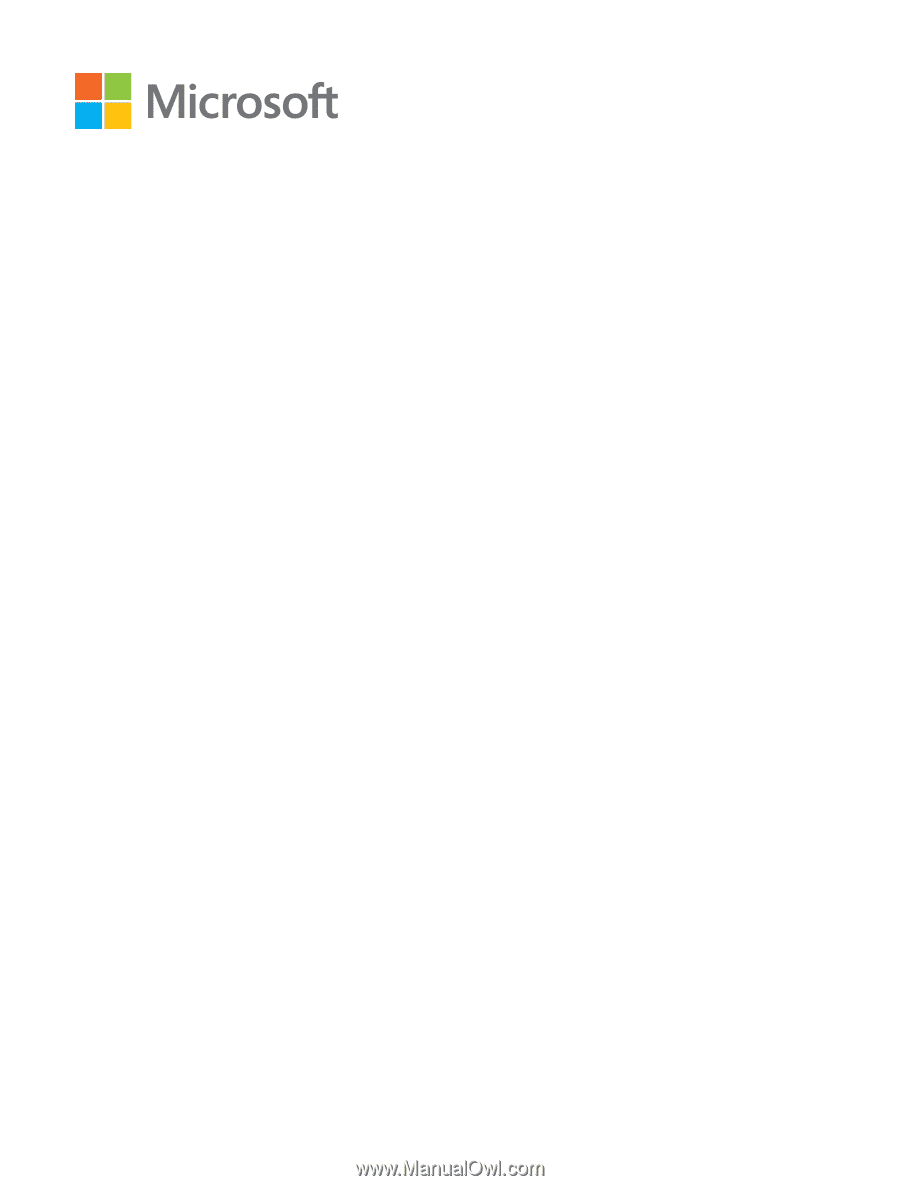
User Guide
Lumia with Windows Phone 8.1
Update
Issue 1.0 EN