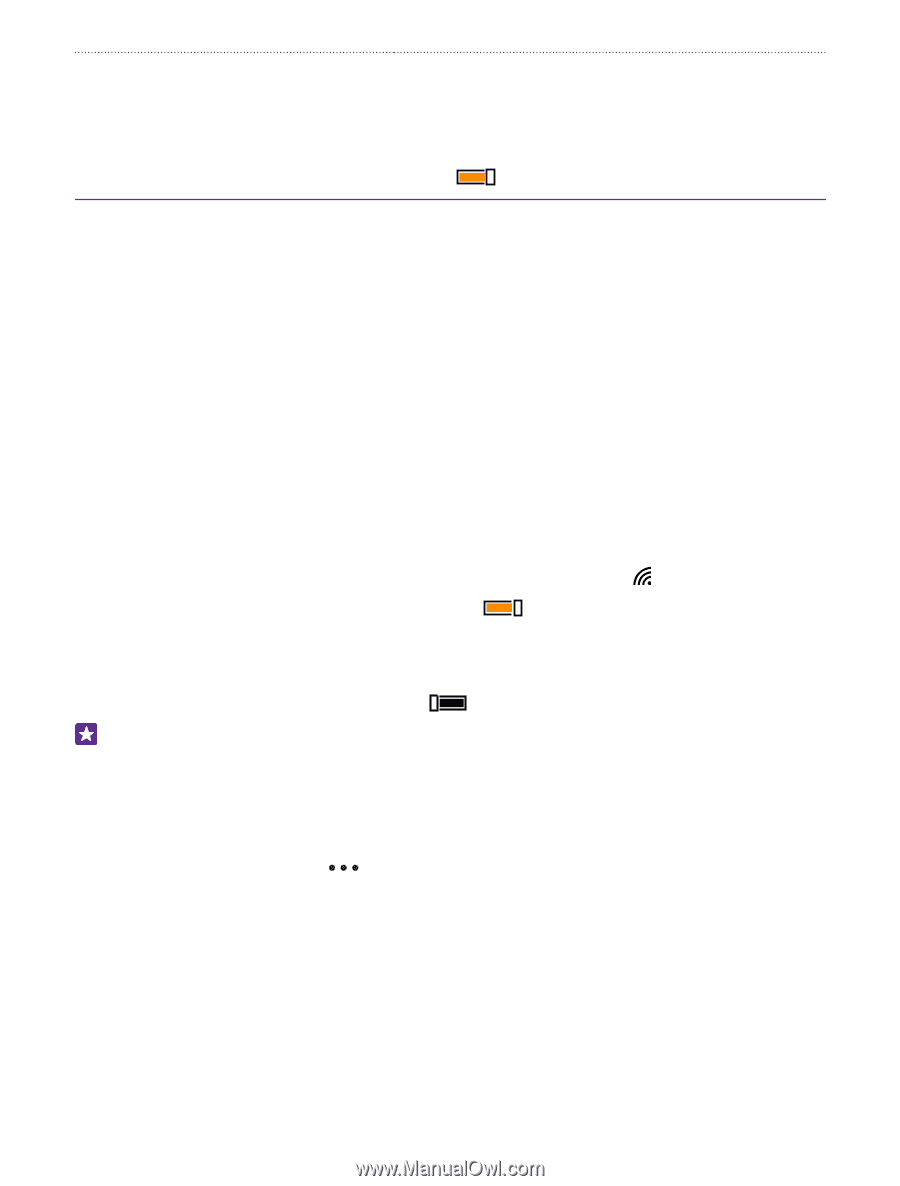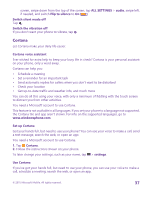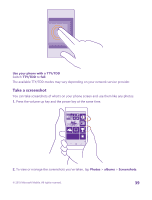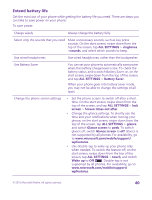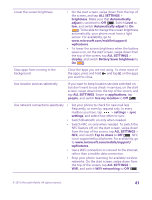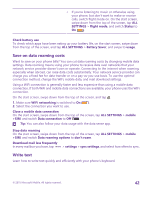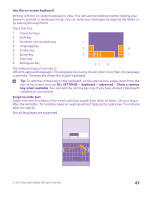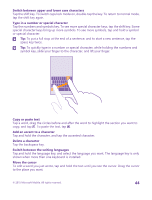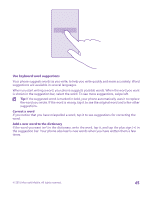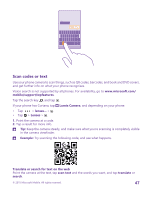Nokia Lumia 735 User Guide - Page 42
Save on data roaming costs, Write text, Battery Saver
 |
View all Nokia Lumia 735 manuals
Add to My Manuals
Save this manual to your list of manuals |
Page 42 highlights
• If you're listening to music or otherwise using your phone, but don't want to make or receive calls, switch flight mode on. On the start screen, swipe down from the top of the screen, tap ALL SETTINGS > flight mode, and switch Status to On . Check battery use To check which apps have been eating up your battery life, on the start screen, swipe down from the top of the screen, and tap ALL SETTINGS > Battery Saver, and swipe to usage. Save on data roaming costs Want to save on your phone bills? You can cut data roaming costs by changing mobile data settings. Data roaming means using your phone to receive data over networks that your network service provider doesn't own or operate. Connecting to the internet when roaming, especially when abroad, can raise data costs substantially. Your network service provider can charge you a fixed fee for data transfer or on a pay-as-you-use basis. To use the optimal connection method, change the WiFi, mobile data, and mail download settings. Using a WiFi connection is generally faster and less expensive than using a mobile data connection. If both WiFi and mobile data connections are available, your phone uses the WiFi connection. On the start screen, swipe down from the top of the screen, and tap . 1. Make sure WiFi networking is switched to On . 2. Select the connection you want to use. Close a mobile data connection On the start screen, swipe down from the top of the screen, tap ALL SETTINGS > mobile +SIM, and switch Data connection to Off . Tip: You can also follow your data usage with the data sense app. Stop data roaming On the start screen, swipe down from the top of the screen, tap ALL SETTINGS > mobile +SIM, and switch Data roaming options to don't roam. Download mail less frequently In every mailbox you have, tap > settings > sync settings, and select how often to sync. Write text Learn how to write text quickly and efficiently with your phone's keyboard. © 2015 Microsoft Mobile. All rights reserved. 42