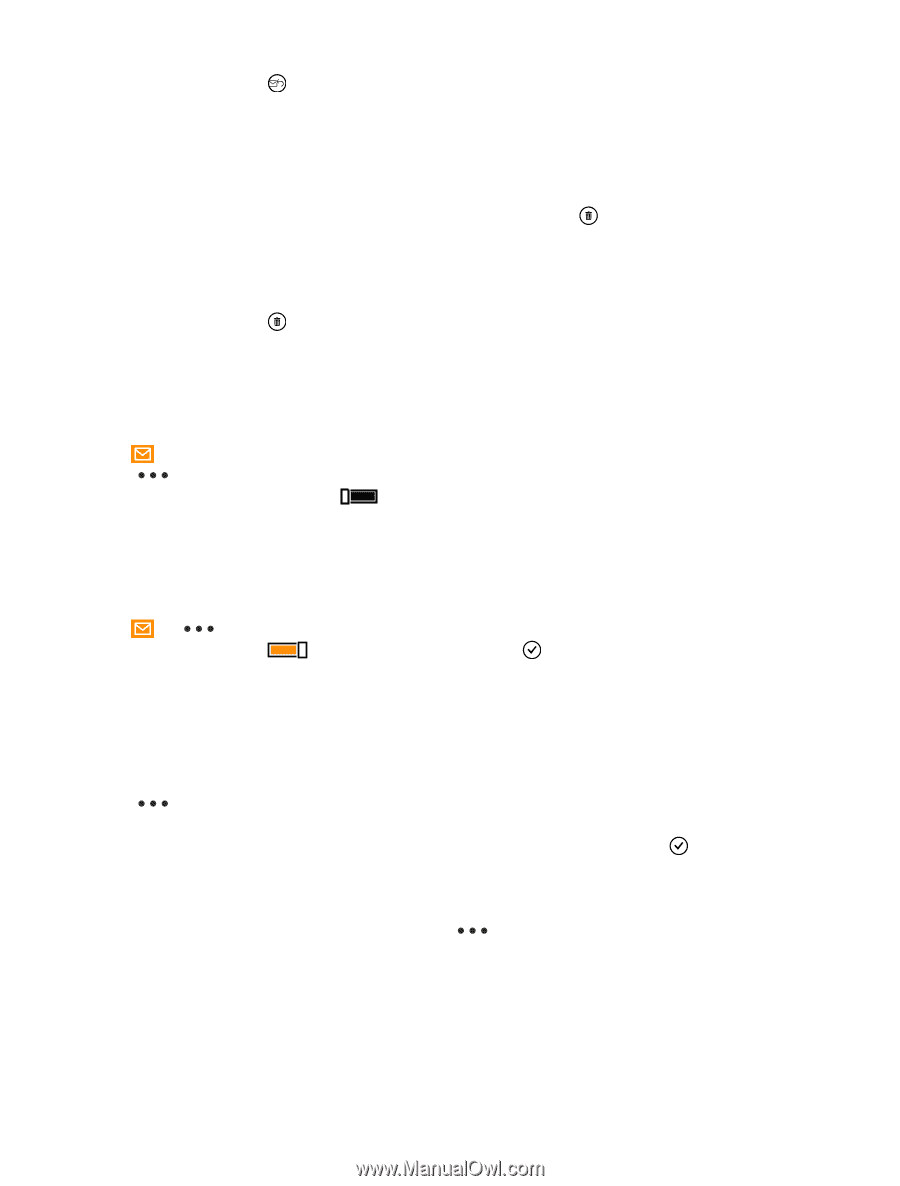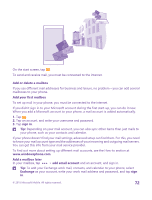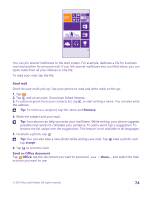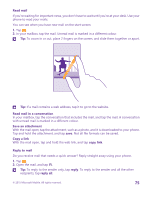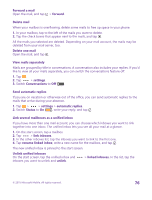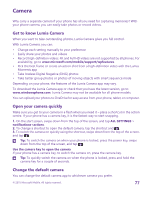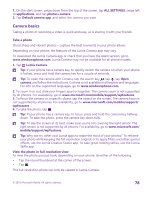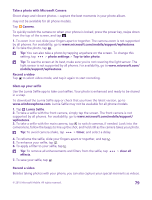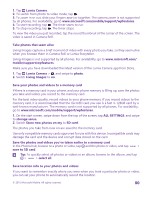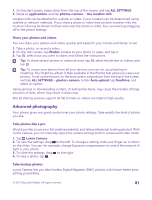Nokia Lumia 735 User Guide - Page 76
Delete mail, View mails separately, Send automatic replies, Link several mailboxes as a unified inbox
 |
View all Nokia Lumia 735 manuals
Add to My Manuals
Save this manual to your list of manuals |
Page 76 highlights
Forward a mail Open the mail, and tap > forward. Delete mail When your mailbox is overflowing, delete some mails to free up space in your phone. 1. In your mailbox, tap to the left of the mails you want to delete. 2. Tap the check boxes that appear next to the mails, and tap . All the mails you selected are deleted. Depending on your mail account, the mails may be deleted from your mail server, too. Delete one mail Open the mail, and tap . View mails separately Mails are grouped by title in conversations. A conversation also includes your replies. If you'd like to view all your mails separately, you can switch the conversations feature off. 1. Tap . 2. Tap > settings. 3. Switch Conversations to Off . Send automatic replies If you are on vacation or otherwise out of the office, you can send automatic replies to the mails that arrive during your absence. 1. Tap > > settings > automatic replies. 2. Switch Status to On , write your reply, and tap . Link several mailboxes as a unified inbox If you have more than one mail account, you can choose which inboxes you want to link together into one inbox. The unified inbox lets you see all your mail at a glance. 1. On the start screen, tap a mailbox. 2. Tap > link inboxes. 3. In the other inboxes list, tap the inboxes you want to link to the first one. 4. Tap rename linked inbox, write a new name for the mailbox, and tap . The new unified inbox is pinned to the start screen. Unlink unified inboxes On the start screen, tap the unified inbox and inboxes you want to unlink and unlink. > linked inboxes. In the list, tap the © 2015 Microsoft Mobile. All rights reserved. 76