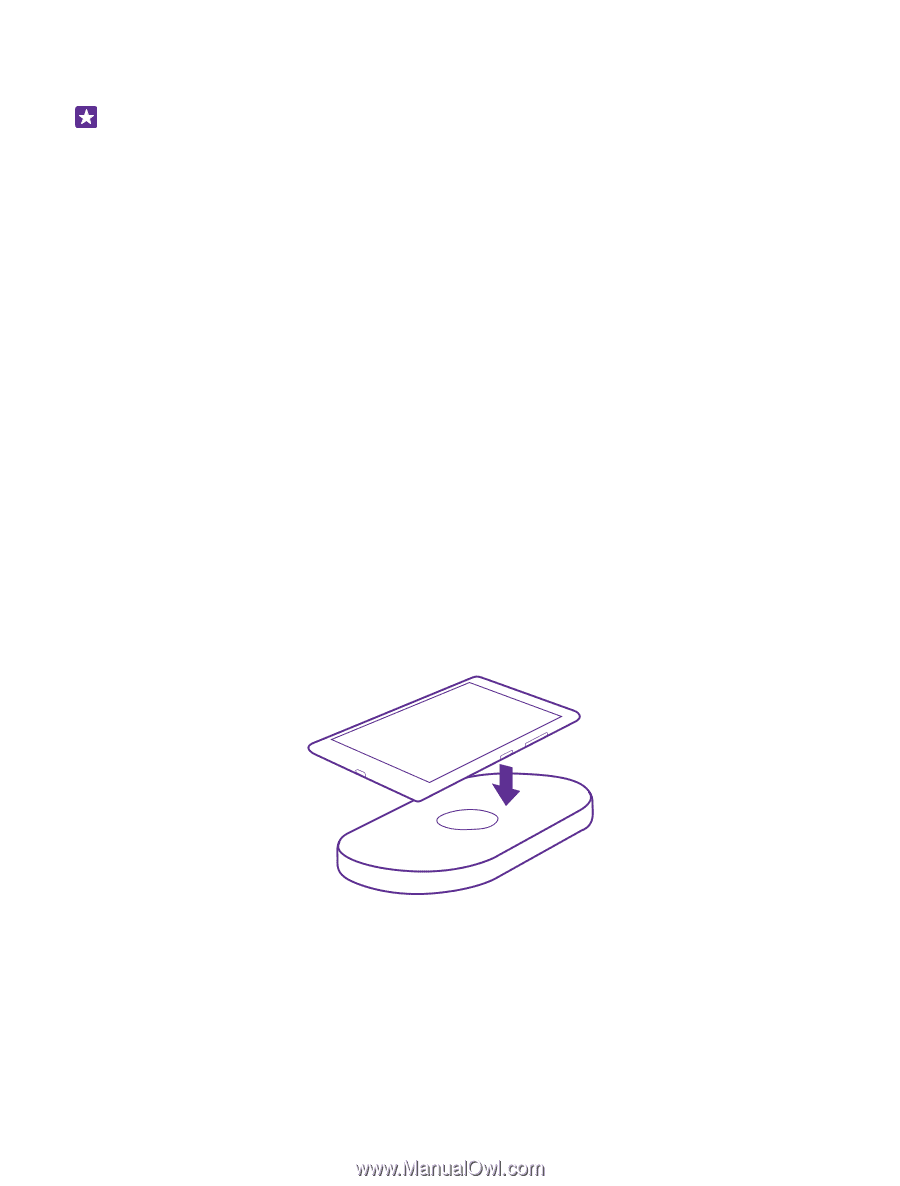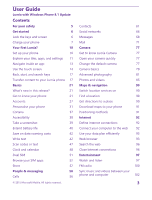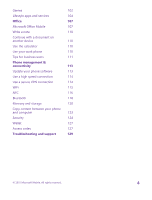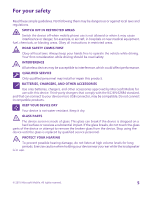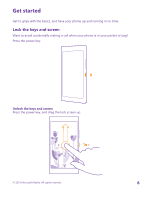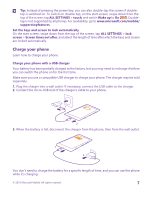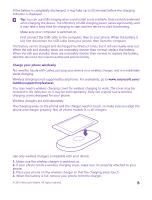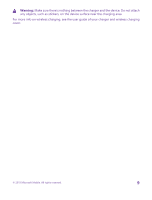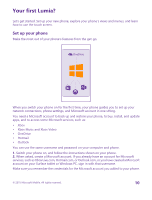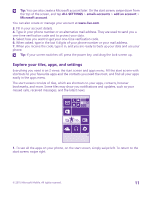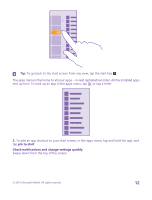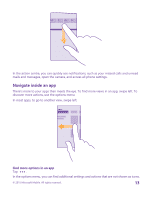Nokia Lumia 735 User Guide - Page 8
Charge your phone wirelessly, Wireless chargers are sold separately. - for sale
 |
View all Nokia Lumia 735 manuals
Add to My Manuals
Save this manual to your list of manuals |
Page 8 highlights
If the battery is completely discharged, it may take up to 20 minutes before the charging indicator is displayed. Tip: You can use USB charging when a wall outlet is not available. Data can be transferred while charging the device. The efficiency of USB charging power varies significantly, and it may take a long time for charging to start and the device to start functioning. Make sure your computer is switched on. First connect the USB cable to the computer, then to your phone. When the battery is full, first disconnect the USB cable from your phone, then from the computer. The battery can be charged and discharged hundreds of times, but it will eventually wear out. When the talk and standby times are noticeably shorter than normal, replace the battery. When the talk and standby times are noticeably shorter than normal, to replace the battery, take the device to the nearest authorised service facility. Charge your phone wirelessly No need for hassle with cables, just pop your device on a wireless charger, and it immediately starts charging. Wireless charging is not supported by all phones. For availability, go to www.microsoft.com/ mobile/support/wpfeatures. You may need a wireless charging cover for wireless charging to work. The cover may be included in the sales box, or it may be sold separately. Only use original Lumia wireless charging covers designed for your phone. Wireless chargers are sold separately. The charging areas on the phone and the charger need to touch, so make sure you align the phone and charger properly. Not all phone models fit in all chargers. Use only wireless chargers compatible with your device. 1. Make sure the wireless charger is switched on. 2. If your phone needs a wireless charging cover, make sure it's properly attached to your phone. 3. Place your phone on the wireless charger so that the charging areas touch. 4. When the battery is full, remove your phone from the charger. © 2015 Microsoft Mobile. All rights reserved. 8