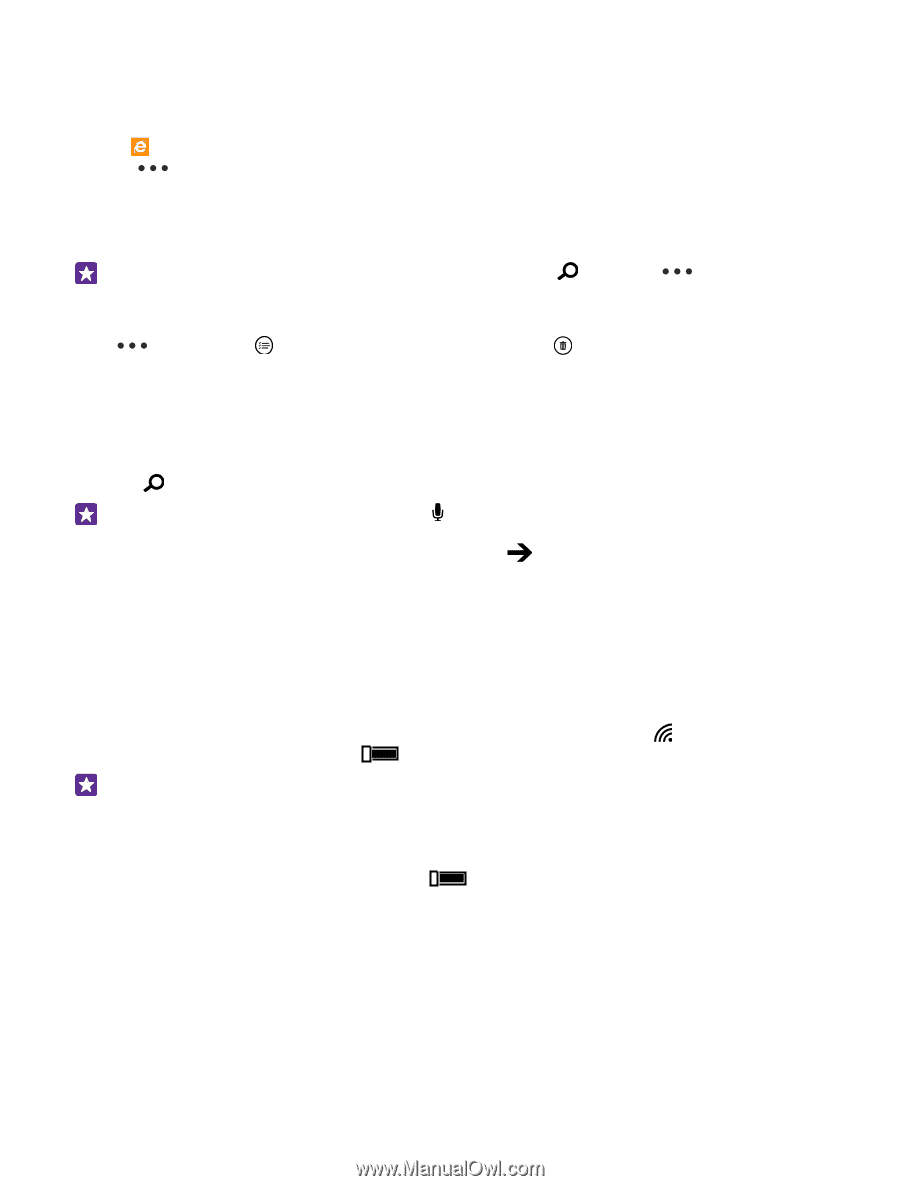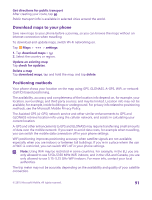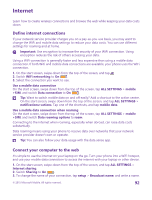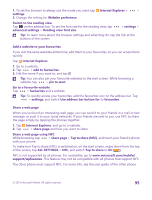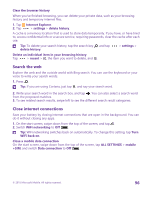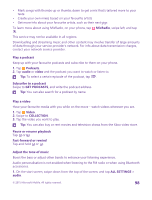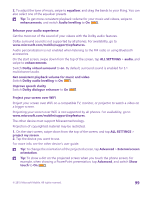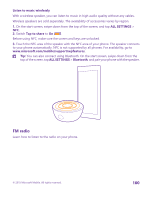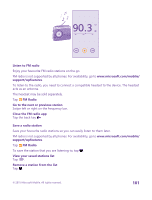Nokia Lumia 735 User Guide - Page 96
Clear the browser history, Search the web, Close internet connections, WiFi networking
 |
View all Nokia Lumia 735 manuals
Add to My Manuals
Save this manual to your list of manuals |
Page 96 highlights
Clear the browser history When you've finished browsing, you can delete your private data, such as your browsing history and temporary internet files. 1. Tap Internet Explorer. 2. Tap > settings > delete history. A cache is a memory location that is used to store data temporarily. If you have, or have tried to, access confidential info or a secure service, requiring passwords, clear the cache after each use. Tip: To delete your search history, tap the search key , and tap delete history. > settings > Delete an individual item in your browsing history Tap > recent > , the item you want to delete, and . Search the web Explore the web and the outside world with Bing search. You can use the keyboard or your voice to write your search words. 1. Press . Tip: If you are using Cortana, just tap , and say your search word. 2. Write your search word in the search box, and tap . You can also select a search word from the proposed matches. 3. To see related search results, swipe left to see the different search result categories. Close internet connections Save your battery by closing internet connections that are open in the background. You can do it without closing any apps. 1. On the start screen, swipe down from the top of the screen, and tap . 2. Switch WiFi networking to Off . Tip: WiFi networking switches back on automatically. To change this setting, tap Turn WiFi back on. Close a mobile data connection On the start screen, swipe down from the top of the screen, tap ALL SETTINGS > mobile +SIM, and switch Data connection to Off . © 2015 Microsoft Mobile. All rights reserved. 96