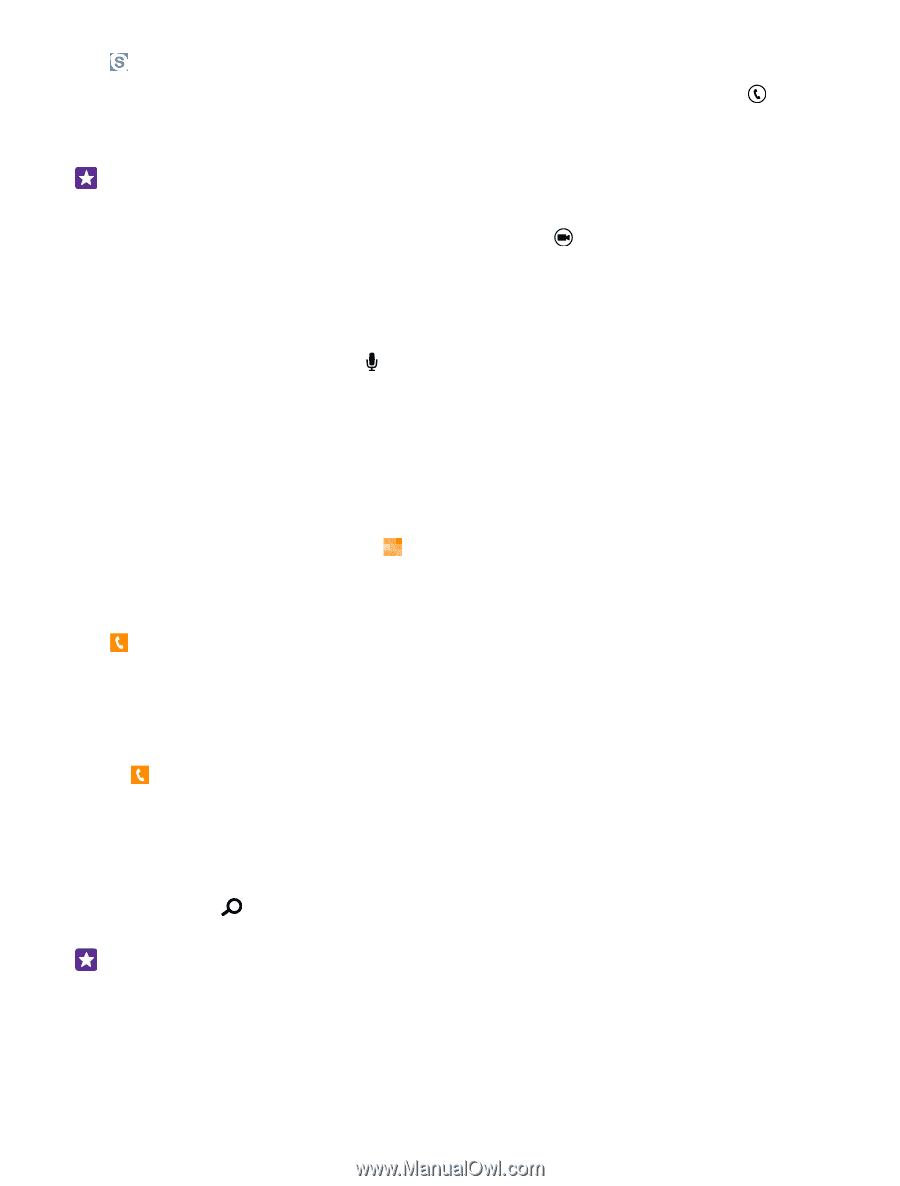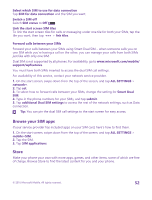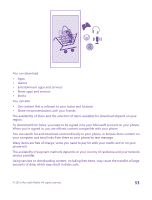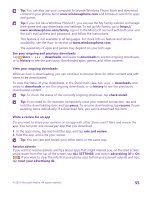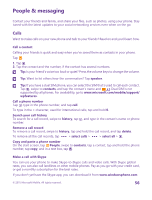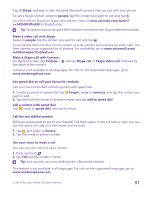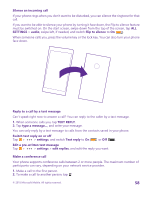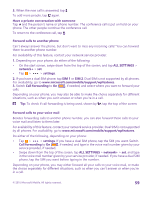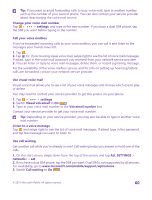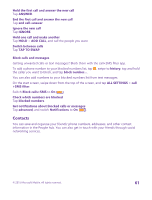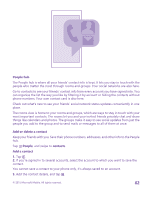Nokia Lumia 735 User Guide - Page 57
Use speed dial to call your favourite contacts, Call the last dialled number
 |
View all Nokia Lumia 735 manuals
Add to My Manuals
Save this manual to your list of manuals |
Page 57 highlights
Tap Skype, and sign in with the same Microsoft account that you use with your phone. To call a Skype contact, swipe to people, tap the contact you want to call, and tap . For more info on Skype-to-Skype calls, see the video at www.youtube.com/watch? v=AF2HRYdPnAM (in English only). Tip: To save on data costs, use a WiFi network connection with Skype whenever possible. Make a video call with Skype Swipe to people, tap the contact you want to call, and tap . If your phone does not have a front camera, you can use the main camera for video calls. The front camera is not supported by all phones. For availability, go to www.microsoft.com/ mobile/support/wpfeatures. Make a Skype call with Cortana On the start screen, tap Cortana > and say Skype call or Skype video call, followed by the name of the contact. Cortana is not available in all languages. For info on the supported languages, go to www.windowsphone.com. Use speed dial to call your favourite contacts Call your most important contacts quickly with speed dial. 1. To add a contact to speed dial, tap People, swipe to contacts, and tap the contact you want to add. 2. Tap and hold the contact's phone number, and tap add to speed dial. Call a contact with speed dial Tap , swipe to speed dial, and tap a contact. Call the last dialled number Still have some words to say to your friends? Call them again. In the call history view, you can see info about the calls you have made and received. 1. Tap , and swipe to history. 2. Tap the name or phone number. Use your voice to make a call You can use your voice to call a contact. 1. Press and hold . 2. Say Call and the contact's name. Tip: You can also use voice dialling with a Bluetooth headset. This feature is not available in all languages. For info on the supported languages, go to www.windowsphone.com. © 2015 Microsoft Mobile. All rights reserved. 57