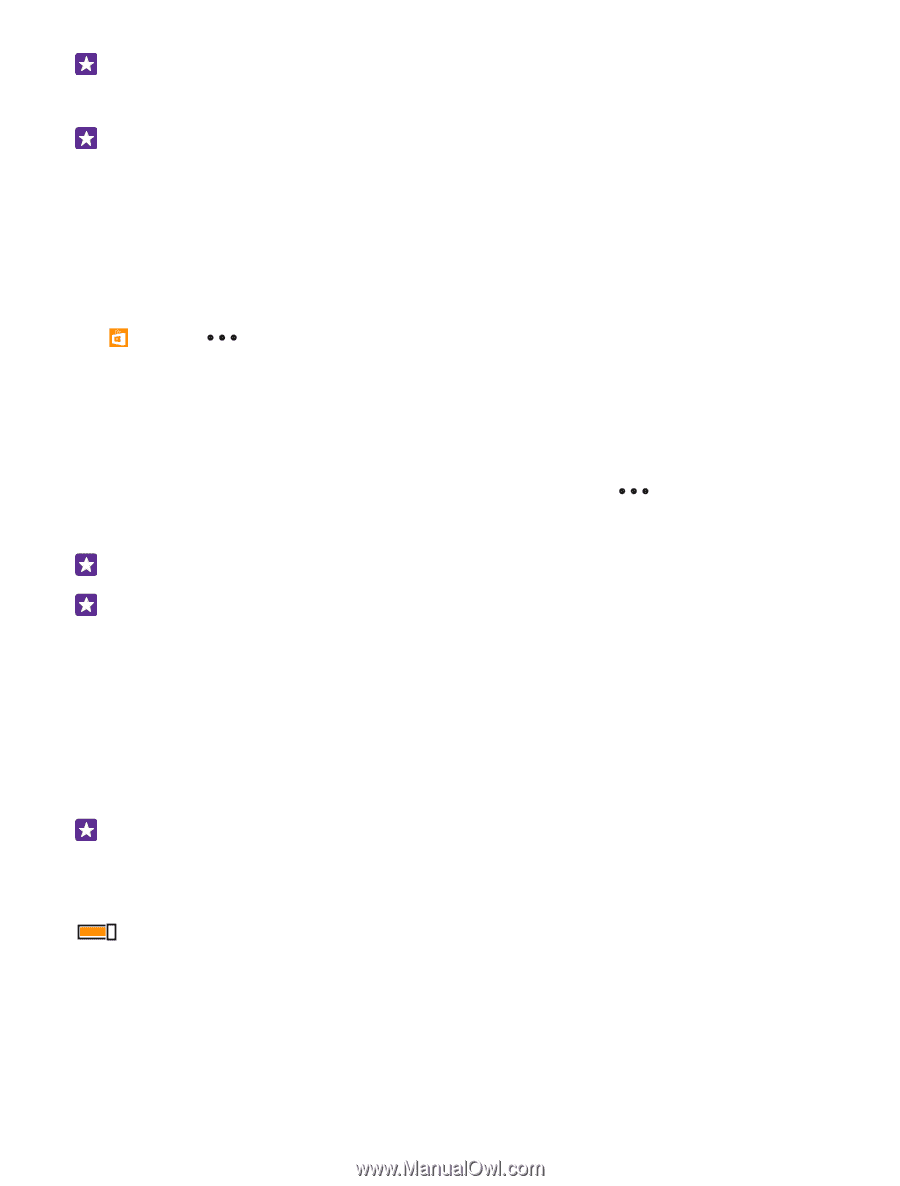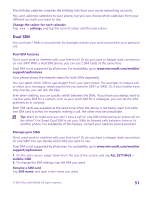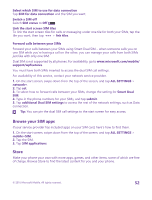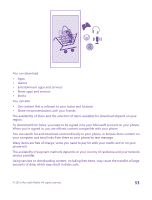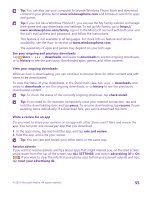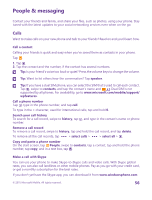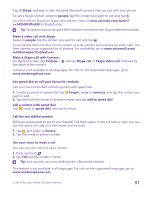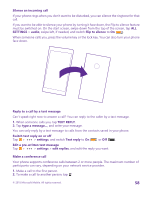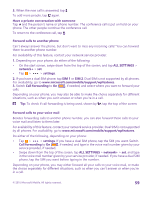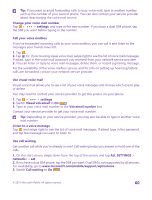Nokia Lumia 735 User Guide - Page 55
View your ongoing downloads, Write a review for an app, rate and review
 |
View all Nokia Lumia 735 manuals
Add to My Manuals
Save this manual to your list of manuals |
Page 55 highlights
Tip: You can also use your computer to browse Windows Phone Store and download content to your phone. Go to www.windowsphone.com, and browse or search for apps and games. Tip: If your kid has a Windows Phone 8.1, you can use the My Family website to manage their game and app downloads and settings. To set up My Family, go to https:// www.windowsphone.com/family, sign in to the Microsoft account with both your and the kid's mail address and password, and follow the instructions. This feature is not available in all languages. For more info on feature and service availability, see the How-to section at www.windowsphone.com. The availability of apps and games may depend on your kid's age. See your ongoing and previous downloads Tap Store > > downloads, and swipe to downloads to see the ongoing downloads, or to history to see the previously downloaded apps, games, and other content. View your ongoing downloads While an item is downloading, you can continue to browse Store for other content and add items to be downloaded. To view the status of your downloads, in the Store main view, tap > downloads, and swipe to downloads to see the ongoing downloads, or to history to see the previously downloaded content. Tip: To check the status of the currently ongoing download, tap check install. Tip: If you need to, for example, temporarily close your internet connection, tap and hold the downloading item, and tap pause. To resume downloading, tap resume. Pause pending items individually. If a download fails, you can re-download the item. Write a review for an app Do you want to share your opinion on an app with other Store users? Rate and review the app. You can post one review per app that you download. 1. In the apps menu, tap and hold the app, and tap rate and review. 2. Rate the app, and write your review. Tip: You can rate and review your other items in the same way. Receive adverts If you want to receive adverts and tips about apps that might interest you, on the start screen, swipe down from the top of the screen, tap ALL SETTINGS, and switch advertising id to On . If you want to clear the info that your phone uses to find your relevant adverts and tips, tap reset your advertising ID. © 2015 Microsoft Mobile. All rights reserved. 55