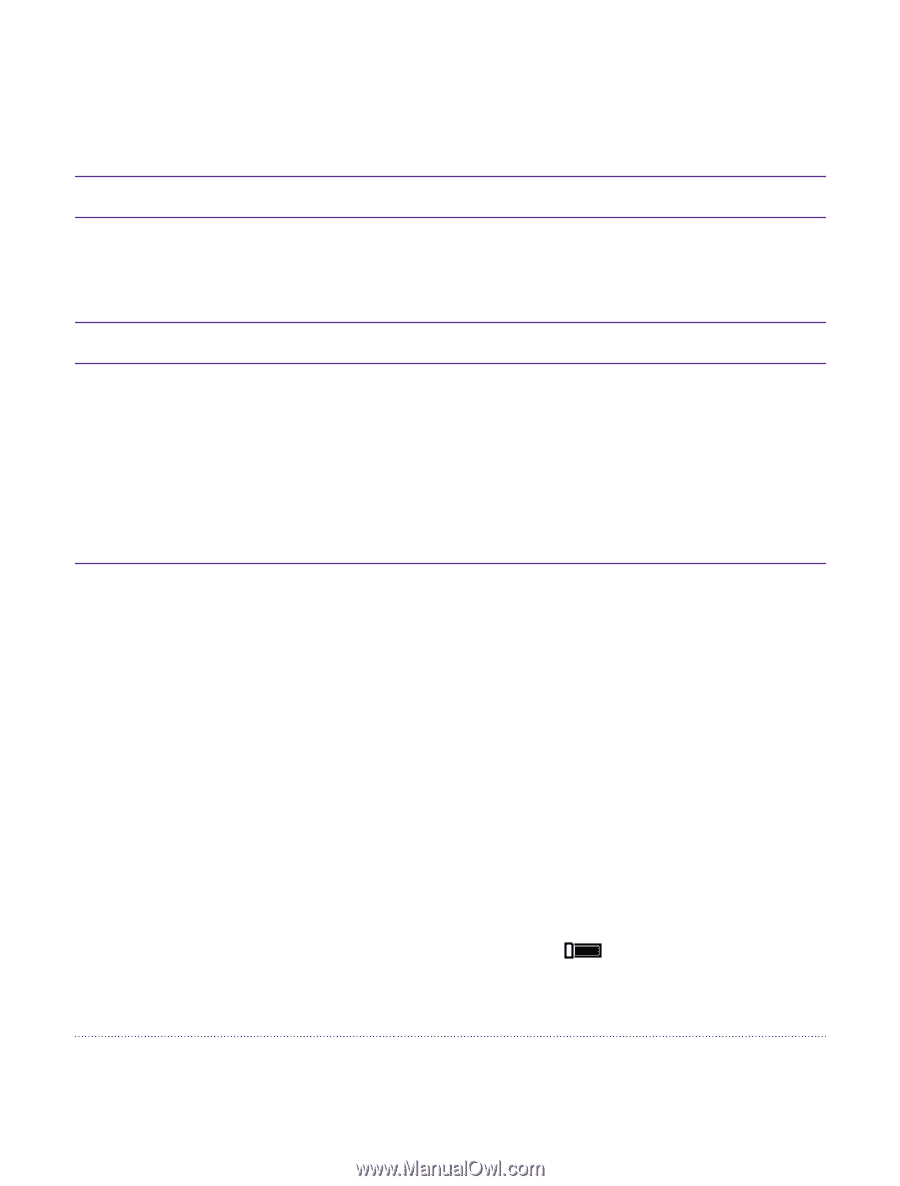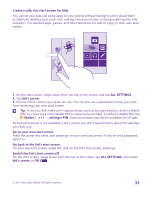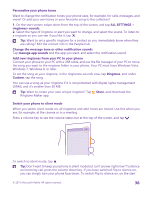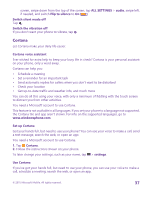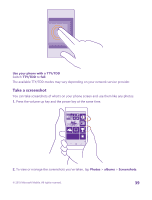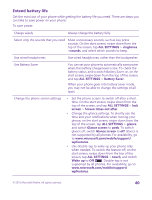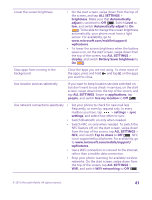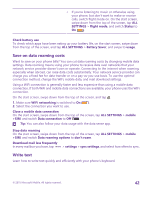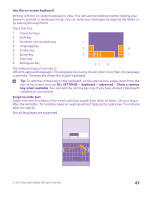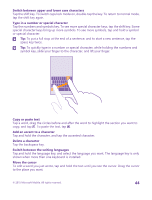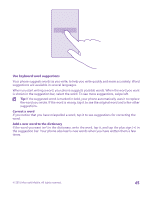Nokia Lumia 735 User Guide - Page 40
Extend battery life, Use Battery Saver
 |
View all Nokia Lumia 735 manuals
Add to My Manuals
Save this manual to your list of manuals |
Page 40 highlights
Extend battery life Get the most out of your phone while getting the battery life you need. There are steps you can take to save power on your phone. To save power: Charge wisely Always charge the battery fully. Select only the sounds that you need Mute unnecessary sounds, such as key press sounds. On the start screen, swipe down from the top of the screen, tap ALL SETTINGS > ringtones +sounds, and select which sounds to keep. Use wired headphones Use wired headphones, rather than the loudspeaker. Use Battery Saver You can set your phone to automatically save power when the battery charge level is low. To check the battery status, and to switch Battery Saver on, on the start screen, swipe down from the top of the screen, and tap ALL SETTINGS > Battery Saver. When your phone goes into battery saver mode, you may not be able to change the settings of all apps. Change the phone screen settings • Set the phone screen to switch off after a short time. On the start screen, swipe down from the top of the screen, and tap ALL SETTINGS > lock screen > Screen times out after. • Change the glance settings. To shortly see the time and your notifications when moving your phone, on the start screen, swipe down from the top of the screen, tap ALL SETTINGS > glance, and switch Glance screen to peek. To switch glance off, switch Glance screen to off. Glance is not supported by all phones. For availability, go to www.microsoft.com/mobile/support/ wpfeatures. • Use double-tap to wake up your phone only when needed. To switch the feature off, on the start screen, swipe down from the top of the screen, tap ALL SETTINGS > touch, and switch Wake up to Off . Double-tap is not supported by all phones. For availability, go to www.microsoft.com/mobile/support/ wpfeatures. © 2015 Microsoft Mobile. All rights reserved. 40