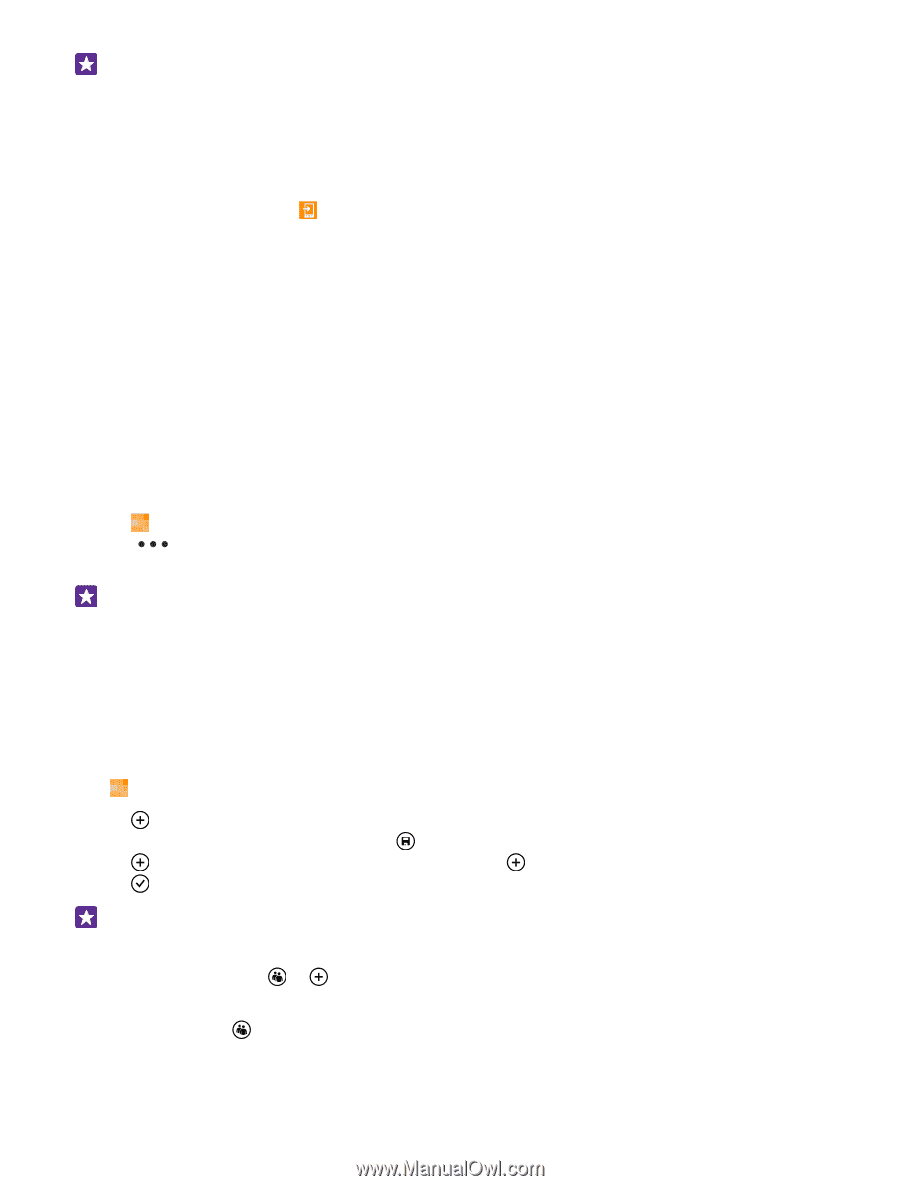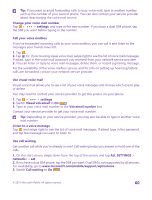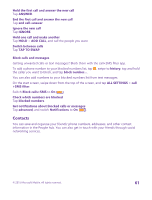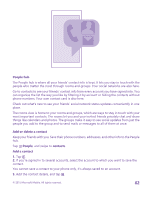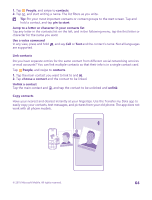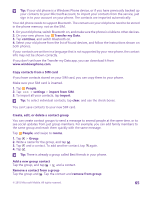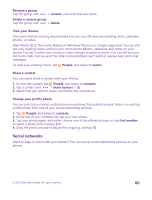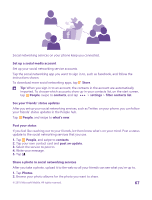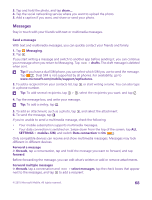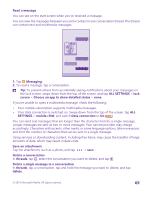Nokia Lumia 735 User Guide - Page 65
Copy contacts from a SIM card, Create, edit, or delete a contact group
 |
View all Nokia Lumia 735 manuals
Add to My Manuals
Save this manual to your list of manuals |
Page 65 highlights
Tip: If your old phone is a Windows Phone device, or if you have previously backed up your contacts to your Microsoft account, to import your contacts from the service, just sign in to your account on your phone. The contacts are imported automatically. Your old phone needs to support Bluetooth. The contacts on your old phone need to be stored in the phone memory, not on the SIM. 1. On your old phone, switch Bluetooth on, and make sure the phone is visible to other devices. 2. On your new phone, tap Transfer my Data. 3. Tap continue, and switch Bluetooth on. 4. Select your old phone from the list of found devices, and follow the instructions shown on both phones. If your contacts are written in a language that is not supported by your new phone, the contact info may not be shown correctly. If you don't yet have the Transfer my Data app, you can download it from www.windowsphone.com. Copy contacts from a SIM card If you have contacts stored on your SIM card, you can copy them to your phone. Make sure your SIM card is inserted. 1. Tap People. 2. Tap > settings > import from SIM. 3. To import all your contacts, tap import. Tip: To select individual contacts, tap clear, and use the check boxes. You can't save contacts to your new SIM card. Create, edit, or delete a contact group You can create contact groups to send a message to several people at the same time, or to see social updates from just group members. For example, you can add family members to the same group and reach them quickly with the same message. Tap People, and swipe to rooms. 1. Tap > Group. 2. Write a name for the group, and tap . 3. Tap and a contact. To add another contact, tap 4. Tap . again. Tip: There is already a group called Best friends in your phone. Add a new group contact Tap the group, and tap > and a contact. Remove a contact from a group Tap the group and . Tap the contact and remove from group. © 2015 Microsoft Mobile. All rights reserved. 65