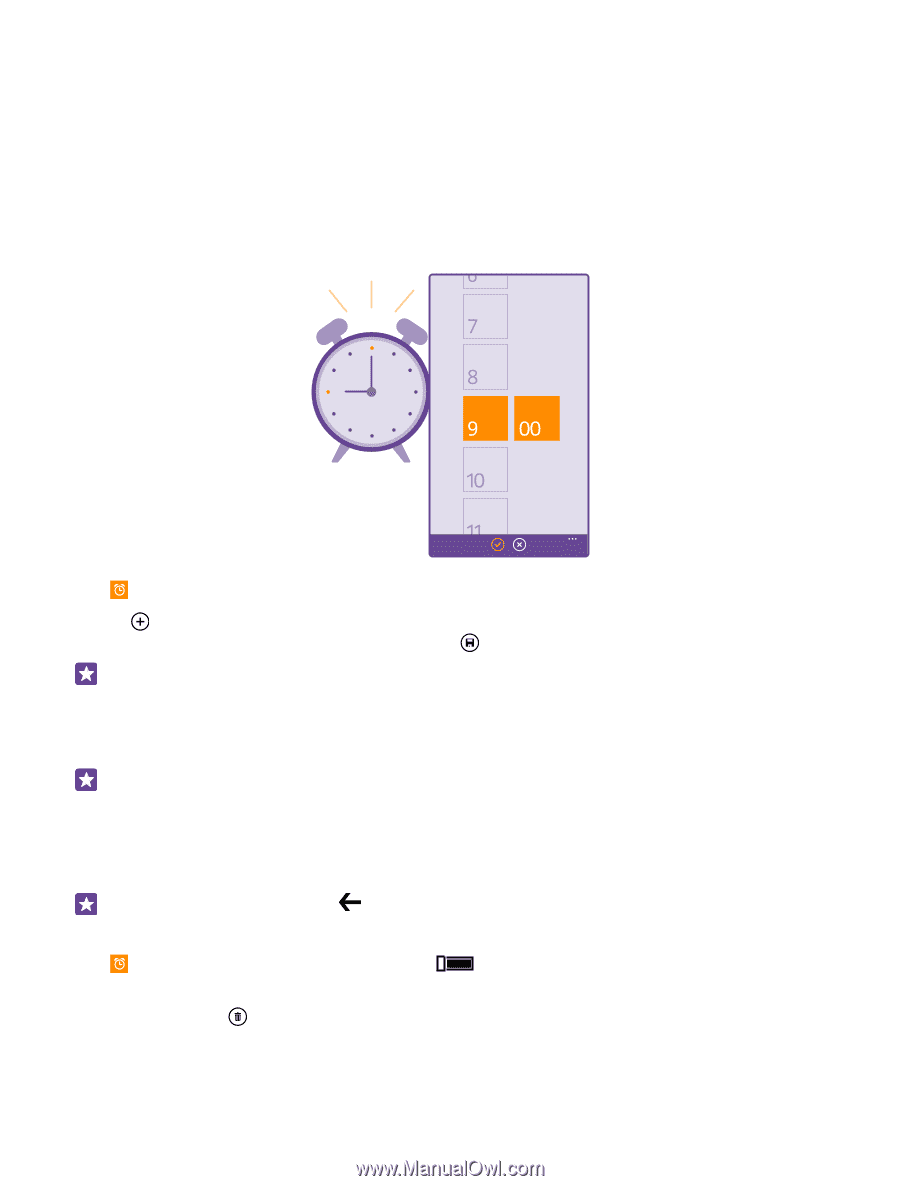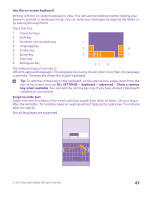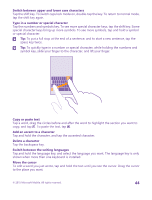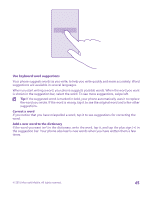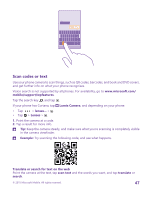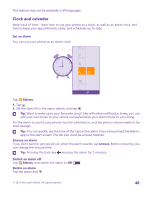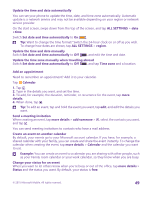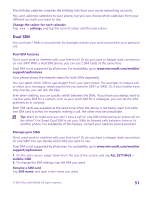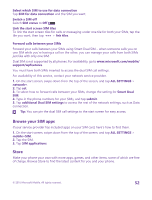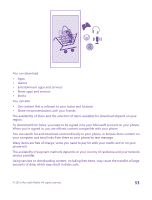Nokia Lumia 735 User Guide - Page 48
Clock and calendar, Set an alarm, Alarms, Snooze an alarm, snooze, Switch an alarm off
 |
View all Nokia Lumia 735 manuals
Add to My Manuals
Save this manual to your list of manuals |
Page 48 highlights
This feature may not be available in all languages. Clock and calendar Keep track of time - learn how to use your phone as a clock, as well as an alarm clock, and how to keep your appointments, tasks, and schedules up to date. Set an alarm You can use your phone as an alarm clock. Tap Alarms. 1. Tap . 2. Set the time, fill in the alarm details, and tap . Tip: Want to wake up to your favourite song? Like with other notification tones, you can add your own tones to your phone and personalise your alarm tones to your liking. For the alarm to sound, your phone must be switched on, and the phone volume needs to be loud enough. Tip: You can quickly see the time of the next active alarm if you have pinned the Alarms app to the start screen. The tile size must be at least medium. Snooze an alarm If you don't want to get up just yet, when the alarm sounds, tap snooze. Before snoozing, you can change the snooze time. Tip: Pressing the back key snoozes the alarm for 2 minutes. Switch an alarm off Tap Alarms, and switch the alarm to Off . Delete an alarm Tap the alarm and . © 2015 Microsoft Mobile. All rights reserved. 48