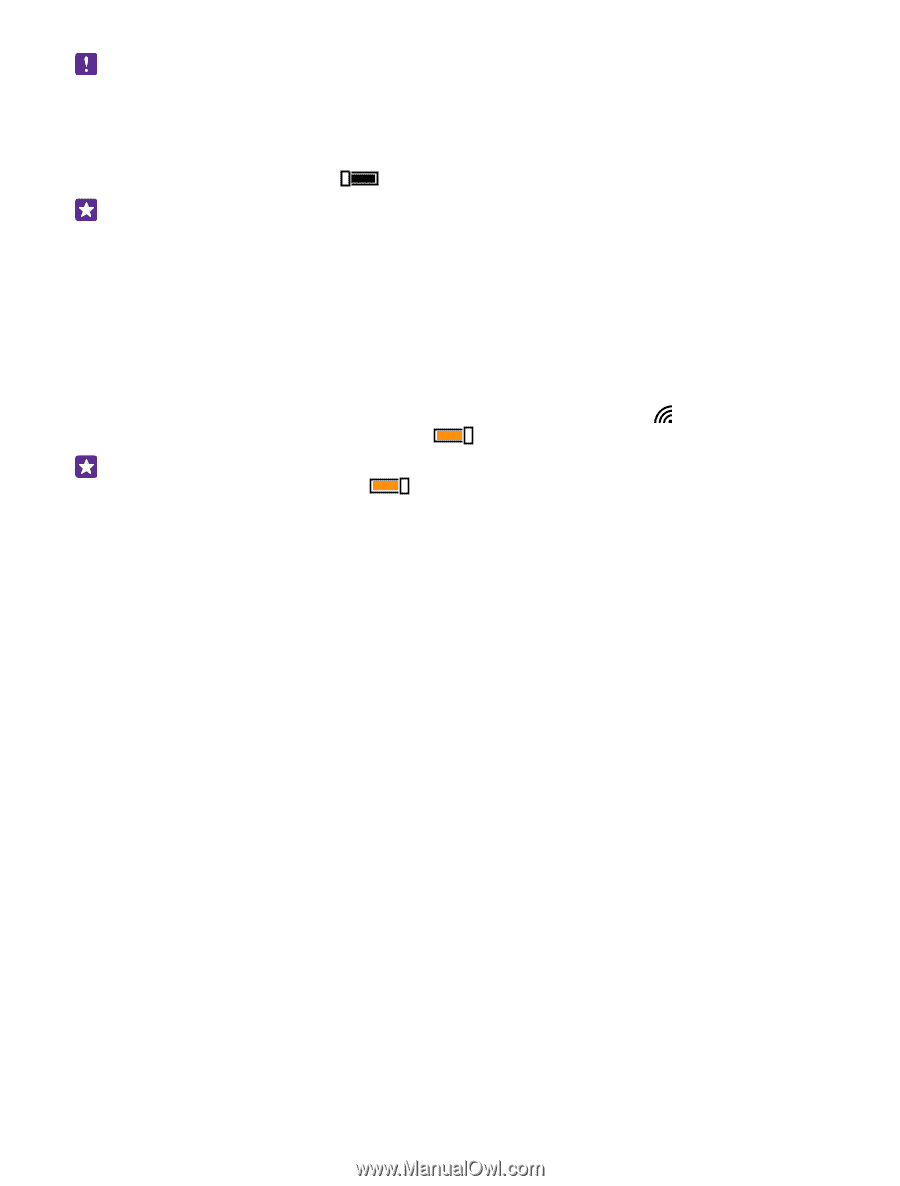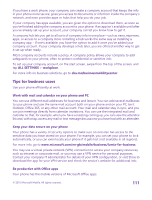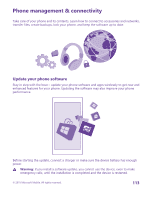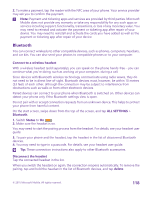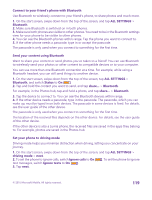Nokia Lumia 735 User Guide - Page 116
Connect with WiFi Sense, NFC, Get started with NFC, Turn WiFi back - canada
 |
View all Nokia Lumia 735 manuals
Add to My Manuals
Save this manual to your list of manuals |
Page 116 highlights
Note: Using WiFi may be restricted in some countries. For example, in the EU, you are only allowed to use 5150-5350 MHz WiFi indoors, and in the USA and Canada, you are only allowed to use 5.15-5.25 GHz WiFi indoors. For more info, contact your local authorities. Close the connection Switch WiFi networking to Off . Tip: Your phone connects back to the WiFi network automatically. To change the automatic reconnection time, or to switch WiFi back on manually, tap Turn WiFi back on and the option you want. Connect with WiFi Sense Connect to public WiFi hotspots easily with the WiFi Sense app. WiFi Sense connects your phone to public WiFi hotspots and accepts the terms of use for you when required. WiFi Sense can also share your contact info if you want. 1. On the start screen, swipe down from the top of the screen, and tap > WiFi Sense. 2. Switch Connect to WiFi hotspots to On . Tip: Share the WiFi hotspots with your friends who also use WiFi Sense. Switch Share WiFi networks I select to On . NFC Explore the world around you. Tap accessories to connect to them, and tap tags to call someone or open a website. Near Field Communication (NFC) makes connecting easy and fun. Get started with NFC Switch the NFC features on in your phone, and start tapping to share stuff or connect to devices. NFC is not supported by all phones. For availability, go to www.microsoft.com/mobile/ support/wpfeatures. With NFC, you can: • Connect to compatible Bluetooth accessories that support NFC, such as a headset or a wireless loudspeaker • Send things, such as contacts or your own photos, to your friend's phone, PC, or tablet running on Windows 8 or later • Tap tags to get more content for your phone, or to access online services • Pay with your phone, if supported by your network service provider The NFC area is on the back of your phone, near the camera. Tap other phones, accessories, tags, or readers with the NFC area. On the start screen, swipe down from the top of the screen, and tap ALL SETTINGS > NFC. © 2015 Microsoft Mobile. All rights reserved. 116