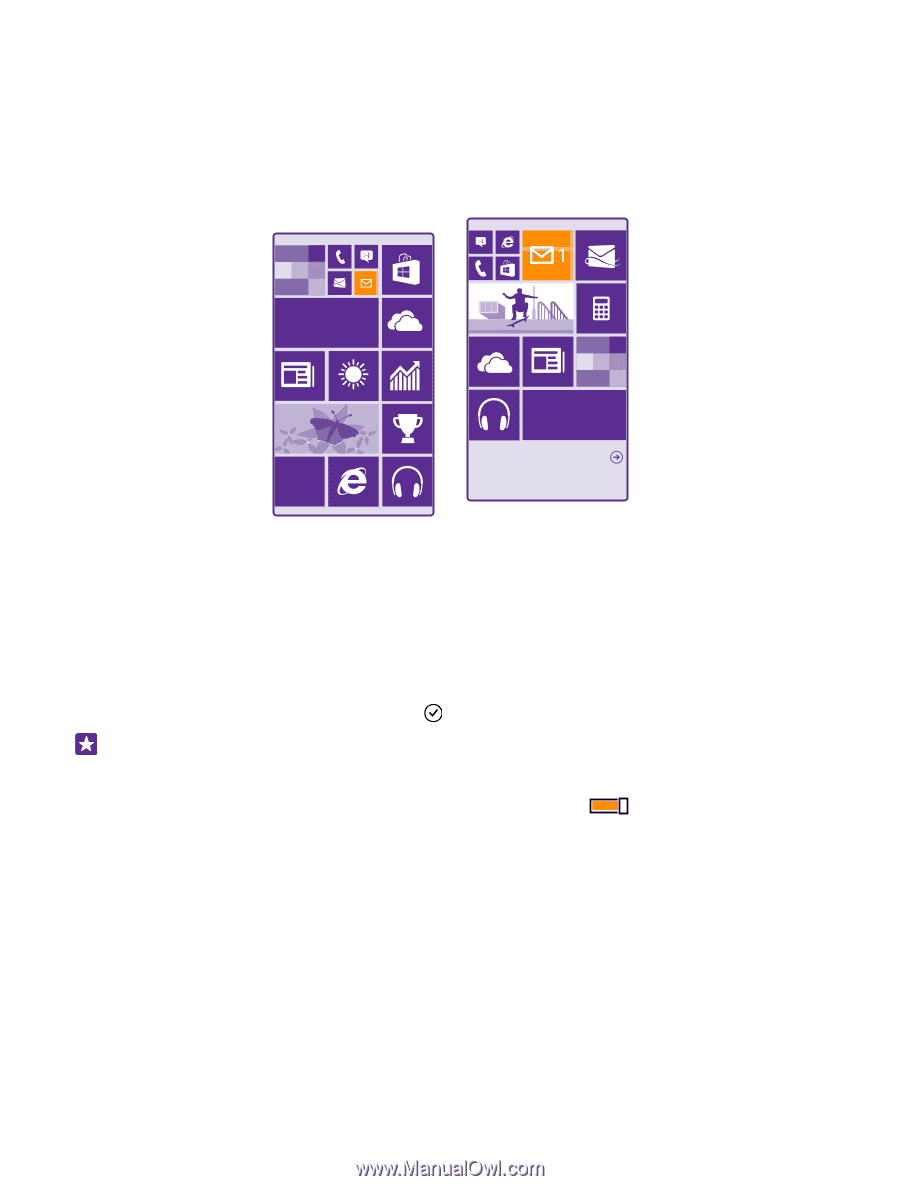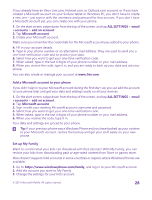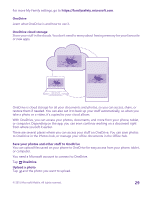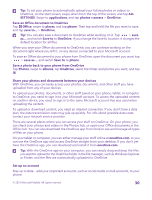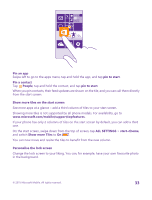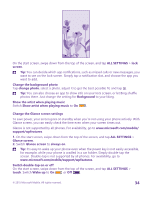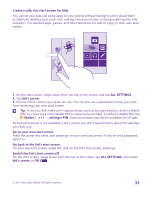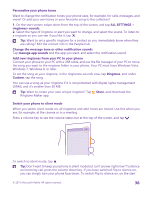Nokia Lumia 735 User Guide - Page 31
Personalise your phone, Personalise the start screen, choose photo
 |
View all Nokia Lumia 735 manuals
Add to My Manuals
Save this manual to your list of manuals |
Page 31 highlights
1. On the start screen, swipe down from the top of the screen, and tap ALL SETTINGS > email +accounts. 2. Tap add an account and the name of the service, and follow the instructions shown. Personalise your phone Learn how to personalise the start screen, and how to change ringtones. Personalise the start screen Make your start screen yours - choose your background photo, pin your favourite apps and much more to the start screen, or change the tile size and layout as you like. To get the most out of the space on the start screen, group apps into folders. 1. To add a background photo, on the start screen, swipe down from the top of the screen, and tap ALL SETTINGS > start+theme > choose photo. 2. Tap a photo, crop it as you like, and tap . Tip: Why not match your background and tile colours with your background picture? Tap Background or Accent colour. To share your theme and other settings to all your Windows devices, on the start screen, swipe down from the top of the screen, tap ALL SETTINGS > sync my settings, and switch theme to On . Move a tile Tap and hold the tile, drag and drop it to the new location, and tap the screen. © 2015 Microsoft Mobile. All rights reserved. 31