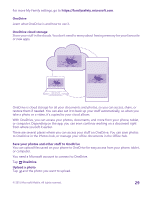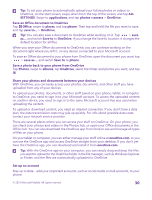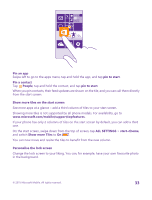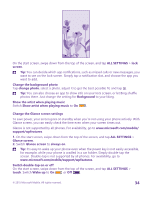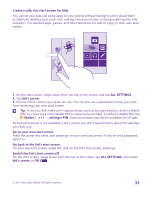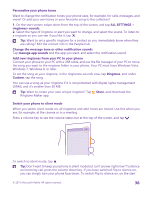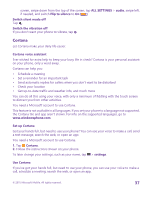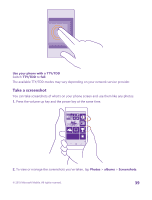Nokia Lumia 735 User Guide - Page 34
Change the Glance screen settings, change photo
 |
View all Nokia Lumia 735 manuals
Add to My Manuals
Save this manual to your list of manuals |
Page 34 highlights
On the start screen, swipe down from the top of the screen, and tap ALL SETTINGS > lock screen. Tip: You can decide which app notifications, such as missed calls or new messages, you want to see on the lock screen. Simply tap a notification slot, and choose the app you want to add. Change the background photo Tap change photo, select a photo, adjust it to get the best possible fit, and tap . Tip: You can also choose an app to show info on your lock screen, or let Bing shuffle photos there. Just change the setting for Background to your liking. Show the artist when playing music Switch Show artist when playing music to On . Change the Glance screen settings To save power, your screen goes on standby when you're not using your phone actively. With Glance screen, you can easily check the time even when your screen times out. Glance is not supported by all phones. For availability, go to www.microsoft.com/mobile/ support/wpfeatures. 1. On the start screen, swipe down from the top of the screen, and tap ALL SETTINGS > Glance screen. 2. Switch Glance screen to always on. Tip: It's easy to wake up your phone even when the power key is not easily accessible, for example, while your phone is cradled in a car holder. Simply double-tap the screen. Double-tap is not supported by all phones. For availability, go to www.microsoft.com/mobile/support/wpfeatures. Switch double-tap on or off On the start screen, swipe down from the top of the screen, and tap ALL SETTINGS > touch. Switch Wake up to On or Off . © 2015 Microsoft Mobile. All rights reserved. 34