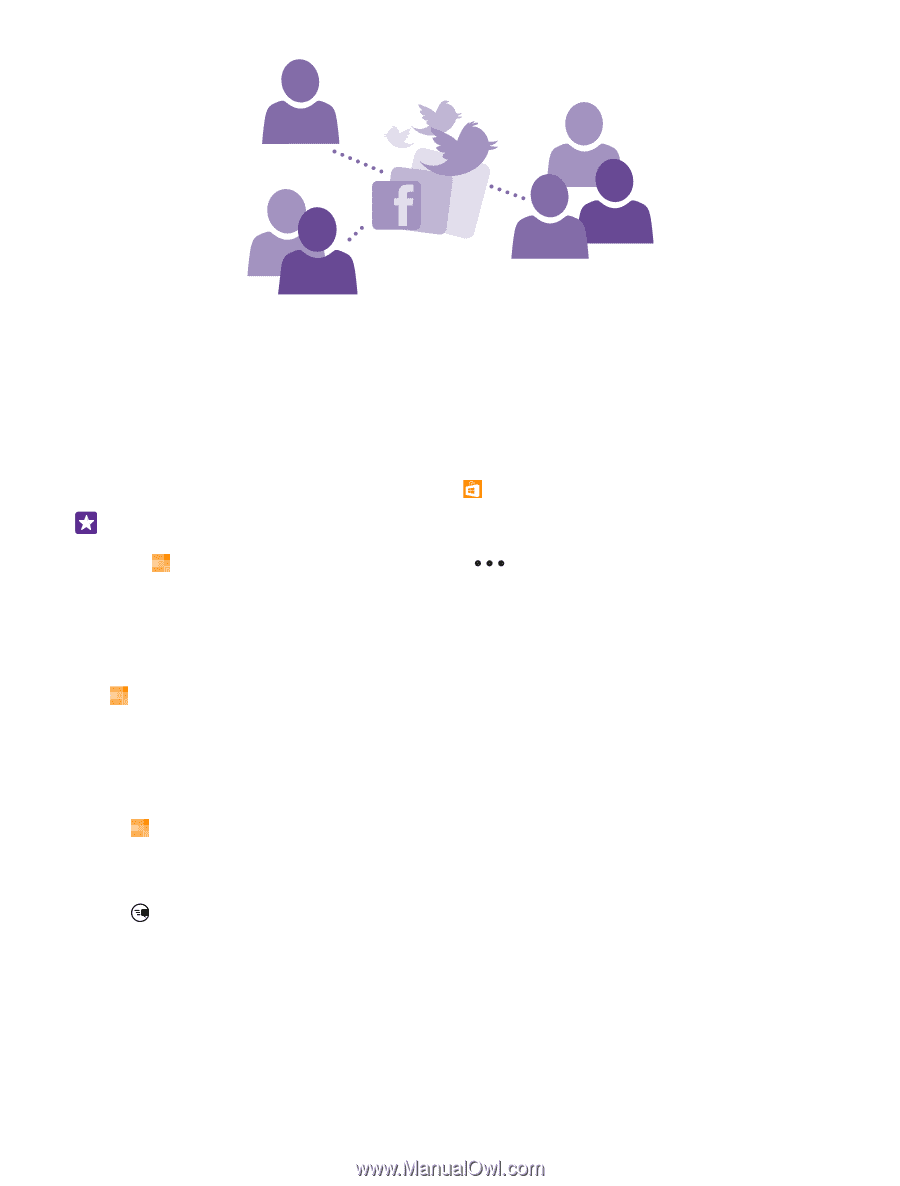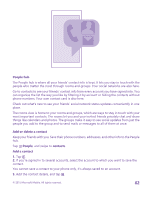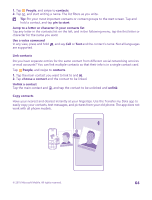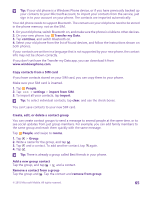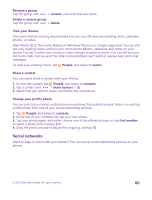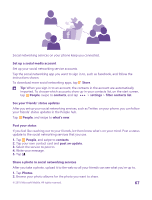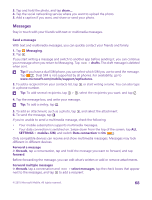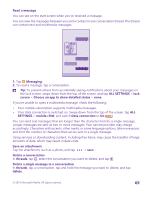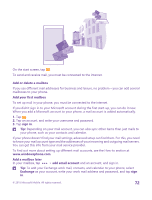Nokia Lumia 735 User Guide - Page 67
Set up a social media account, See your friends' status updates, Post your status
 |
View all Nokia Lumia 735 manuals
Add to My Manuals
Save this manual to your list of manuals |
Page 67 highlights
Social networking services on your phone keep you connected. Set up a social media account Set up your social networking service accounts. Tap the social networking app you want to sign in to, such as Facebook, and follow the instructions shown. To download more social networking apps, tap Store. Tip: When you sign in to an account, the contacts in the account are automatically imported. To choose which accounts show up in your contacts list, on the start screen, tap People, swipe to contacts, and tap > settings > filter contacts list. See your friends' status updates After you set up your social networking services, such as Twitter, on your phone, you can follow your friends' status updates in the People hub. Tap People, and swipe to what's new. Post your status If you feel like reaching out to your friends, let them know what's on your mind. Post a status update to the social networking services that you use. 1. Tap People, and swipe to contacts. 2. Tap your own contact card and post an update. 3. Select the service to post to. 4. Write your message. 5. Tap . Share a photo in social networking services After you take a photo, upload it to the web so all your friends can see what you're up to. 1. Tap Photos. 2. Browse your photo albums for the photo you want to share. © 2015 Microsoft Mobile. All rights reserved. 67