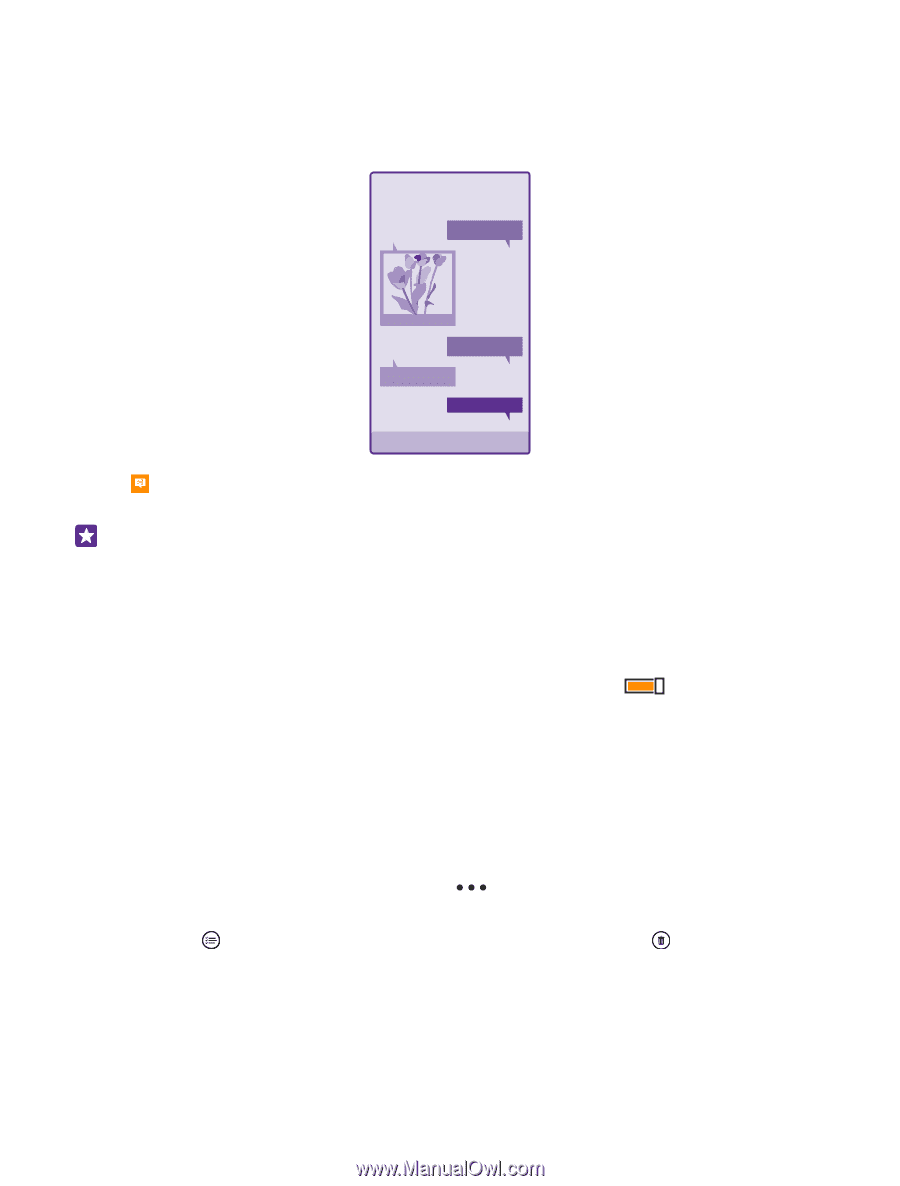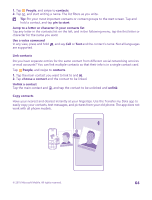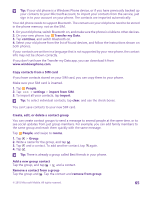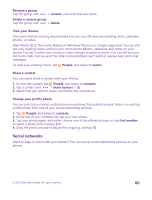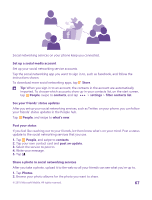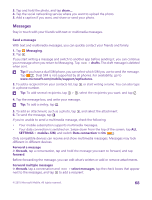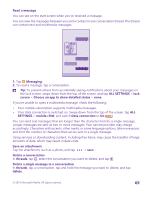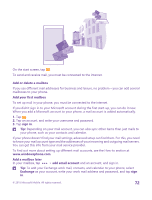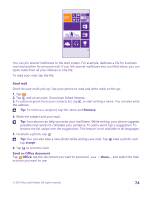Nokia Lumia 735 User Guide - Page 69
Read a message, mobile+SIM - sim free
 |
View all Nokia Lumia 735 manuals
Add to My Manuals
Save this manual to your list of manuals |
Page 69 highlights
Read a message You can see on the start screen when you've received a message. You can view the messages between you and a contact in one conversation thread. The thread can contain text and multimedia messages. 1. Tap Messaging. 2. To read a message, tap a conversation. Tip: To prevent others from accidentally seeing notifications about your messages on the lock screen, swipe down from the top of the screen, and tap ALL SETTINGS > lock screen > Choose an app to show detailed status > none. If you're unable to open a multimedia message, check the following: • Your mobile subscription supports multimedia messages. • Your data connection is switched on. Swipe down from the top of the screen, tap ALL SETTINGS > mobile+SIM, and switch Data connection to On . You can send text messages that are longer than the character limit for a single message. Longer messages are sent as two or more messages. Your service provider may charge accordingly. Characters with accents, other marks, or some language options, take more space, and limit the number of characters that can be sent in a single message. Using services or downloading content, including free items, may cause the transfer of large amounts of data, which may result in data costs. Save an attachment Tap the attachment, such as a photo, and tap > save. Delete a conversation In threads, tap , select the conversation you want to delete, and tap . Delete a single message in a conversation In threads, tap a conversation, tap and hold the message you want to delete, and tap delete. © 2015 Microsoft Mobile. All rights reserved. 69