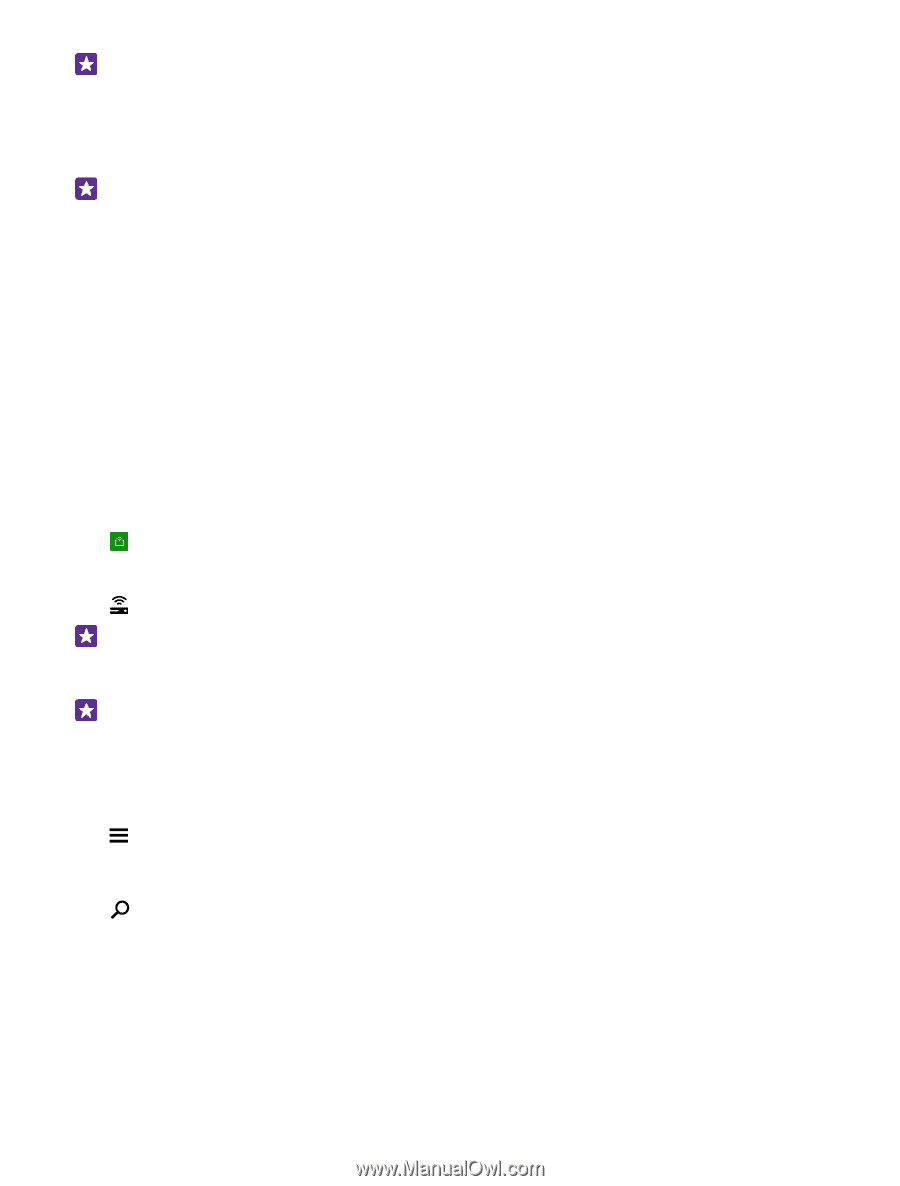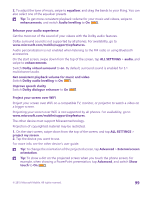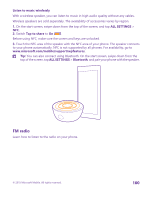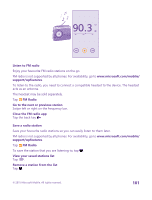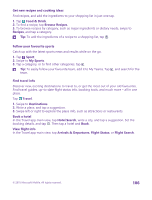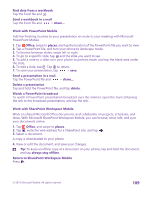Nokia Lumia 735 User Guide - Page 104
Control your Xbox One with your phone, Lifestyle apps and services
 |
View all Nokia Lumia 735 manuals
Add to My Manuals
Save this manual to your list of manuals |
Page 104 highlights
Tip: You can use your phone as a remote control for your Xbox One console and interact with your gaming friends. Go to www.windowsphone.com to download the Xbox One SmartGlass app. Get more games Swipe to COLLECTION, and tap games store. Tip: When signed in to your Xbox account, you can receive invitations from your friends to play a game. If you don't have the game, but it is available in your area in games store, you can either download a trial version or buy it right away. Resume playing a game When you return to a game, there may be a resume icon in the game itself. If not, tap the screen. Control your Xbox One with your phone Control your Xbox One console with your phone using the Xbox SmartGlass app. If you don't have the Xbox SmartGlass app in your phone, you can download it from www.windowsphone.com. Make sure you are signed in with the same Microsoft or Xbox Live account both on your phone and on your console. You can connect to the compatible Xbox One device using a WiFi or a mobile data connection. Tap Xbox SmartGlass. Connect to your Xbox One console Tap , and select the console you want to connect to. Tip: If you can't find your console in the list, type in the console's IP address, and tap Connect. In your Xbox console settings, make sure you have allowed your console to connect to any SmartGlass device. Tip: If you want to watch TV, tap Cable/TV, so you can use your phone as the remote control. Play a game Tap a game and Play on Xbox One, and use your phone as the controller. Change your Xbox One SmartGlass settings Tap . You can, for example, view your profile, find friends, see the summary of your gaming achievements, and view messages from your gaming friends. Search for games and apps Tap . Lifestyle apps and services Keep up to date with what's going on in the world with a glance at your phone. © 2015 Microsoft Mobile. All rights reserved. 104