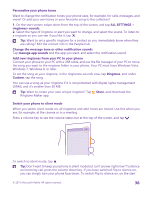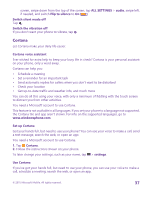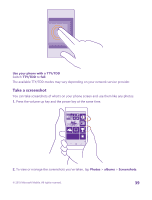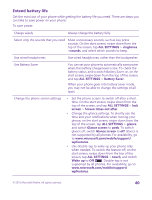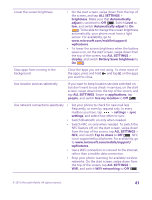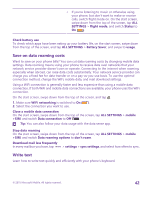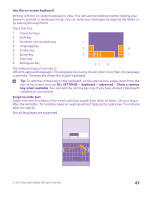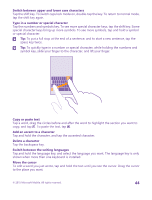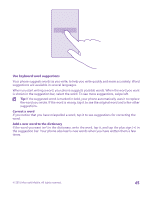Nokia Lumia 735 User Guide - Page 41
Battery Saver brightness, Automatically adjust - display
 |
View all Nokia Lumia 735 manuals
Add to My Manuals
Save this manual to your list of manuals |
Page 41 highlights
Lower the screen brightness • On the start screen, swipe down from the top of the screen, and tap ALL SETTINGS > brightness. Make sure that Automatically adjust is switched to Off . Switch Level to low, and switch Automatically adjust to On . To be able to change the screen brightness automatically, your phone must have a light sensor. For availability, go to www.microsoft.com/mobile/support/ wpfeatures. • To lower the screen brightness when the battery saver is on, on the start screen, swipe down from the top of the screen, tap ALL SETTINGS > display, and switch Battery Saver brightness to On . Stop apps from running in the background Close the apps you are not using. To close most of the apps, press and hold , and tap on the apps you want to close. Use location services selectively If you want to keep location services switched on, but don't want to use check-in services, on the start screen, swipe down from the top of the screen, and tap ALL SETTINGS. Swipe to applications, tap people, and switch Use my location to Off . Use network connections selectively • • • • • Set your phone to check for new mail less frequently, or even by request only. In every mailbox you have, tap > settings > sync settings, and select how often to sync. Switch Bluetooth on only when needed. Switch NFC on only when needed. To switch the NFC feature off, on the start screen, swipe down from the top of the screen, tap ALL SETTINGS > NFC, and switch Tap to share to Off . NFC is not supported by all phones. For availability, go to www.microsoft.com/mobile/support/ wpfeatures. Use a WiFi connection to connect to the internet, rather than a mobile data connection. Stop your phone scanning for available wireless networks. On the start screen, swipe down from the top of the screen, tap ALL SETTINGS > WiFi, and switch WiFi networking to Off . © 2015 Microsoft Mobile. All rights reserved. 41