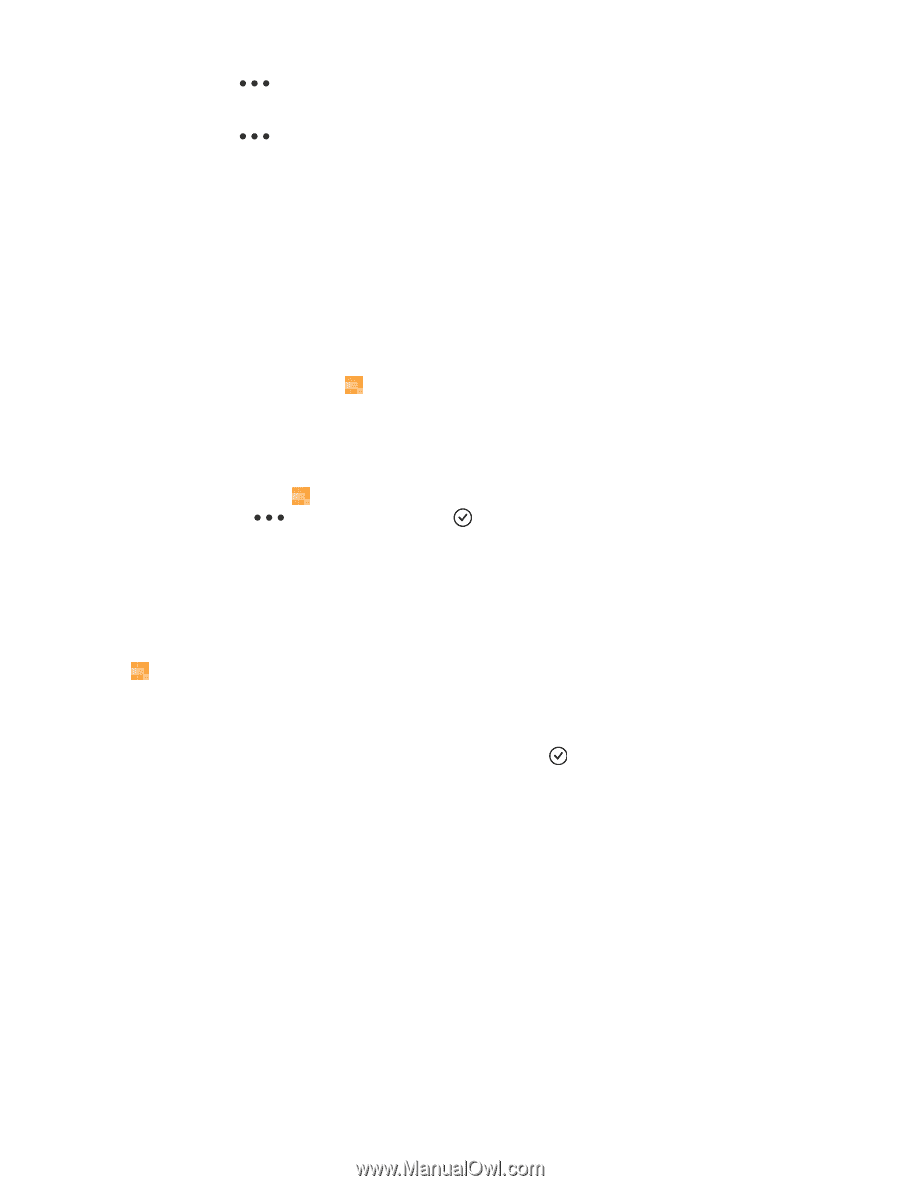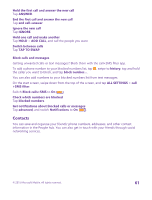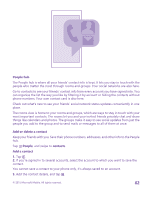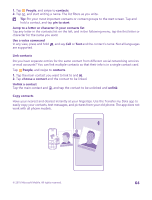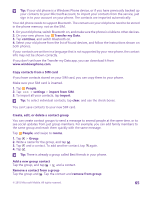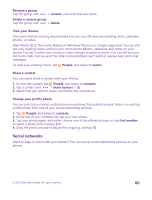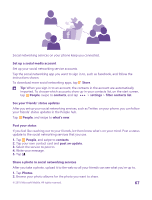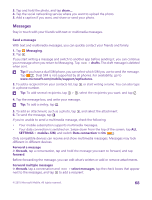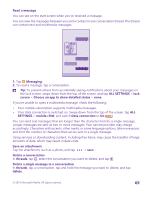Nokia Lumia 735 User Guide - Page 66
View your Rooms, Share a contact, Change your profile photo, Social networks
 |
View all Nokia Lumia 735 manuals
Add to My Manuals
Save this manual to your list of manuals |
Page 66 highlights
Rename a group Tap the group and > rename, and write the new name. Delete a contact group Tap the group and > delete. View your Rooms The rooms feature is being discontinued, but you can still view your existing chats, calendars, photos, or notes. After March 2015, the rooms feature on Windows Phone is no longer supported. You can still see your existing rooms and use your room photo albums, calendars, and notes on your phone. You can't create new rooms or make changes to existing rooms. You can still see your old room chats, but you and the other room members can't send or receive new room chat messages. To view your existing rooms, tap People, and swipe to rooms. Share a contact You can easily share a contact with your friends. 1. On the start screen, tap People, and swipe to contacts. 2. Tap a contact and > share contact > . 3. Select how you want to share, and follow the instructions. Change your profile photo You can select your contact card photo on your phone. Pick a photo you just took or an existing profile photo from one of your social networking services. 1. Tap People, and swipe to contacts. 2. At the top of your contacts list, tap your own photo. 3. Tap your photo again, and either choose one of the offered photos, or tap find another to select a photo from Camera Roll. 4. Drag the photo around to adjust the cropping, and tap . Social networks Want to keep in touch with your friends? You can set up social networking services on your phone. © 2015 Microsoft Mobile. All rights reserved. 66