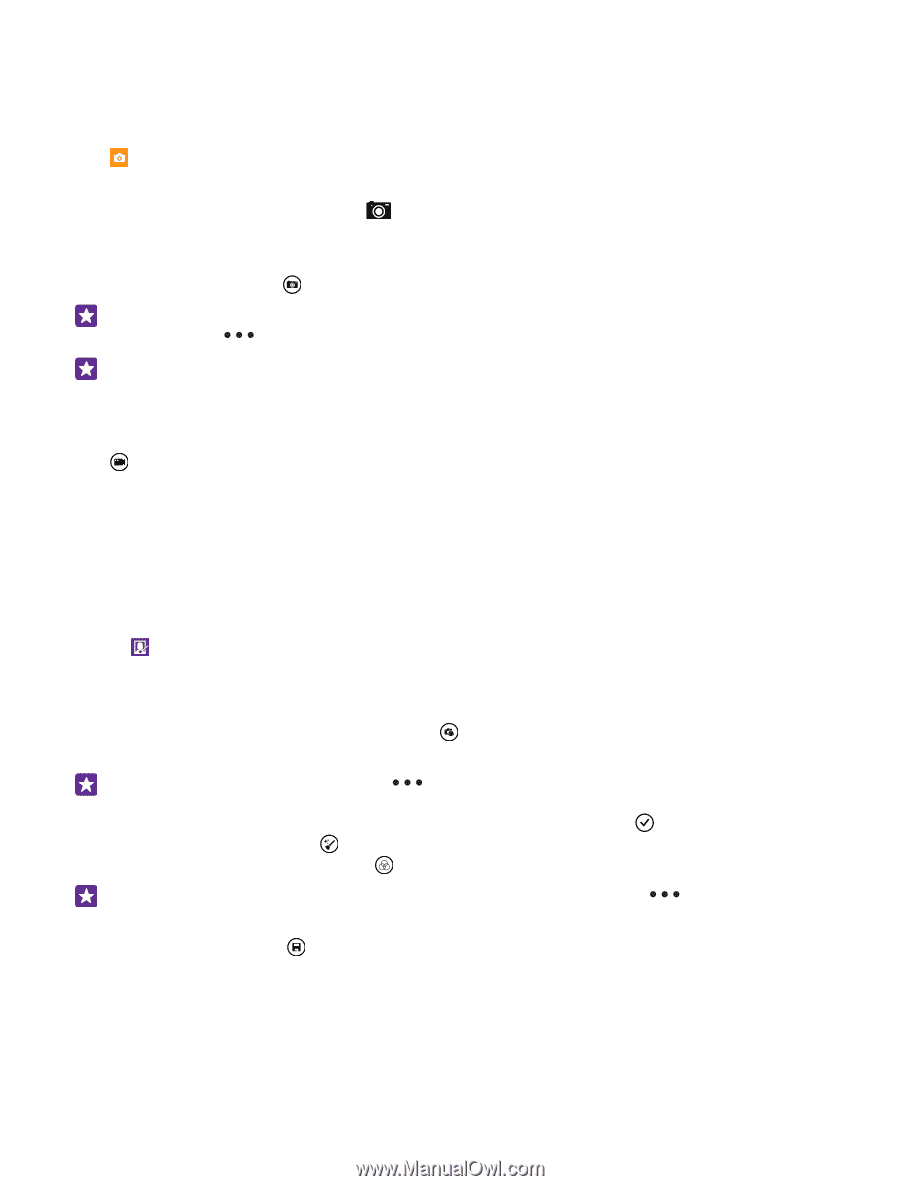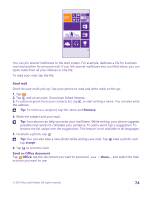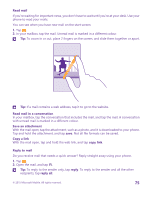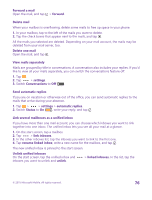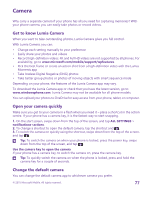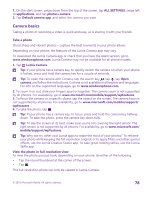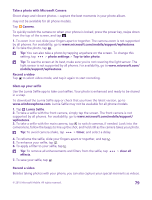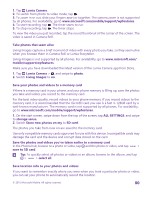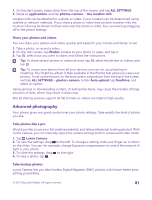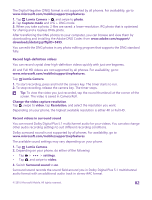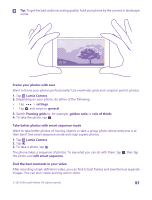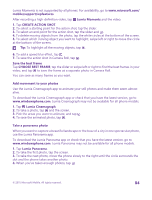Nokia Lumia 735 User Guide - Page 79
Take a photo with Microsoft Camera, Glam up your selfie, Record a video, mobile/support/wpfeatures
 |
View all Nokia Lumia 735 manuals
Add to My Manuals
Save this manual to your list of manuals |
Page 79 highlights
Take a photo with Microsoft Camera Shoot sharp and vibrant photos - capture the best moments in your photo album. may not be available for all phone models. Tap Camera. To quickly switch the camera on when your phone is locked, press the power key, swipe down from the top of the screen, and tap . 1. To zoom in or out, slide your fingers apart or together. The camera zoom is not supported by all phones. For availability, go to www.microsoft.com/mobile/support/wpfeatures. 2. To take the photo, tap . Tip: You can also take a photo by tapping anywhere on the screen. To change this setting, tap > photo settings > Tap to take photo. Tip: To see the screen at its best, make sure you're not covering the light sensor. The light sensor is not supported by all phones. For availability, go to www.microsoft.com/ mobile/support/wpfeatures. Record a video Tap to select video mode, and tap it again to start recording. Glam up your selfie Use the Lumia Selfie app to take cool selfies. Your photo is enhanced and ready to be shared in a snap. To download the Lumia Selfie app or check that you have the latest version, go to www.windowsphone.com. Lumia Selfie may not be available for all phone models. 1. Tap Lumia Selfie. 2. To take a selfie with the front camera, simply tap the screen. The front camera is not supported by all phones. For availability, go to www.microsoft.com/mobile/support/ wpfeatures. 3. To take a selfie with the main camera, tap to switch cameras, if needed. Look into the camera lens, follow the beeps to line up the shot, and hold still as the camera takes your photo. Tip: To avoid camera shake, tap > timer, and select a delay. 4. To reframe the selfie, slide your fingers apart or together, and tap . 5. To enhance your selfie, tap . 6. To apply a filter to your selfie, tap . Tip: To remove all enhancements and filters from the selfie, tap effects. 7. To save your selfie, tap . > clear all Record a video Besides taking photos with your phone, you can also capture your special moments as videos. © 2015 Microsoft Mobile. All rights reserved. 79