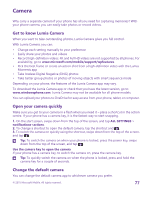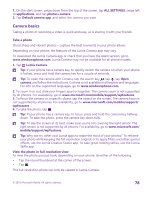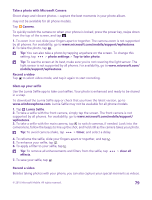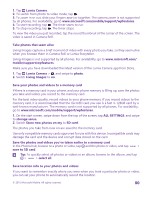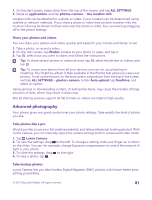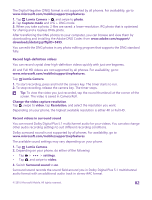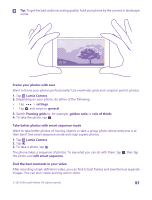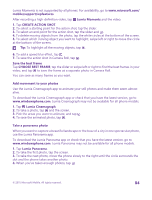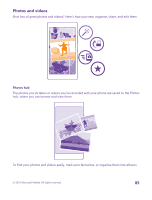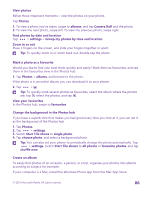Nokia Lumia 735 User Guide - Page 82
Record high-definition videos, Record videos in surround sound, Capture mode - release
 |
View all Nokia Lumia 735 manuals
Add to My Manuals
Save this manual to your list of manuals |
Page 82 highlights
The Digital Negative (DNG) format is not supported by all phones. For availability, go to www.microsoft.com/mobile/support/wpfeatures. 1. Tap Lumia Camera > , and swipe to photo. 2. Tap Capture mode and JPG + DNG mode. 3. When you take a photo, 2 files are saved: a lower-resolution JPG photo that is optimised for sharing and a lossless DNG photo. After transferring the DNG photos to your computer, you can browse and view them by downloading and installing the Adobe DNG Codec from www.adobe.com/support/ downloads/detail.jsp?ftpID=5495. You can edit the DNG photos in any photo editing program that supports the DNG standard fully. Record high-definition videos You can record crystal clear high-definition videos quickly with just one keypress. 4K and Full HD videos are not supported by all phones. For availability, go to www.microsoft.com/mobile/support/wpfeatures. Tap Lumia Camera. 1. To start recording, press and hold the camera key. The timer starts to run. 2. To stop recording, release the camera key. The timer stops. Tip: To view the video you just recorded, tap the round thumbnail at the corner of the screen. The video is saved in Camera Roll. Change the video capture resolution Tap , swipe to video, tap Resolution, and select the resolution you want. Depending on your phone, the highest available resolution is either 4K or Full HD. Record videos in surround sound You can record Dolby Digital Plus 5.1 multichannel audio for your videos. You can also change other audio recording settings to suit different recording conditions. Dolby surround sound is not supported by all phones. For availability, go to www.microsoft.com/mobile/support/wpfeatures. The available sound settings may vary depending on your phone. 1. Tap Lumia Camera. 2. Depending on your phone, do either of the following: • Tap > > settings. • Tap , and swipe to video. 3. Switch Surround sound to on. Surround sound records the sound field around you in Dolby Digital Plus 5.1 multichannel audio format with an additional audio track in stereo AAC format. © 2015 Microsoft Mobile. All rights reserved. 82